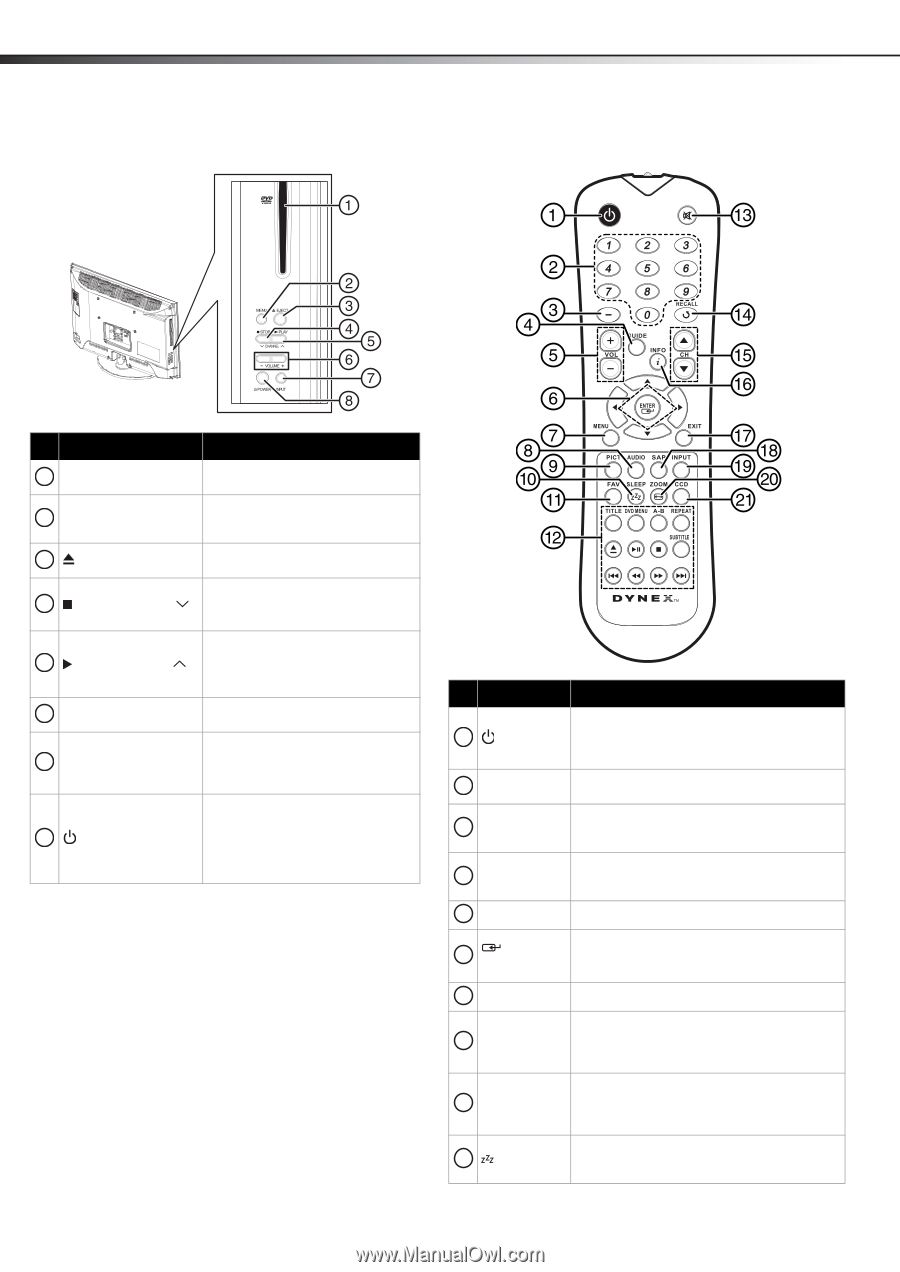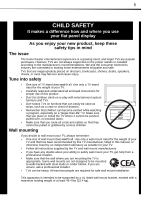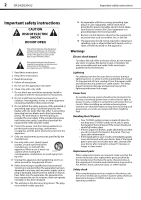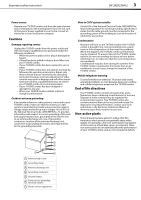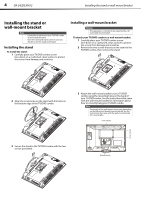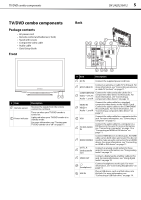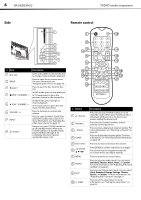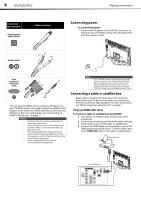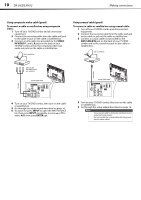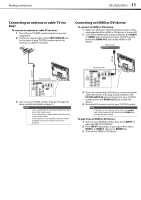Dynex DX-24LD230A12 User Manual (English) - Page 10
Remote control - no power
 |
View all Dynex DX-24LD230A12 manuals
Add to My Manuals
Save this manual to your list of manuals |
Page 10 highlights
6 DX-24LD230A12 Side TV/DVD combo components Remote control # Item 1 Disc slot 2 MENU 3 EJECT 4 STOP / CHANNEL 5 PLAY / CHANNEL 6 VOLUME -/+ 7 INPUT 8 (Power) Description Insert a disc (DVD or CD) into this slot to change mode and begin playback. Press to open the on-screen menu. For more information, see "Navigating the menus" on page 20. Press to eject the disc from the disc slot. In DVD mode, press to stop playback. In TV mode, press to go to the previous channel in the channel list. In DVD mode, press to begin or resume playback. In TV mode, press to go to the next channel in the channel list. Press to decrease or increase the volume. Press to open the INPUT SOURCE list and select a video input source. For more information, see "Selecting the video input source" on page 17. Press to turn your TV/DVD combo on or off (standby mode). When your TV/DVD combo is in standby mode, power still flows through it. To completely disconnect power, unplug the power cord. # Button 1 (Power) 2 Numbers 3 - (Dash) 4 GUIDE 5 VOL+/VOL- 6 ENTER 7 MENU 8 AUDIO 9 PICT 10 SLEEP Description Press to turn your TV/DVD combo on or off (Standby mode). When your TV/DVD combo is off, power still flows into it. To disconnect power, unplug the power cord. Press to enter channel numbers and the parental control password. Press to enter a digital sub-channel number. For more information, see "Selecting a channel" on page 20. Press to display the program guide. For more information, see "Viewing channel information" on page 20. Press to increase or decrease the volume. Press ENTER to confirm selections or changes. Press arrow keys to navigate through the on-screen menus and adjust settings. Press to open the on-screen menu. Press to select an audio mode. You can select Standard, Theater, Music, News, or Custom. For more information, see "Adjusting the sound settings" on page 23. Press to select the picture mode. You can select Vivid, Standard, Energy Savings, Theater, Sports, or Custom. For more information, see "Adjusting the TV picture" on page 21. Press to set the sleep timer. For more information, see "Setting the sleep timer" on page 34.