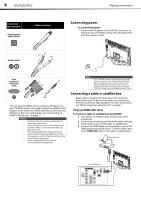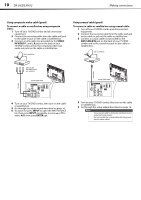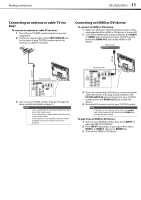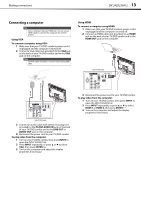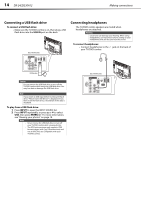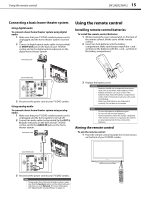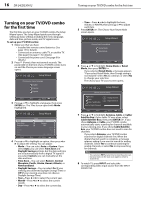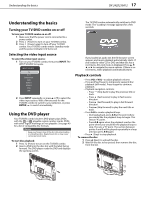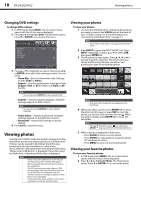Dynex DX-24LD230A12 User Manual (English) - Page 17
Connecting a computer
 |
View all Dynex DX-24LD230A12 manuals
Add to My Manuals
Save this manual to your list of manuals |
Page 17 highlights
Making connections DX-24LD230A12 13 Connecting a computer Tip Some computers have an HDMI jack. You can use an HDMI cable to connect the computer for a better picture. Using VGA To connect a computer using VGA: 1 Make sure that your TV/DVD combo's power cord is unplugged and the computer is turned off. 2 Connect a VGA cable (not provided) to the VGA jack on the back of your TV/DVD combo and to the VGA jack on the computer. Note The VGA cable should be a 15-pin D-Sub (analog RGB) cable. Using HDMI To connect a computer using HDMI: 1 Make sure that your TV/DVD combo's power cord is unplugged and the computer is turned off. 2 Connect an HDMI cable (not provided) to an HDMI jack on the back of your TV/DVD combo and to the HDMI OUT jack on the computer. Back of TV/DVD combo PB PR VGA cable Audio cable with stereo mini plug HDMI cable PB PR Back of TV/DVD combo 3 Connect an audio cable with stereo mini plug (not provided) to the PC/DVI AUDIO IN jack on the back of your TV/DVD combo and to the LINE OUT or AUDIO OUT jack on the computer. 4 Reconnect the power cord to your TV/DVD combo. To play video from the computer: 1 Turn on your TV/DVD combo, then press INPUT to open the INPUT SOURCE list. 2 Press INPUT repeatedly, or press or to select VGA, then press ENTER/ . 3 Turn on the computer and adjust the display properties if necessary. 3 Reconnect the power cord to your TV/DVD combo. To play video from the computer: 1 Turn on your TV/DVD combo, then press INPUT to open the INPUT SOURCE list. 2 Press INPUT repeatedly, or press or to select HDMI 1 or HDMI 2, then press ENTER/ . 3 Turn on the computer and adjust the display properties if necessary.