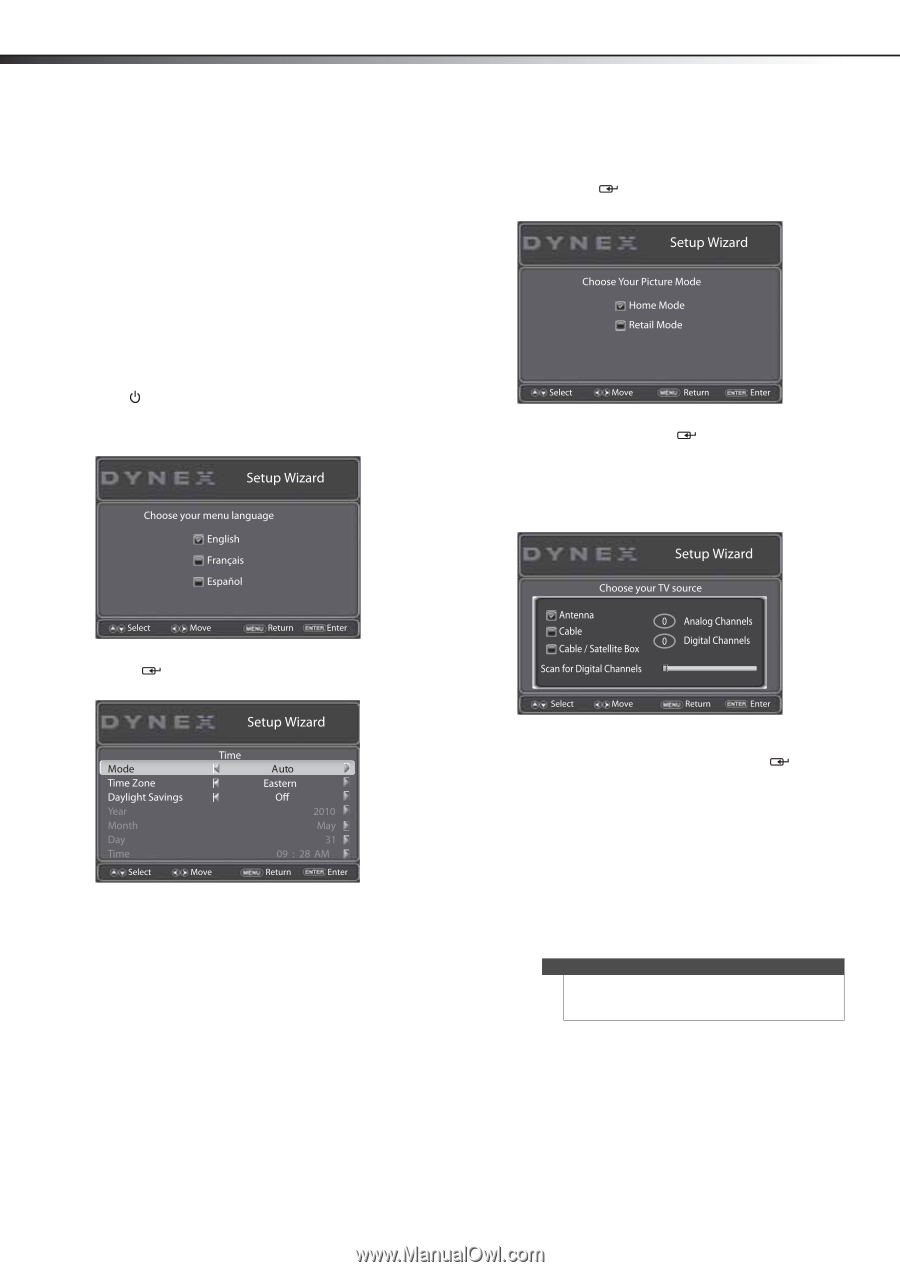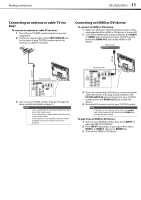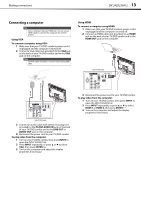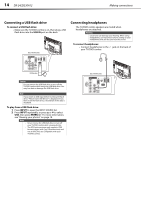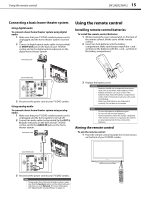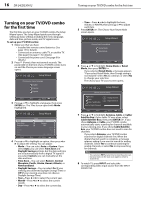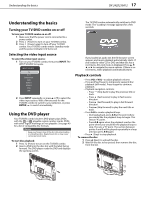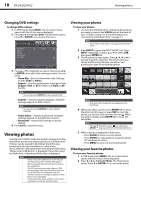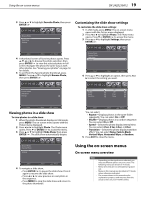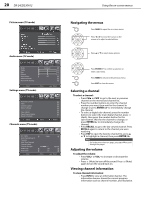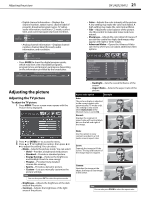Dynex DX-24LD230A12 User Manual (English) - Page 20
Turning on your TV/DVD combo, for the first time - manual
 |
View all Dynex DX-24LD230A12 manuals
Add to My Manuals
Save this manual to your list of manuals |
Page 20 highlights
16 DX-24LD230A12 Turning on your TV/DVD combo for the first time Turning on your TV/DVD combo for the first time The first time you turn on your TV/DVD combo, the Setup Wizard opens. The Setup Wizard guides you through setting up basic settings including the menu language, date and time, picture mode, and TV signal source. To set up your TV/DVD combo: 1 Make sure that you have: • Installed the remote control batteries. (See page 15 for details). • Connected an antenna, cable TV, or satellite TV. (See page 8 to page 11 for details.) • Connected the power cord. (See page 8 for details.) 2 Press (Power), then wait several seconds. The power LED on the front of your TV/DVD combo turns on and the Choose your menu language screen opens. • Time-Press or to highlight the hour, minute, or AM/PM, then press or to adjust each item. 5 Press ENTER/ . The Choose Your Picture Mode screen opens. 6 Press or to highlight Home Mode or Retail Mode, then press ENTER/ . If you selected Retail Mode, a message appears "If you select Retail Mode, then Energy saving is not realized." Select Yes to continue, or select No to change your selection. The Choose your TV source screen opens. 3 Press or to highlight a language, then press ENTER/ . The Time screen opens with Mode highlighted. 4 Press or to highlight an option, then press or to adjust the setting. You can adjust: • Mode-You can select Auto or Custom. If you select Auto, you can select Time Zone and Daylight Savings settings, but the date and time are set automatically from a digital TV signal. If you select Custom, you can manually set the date and time. • Time Zone-You can select Eastern, Central, Mountain, Pacific, Alaska, Hawaii, Atlantic, or Newfoundland. • Daylight Savings-You can select On (if your viewing area observes Daylight Savings Time) or Off (if your viewing area does not observe Daylight Savings Time). • Year-Press or to select the current year. • Month-Press or to select the current month. • Day-Press or to select the current day. 7 Press or to highlight Antenna, Cable, or Cable/ Satellite Box (if your cable TV uses a box, select Cable/Satellite Box), then press ENTER/ . If you chose Antenna or Cable, your TV/DVD combo automatically starts scanning for channels available in your viewing area. If you chose Cable/Satellite box, your TV/DVD combo does not need to scan for channels. If you select Antenna, your TV/DVD combo searches for digital channels first. When the digital channel search is complete, a message appears asking if you want to search for analog channels. Select Yes to continue searching for analog channels, or select No to stop searching for channels. Note You can press EXIT at any time to stop the auto scan, but you must run the auto scan again to create a channel list. 8 To watch TV, press INPUT and select the corresponding video input source from the INPUT SOURCE list.