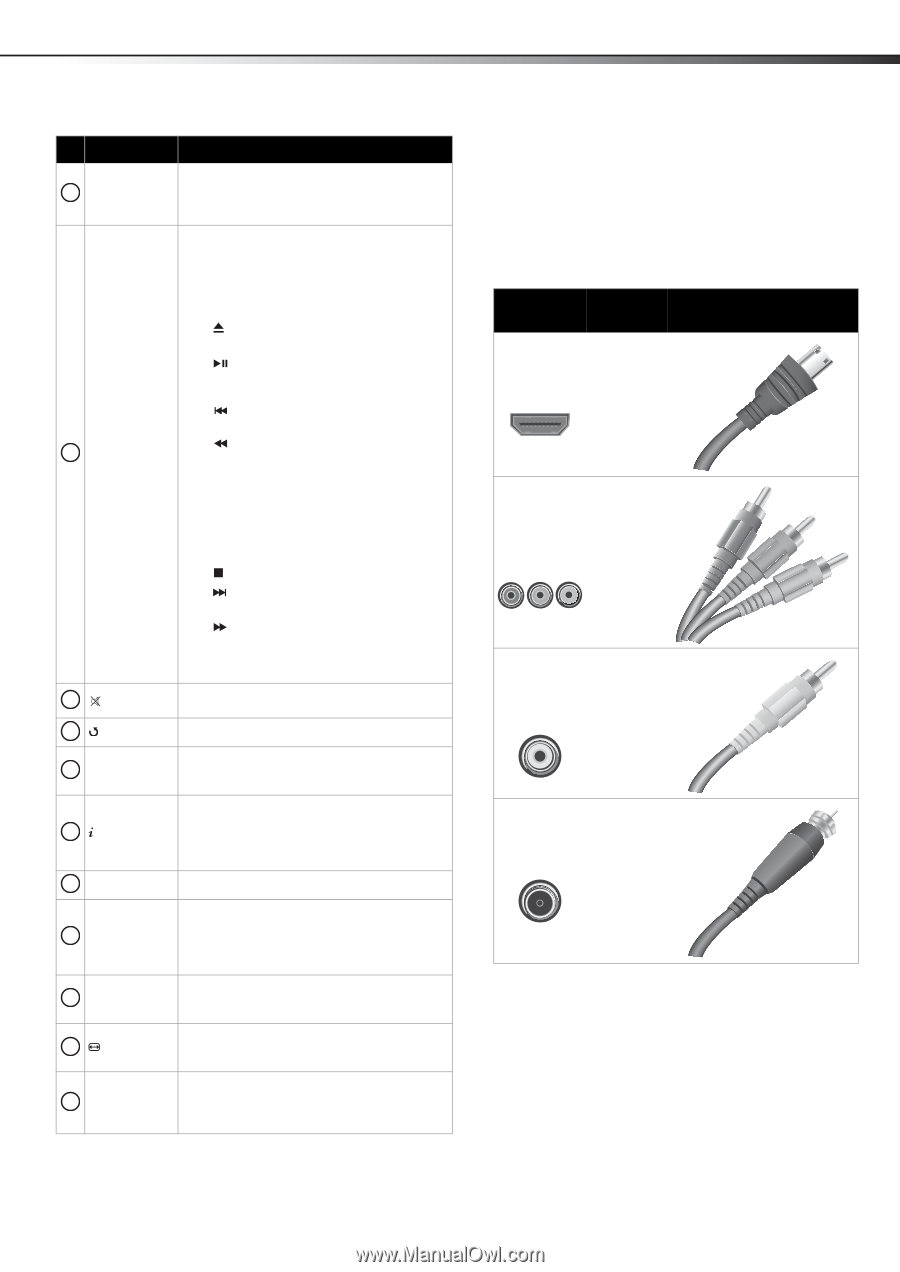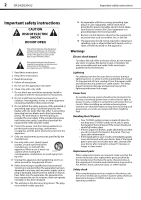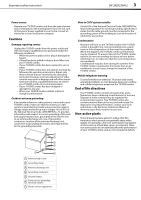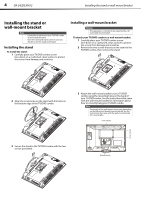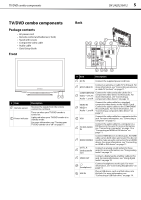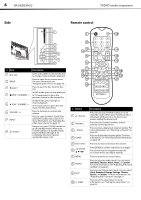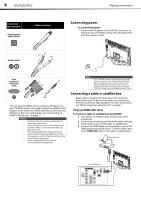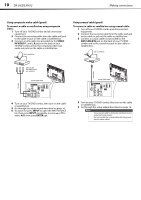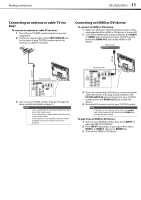Dynex DX-24LD230A12 User Manual (English) - Page 11
Making connections
 |
View all Dynex DX-24LD230A12 manuals
Add to My Manuals
Save this manual to your list of manuals |
Page 11 highlights
Making connections DX-24LD230A12 7 # Button 11 FAV 12 DVD controls 13 (Mute) 14 RECALL 15 CH / CH 16 INFO 17 EXIT 18 SAP 19 INPUT 20 ZOOM 21 CCD Description Press to open the Favorites channel list. For more information, see "Setting up a favorite channel list" on page 25 and "Viewing a favorite channel" on page 26. Press TITLE to open a DVD title menu, if available. For more information, see "Using the DVD player" on page 17. Press DVD MENU to open a DVD menu, if available. For more information, see "Using the DVD player" on page 17. Press (Eject) to eject the disc from the disc slot. Press (Play/Pause) once to begin playback. Press again to pause playback. Press once again to resume playback. Press (Skip back) to skip back to the previous title or track on a DVD or CD. Press (Fast reverse) to fast reverse on a DVD or CD. Press REPEAT to select the repeat mode on a DVD or CD. You can select Chapter, Title, or All for a DVD, or Track and All for a CD. Press A-B to create a playback loop for a disc. Press SUBTITLE to change the subtitle language. Press STOP to stop playback on a DVD or CD. Press (Skip forward) to skip forward to the next title or track on a DVD or CD. Press (Fast forward) to fast forward on a DVD or CD. For more information, see "Using the DVD player" on page 17. Press to mute the sound. Press again to restore the sound. Press to go to the last viewed channel. Press to go to the next or previous channel in the channel list. For more information, see "Selecting a channel" on page 20. Press to display TV status information, such as the channel number, channel name (if available), or audio information. For more information, see "Viewing channel information" on page 20. Press to close the on-screen menu. In digital TV mode, press to select the audio track (language). In analog TV mode, press to select Stereo, Mono, or SAP. For more information, see "Selecting the sound mode or audio language" on page 23. Press to open the INPUT SOURCE list and select a video input source. For more information, see "Selecting the video input source" on page 17. Press to change how the picture displays on the screen. For more information, see "Adjusting the TV picture" on page 21. Press to turn closed captioning on or off. You can select CC Off, CC On, or CC On Mute. For more information, see "Turning closed captioning on or off" on page 31. Making connections What connection should I use? Your TV/DVD combo has several connection types for connecting devices to your TV/DVD combo. For the best video quality, you should connect a device to the best available connection. Use the following tables to identify cables: Connection Video type and jack quality Cable connector HDMI video/audio Best (use this if your devices have HDMI) Component video (requires an audio connection) Better than composite, or coaxial Red Blue Green Composite video (requires an audio connection) Better than coaxial Yellow Coaxial video/audio Good