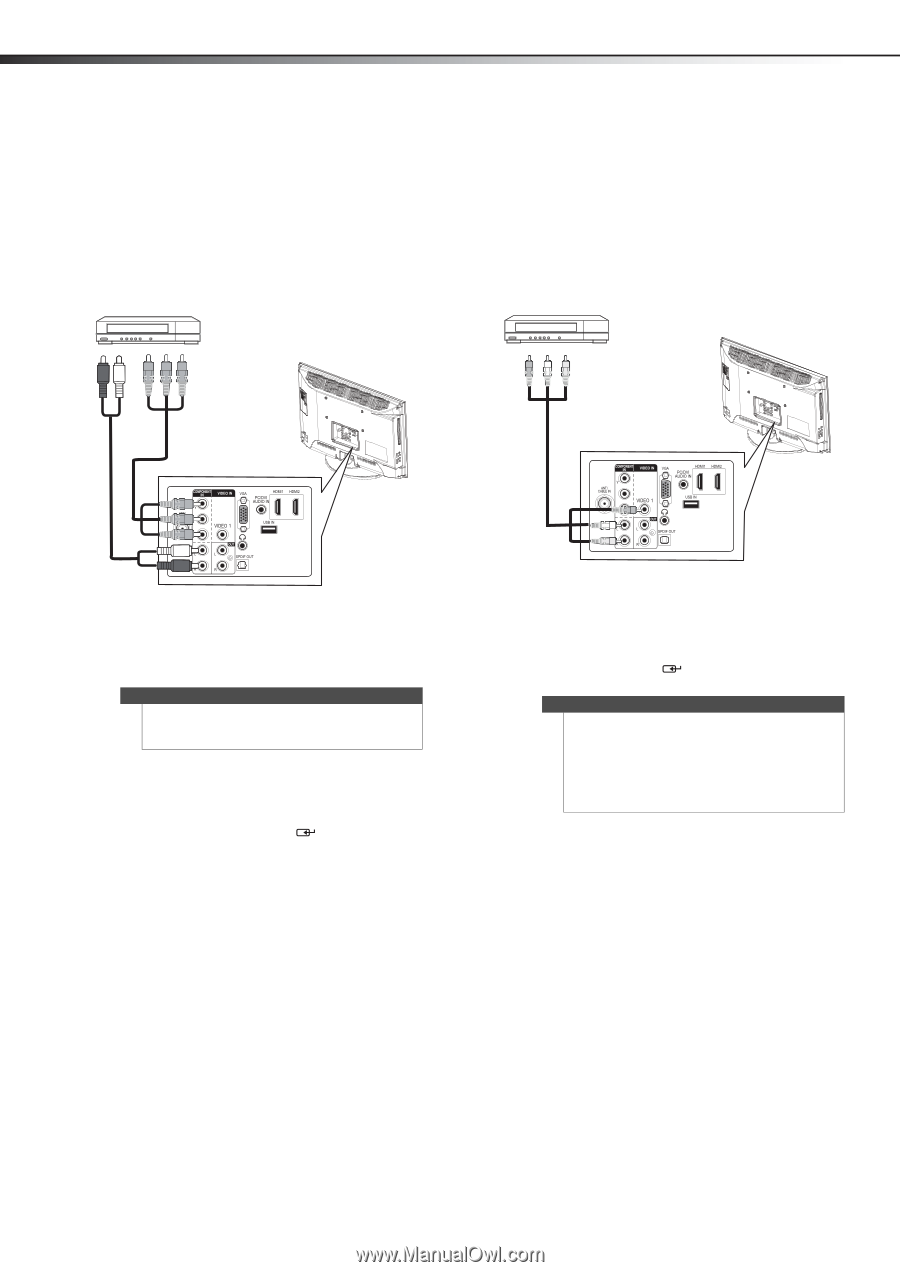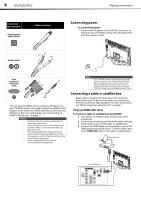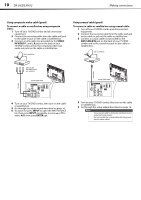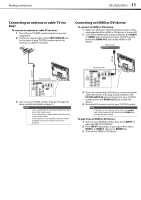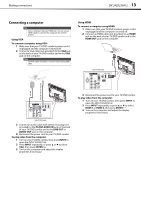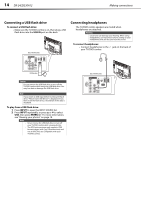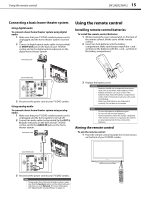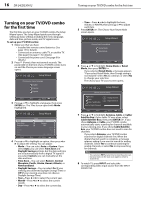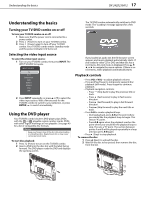Dynex DX-24LD230A12 User Manual (English) - Page 16
Connecting a component video device, Connecting a composite video device
 |
View all Dynex DX-24LD230A12 manuals
Add to My Manuals
Save this manual to your list of manuals |
Page 16 highlights
12 DX-24LD230A12 Making connections Connecting a component video device To connect a component video device: 1 Make sure that your TV/DVD combo's power cord is unplugged and the component video device is turned off. 2 Connect a component video cable (provided) to the COMPONENT IN/Y, PB, PR jacks on the back of your TV/DVD combo and to the COMPONENT OUT jacks on the component video device. Component video device Connecting a composite video device To connect a composite video device: 1 Make sure that your TV/DVD combo's power cord is unplugged and the composite video device is turned off. 2 Connect an A/V cable (not provided) to the VIDEO IN/VIDEO 1 and L, R audio jacks on the back of your TV/DVD combo and to the AV OUT jacks on the composite video device. Composite video device Audio cable Component video cable A/V cable Cables are often color-coded to match color-coded jacks. Back of TV/DVD combo PB PR 3 Connect an audio cable (provided) to the L, R audio jacks on the back of your TV/DVD combo and to the L/R AUDIO OUT jacks on the component video device. 4 Reconnect the power cord to your TV/DVD combo. Note The COMPONENT IN/Y, PB, PR (component video) jacks share the audio jacks with the VIDEO IN/AV jack (composite video). To play from the component video device: 1 Turn on your TV/DVD combo, then press INPUT to open the INPUT SOURCE list. 2 Press INPUT repeatedly, or press or to select Component, then press ENTER/ . 3 Turn on the component video device. Cables are often color-coded to match color-coded jacks. Connect yellow to yellow, red to red, and white to white. Back of TV/DVD combo PB PR 3 Reconnect the power cord to your TV/DVD combo. To play from the composite video device: 1 Turn on your TV/DVD combo, then press INPUT to open the INPUT SOURCE list. 2 Press INPUT repeatedly, or press or to select A/V, then press ENTER/ . 3 Turn on the composite video device. Notes • • If you are not using the included audio cable for another device, you can use it and a standard one-plug video cable instead of the three-plug cable shown in this task. The VIDEO IN/AV (composite video) jack shares the audio jacks with the COMPONENT IN/Y, PB, PR (component video) jacks.