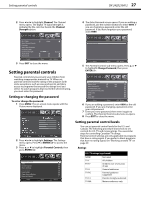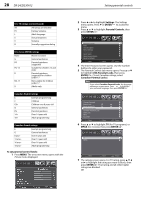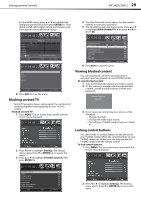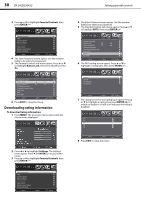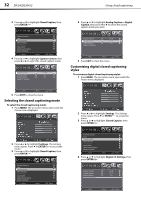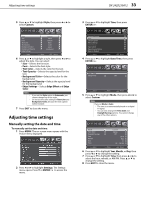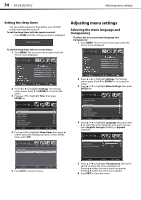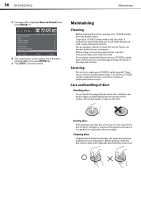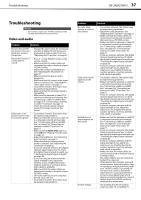Dynex DX-24LD230A12 User Manual (English) - Page 36
Selecting the closed captioning mode, Customizing digital closed captioning, styles
 |
View all Dynex DX-24LD230A12 manuals
Add to My Manuals
Save this manual to your list of manuals |
Page 36 highlights
32 DX-24LD230A12 3 Press or to highlight Closed Caption, then press ENTER/ . Using closed captioning 4 Press or to highlight Analog Caption or Digital Caption, then press or to select the closed caption mode you want. Open Source Notice Reset to Default 4 Press or to highlight Caption Control, then press or to select the closed caption mode. 5 Press EXIT to close the menu. Customizing digital closed captioning styles To customize digital closed captioning styles: 1 Press MENU. The on-screen menu opens with the Picture menu displayed. 5 Press EXIT to close the menu. Selecting the closed captioning mode To select the closed captioning mode: 1 Press MENU. The on-screen menu opens with the Picture menu displayed. 2 Press or to highlight Settings. The Settings menu opens. Press or ENTER/ to access the menu. 3 Press or to highlight Closed Caption, then press ENTER/ . 2 Press or to highlight Settings. The Settings menu opens. Press or ENTER/ to access the menu. 3 Press or to highlight Closed Caption, then press ENTER/ . Open Source Notice Reset to Default 4 Press or to highlight Digital CC Settings, then press ENTER/ . Open Source Notice Reset to Default