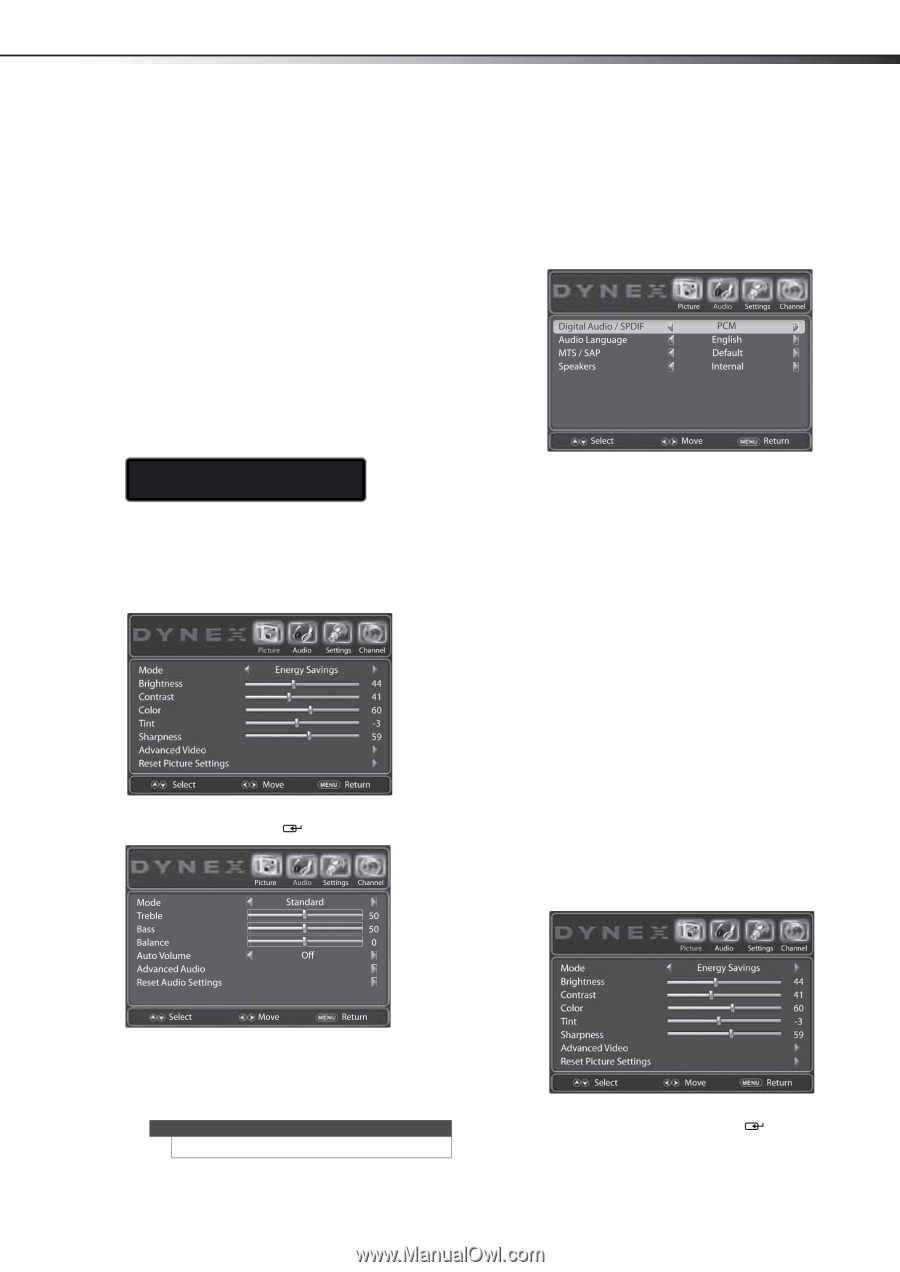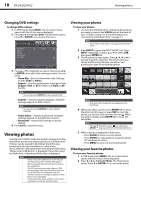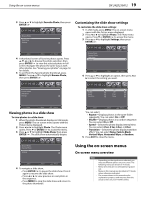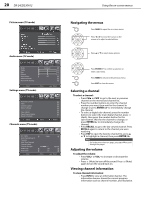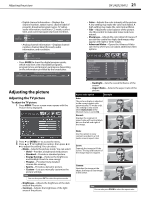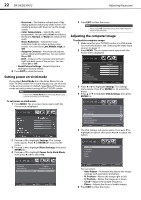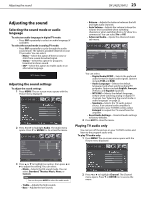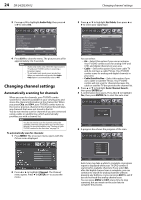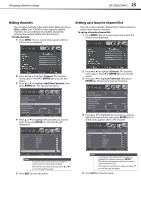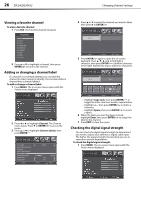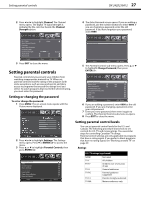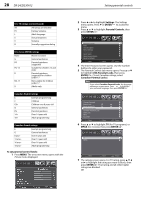Dynex DX-24LD230A12 User Manual (English) - Page 27
Adjusting the sound
 |
View all Dynex DX-24LD230A12 manuals
Add to My Manuals
Save this manual to your list of manuals |
Page 27 highlights
Adjusting the sound DX-24LD230A12 23 Adjusting the sound Selecting the sound mode or audio language To select an audio language in digital TV mode: • Press SAP repeatedly to select an audio language (if available). To select the sound mode in analog TV mode: • Press SAP repeatedly to cycle through the audio sound mode. The options available depend on your TV provider. You can select: • Mono-Select this option if there is noise or static from a weak broadcast signal. • Stereo-Select this option for programs broadcast in stereo sound. • SAP-Select this option to enable audio in an alternative language. MTS Audio: Stereo Adjusting the sound settings To adjust the sound settings: 1 Press MENU. The on-screen menu opens with the Picture menu displayed. 2 Press or to highlight Audio. The Audio menu opens. Press or ENTER/ to access the menu. • Balance-Adjusts the balance between the left and right audio channels. • Auto Volume-Adjusts the volume to keep the volume level consistent when switching channels or when switching from a TV show to a commercial. You can select On or Off. • Advanced Audio-Opens the Advanced Audio sub-menu. You can select: • Digital Audio/SPDIF-Selects the preferred audio format for digital audio signals. Options include PCM and RAW. • Audio Language-Selects the default language track when watching digital TV programs. Options include English, Français (French), and Español (Spanish). • MTS/SAP-Selects the default language stream when watching analog or digital TV channels. See "Selecting the sound mode or audio language" on page 23. • Speakers-Selects the TV audio output source. If an external audio amplifier is connected to your TV/DVD combo, select External to output the TV sound from the amplifier. • Reset Audio Settings- Resets all audio settings to factory defaults. 4 Press EXIT to close the menu. Playing TV audio only You can turn off the picture on your TV/DVD combo and listen to the program audio only. To play TV audio only: 1 Press MENU. The on-screen menu opens with the Picture menu displayed. 3 Press or to highlight an option, then press or to adjust the setting. You can select: • Mode-Selects the EQ sound mode. You can select Standard, Theater, Music, News, or Custom. Note You can also press AUDIO to select the audio mode. • Treble-Adjusts the high sounds. • Bass-Adjusts the low sounds. 2 Press or to highlight Channel. The Channel menu opens. Press or ENTER/ to access the menu.