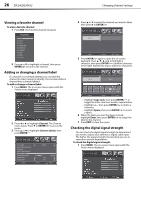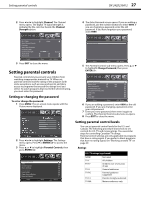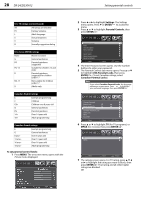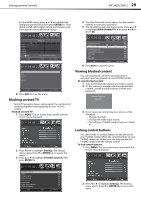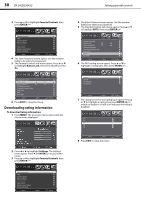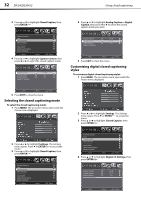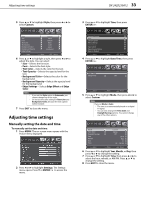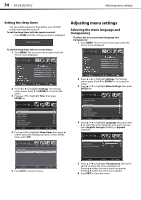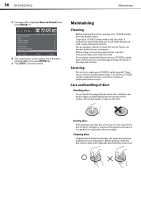Dynex DX-24LD230A12 User Manual (English) - Page 35
Using closed captioning
 |
View all Dynex DX-24LD230A12 manuals
Add to My Manuals
Save this manual to your list of manuals |
Page 35 highlights
Using closed captioning DX-24LD230A12 31 Setting DVD locks A DVD is usually encoded with a rating level to indicate the recommended audience age. You can select the content rating level allowed for playback on your TV/DVD combo. To set DVD locks: 1 Press MENU. The on-screen menu opens with the Picture menu displayed. 6 Press or to highlight a DVD rating you want to lock, then press ENTER/ . That rating and all other higher ratings are locked. Lock icons appear next to all locked ratings. 2 Press or to highlight Settings. The Settings menu opens. Press or ENTER/ to access the menu. 3 Press or to highlight Parental Controls, then press ENTER/ . Open Source Notice Reset to Default 4 The Enter Password screen opens. Use the number buttons to enter your password. 5 The Parental Controls sub-menu opens. Press or to highlight DVD Locks, then press ENTER/ . 7 Press EXIT to close the menu. Using closed captioning Closed captions (CC or subtitles) are intended to provide people who are hearing impaired with access to TV programs. However, this feature is also useful for viewers who are learning a new language, beginning to read, or in a noisy environment. Text captions are displayed to transcribe speech and often other relevant sounds. Closed captioning availability and content depends on the broadcaster and may vary across programs in a channel. Turning closed captioning on or off To turn closed captioning on or off with the remote control: • Press CCD repeatedly to select the closed captioning mode you want. You can select: • CC Off-Turns off closed captioning. • CC On-Turns on closed captioning. • CC On Mute-Turns on closed captioning when the sound is muted. To turn closed captioning on or off with the on-screen menu: 1 Press MENU. The on-screen menu opens with the Picture menu displayed. 2 Press or to highlight Settings. The Settings menu opens. Press or ENTER/ to access the menu.