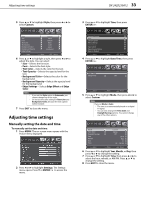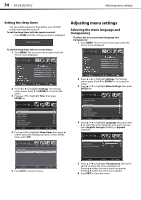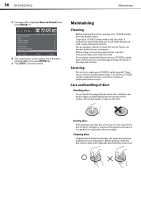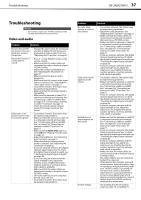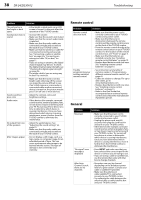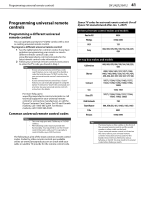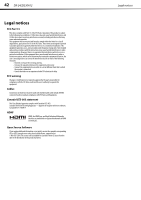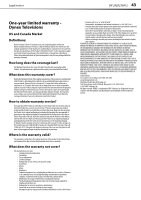Dynex DX-24LD230A12 User Manual (English) - Page 42
Remote control, General - user guide
 |
View all Dynex DX-24LD230A12 manuals
Add to My Manuals
Save this manual to your list of manuals |
Page 42 highlights
38 DX-24LD230A12 Troubleshooting Problem Solution The picture has a few bright or dark spots. • A few bright or dark spots on an LCD screen is normal. It does not affect the operation of this TV/DVD combo. Good picture, but no sound. • Increase the volume. • Make sure that the sound is not muted. • Make sure that the correct audio mode is selected. • Make sure that the audio cables are connected correctly and securely to the back of your TV/DVD combo. • Make sure that the antenna or cable TV is connected correctly and securely. See "Connecting a cable or satellite box" on page 8 or "Connecting an antenna or cable TV (no box)" on page 11. • If you are using an antenna, the digital channel signal may be low. To check the digital channel signal strength, see "Checking the digital signal strength" on page 26. • The audio cable(s) you are using may be bad. Try a new set. Poor picture • Make sure that the room is not too bright. Light reflecting off the screen can make the picture difficult to see. • If an S-VHS camera or a camcorder is connected while another connected device is turned on, the picture may be poor. Turn off one or more devices. Good sound but poor color • Adjust the contrast, color, and brightness settings. Audio noise • Other devices (for example, surround sound receiver, external speakers, fans, or hair dryers) may be interfering with your TV. Try turning off one device at a time to determine which device is causing interference. Once you have determined which device is causing interference, move it further from the TV/DVD combo to eliminate the interference. No output from one of the speakers • Adjust the audio balance. See "Adjusting the sound settings" on page 23. • Make sure that the audio cables are connected correctly and securely to the back of your TV/DVD combo. After images appear • Do not display a still image, such as a logo, game, or computer image, for an extended period of time. This can cause a permanent after-image to be burned into the screen. This type of damage is not covered by your warranty. Remote control Problem Solution Remote control does not work. Trouble programming your existing universal remote control. • Make sure that the power cord is correctly connected to your TV/DVD combo and a power outlet. • Make sure that there are no obstructions between the remote control and the remote control sensor on the front of the TV/DVD combo. • Point the remote control directly at the remote control sensor on your TV/DVD combo. For the location of the remote control sensor, see "Front" on page 5. • Make sure that the batteries are installed correctly. See "Installing remote control batteries" on page 15. • Replace dead batteries with new ones. See "Installing remote control batteries" on page 15. • See instructions and a table of common codes in "Programming a different universal remote control" on page 41. • Codes are subject to change. For up to date codes, go to www.dynexproducts.com. • Replace dead batteries with new ones. See "Installing remote control batteries" on page 15. • Refer to the User Guide that accompanied your universal remote control and contact the manufacturer if problems persist. General Problem Solution No power • Make sure that the power cord is correctly connected to your TV/DVD combo and a power outlet. • Unplug the power cord, wait 60 seconds, then plug the cord back in and turn on your TV/DVD combo. • Other devices (for example, surround sound receiver, external speakers, fans, or hair dryers) may be interfering with your TV/DVD combo. Try turning off one device at a time to determine which device is causing interference. Once you have determined which device is causing interference, move it further from the TV/DVD combo to eliminate the interference. "No signal" error message is displayed • Press INPUT and make sure that you have selected the correct input for the device or service you are trying to use. • If you are using a cable or satellite box, use the remote that came with that box to change channels. After Auto Channel Search, there are no channels • Reception can vary by channel depending on the broadcast power level of a given station. Contact your cable or satellite TV provider. • Make sure the antenna or cable/satellite TV is connected securely to your TV/DVD combo. • Try replacing the cable between the antenna/cable or cable/satellite box and your TV/DVD combo.