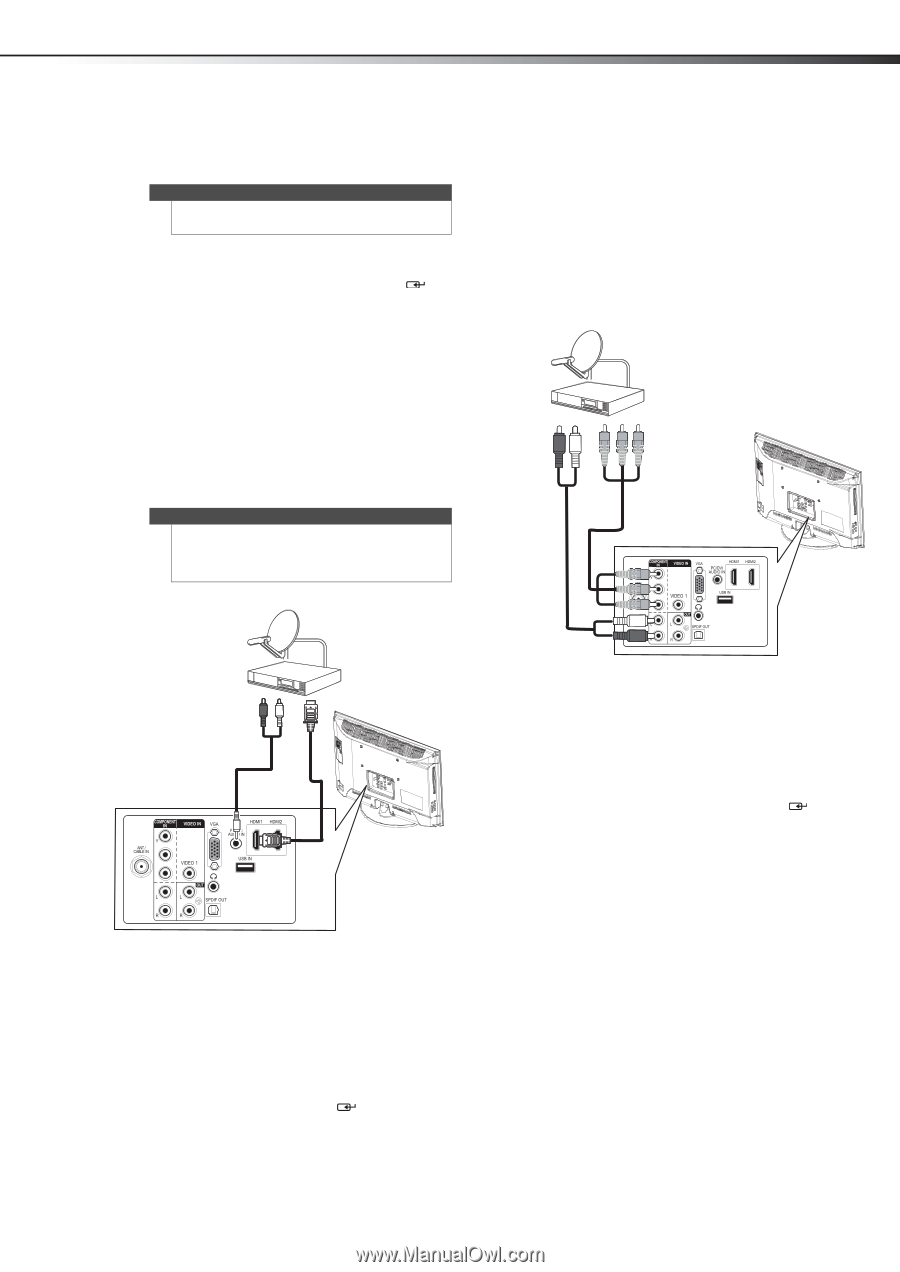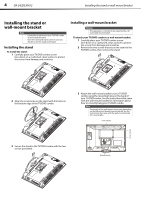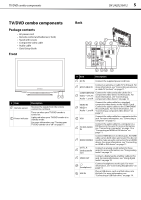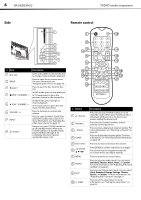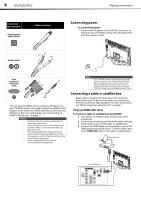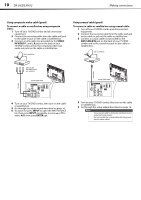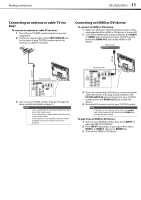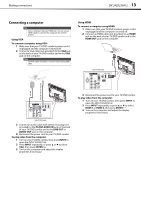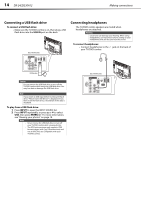Dynex DX-24LD230A12 User Manual (English) - Page 13
Using DVI same as HDMI but requires an audio, connection, Using component video cable better
 |
View all Dynex DX-24LD230A12 manuals
Add to My Manuals
Save this manual to your list of manuals |
Page 13 highlights
Making connections DX-24LD230A12 9 4 Turn on your TV/DVD combo, then turn on the cable or satellite box. 5 Go through the setup wizard described on page 16. Notes An HDMI cable carries both audio and video. You do not need to use any audio cables. 6 To watch TV, press INPUT to open the INPUT SOURCE list, then press INPUT repeatedly, or press or to select HDMI 1 or HDMI 2, then press ENTER/ . Using DVI (same as HDMI but requires an audio connection) To connect a cable or satellite box using DVI: 1 Turn off your TV/DVD combo and all connected equipment. 2 Connect the incoming cable from the cable wall jack to the cable-in jack on the cable or satellite box. 3 Connect an HDMI-DVI adapter (not provided) to one end of an HDMI cable (not provided), then connect it to the DVI OUT jack on the cable or satellite box. 4 Connect the other end of the HDMI cable to the HDMI1 jack on the back of your TV/DVD combo. Note A DVI device can only be connected to the HDMI1 jack on the back of your TV/DVD combo. If you connect a DVI device to the HDMI2 jack, you will not hear sound. Cable or satellite box Using component video cable (better) To connect a cable or satellite box using component video: 1 Turn off your TV/DVD combo and all connected equipment. 2 Connect the incoming cable from the cable wall jack to the cable-in jack on the cable or satellite box. 3 Connect a component video cable (provided) to the COMPONENT IN/Y, PB, PR jacks on the back of your TV/DVD combo and to the component video out jacks on the cable or satellite box. Cable or satellite box Back of TV/DVD combo PB PR 3.5 mm audio cable HDMI cable with HDMI-DVI adapter Audio cable Component video cable Back of TV/DVD combo 4 Connect an audio cable (provided) to the L, R audio jacks on the back of your TV/DVD combo and to the audio out jacks on the cable or satellite TV box. 5 Turn on your TV/DVD combo, then turn on the cable or satellite box. 6 Go through the setup wizard described on page 16. 7 To watch TV, press INPUT to open the INPUT SOURCE list, then press INPUT repeatedly, or press or to select Component, then press ENTER/ . PB PR 5 Connect a 3.5 mm audio cable (not provided) to the PC/DVI AUDIO IN jack on the back of your TV/DVD combo and to the AUDIO OUT jacks on the cable or satellite box. 6 Turn on your TV/DVD combo, then turn on the cable or satellite box. 7 Go through the setup wizard described on page 16. 8 To watch TV, press INPUT to open the INPUT SOURCE list, then press INPUT repeatedly, or press or to select HDMI 1, then press ENTER/ .