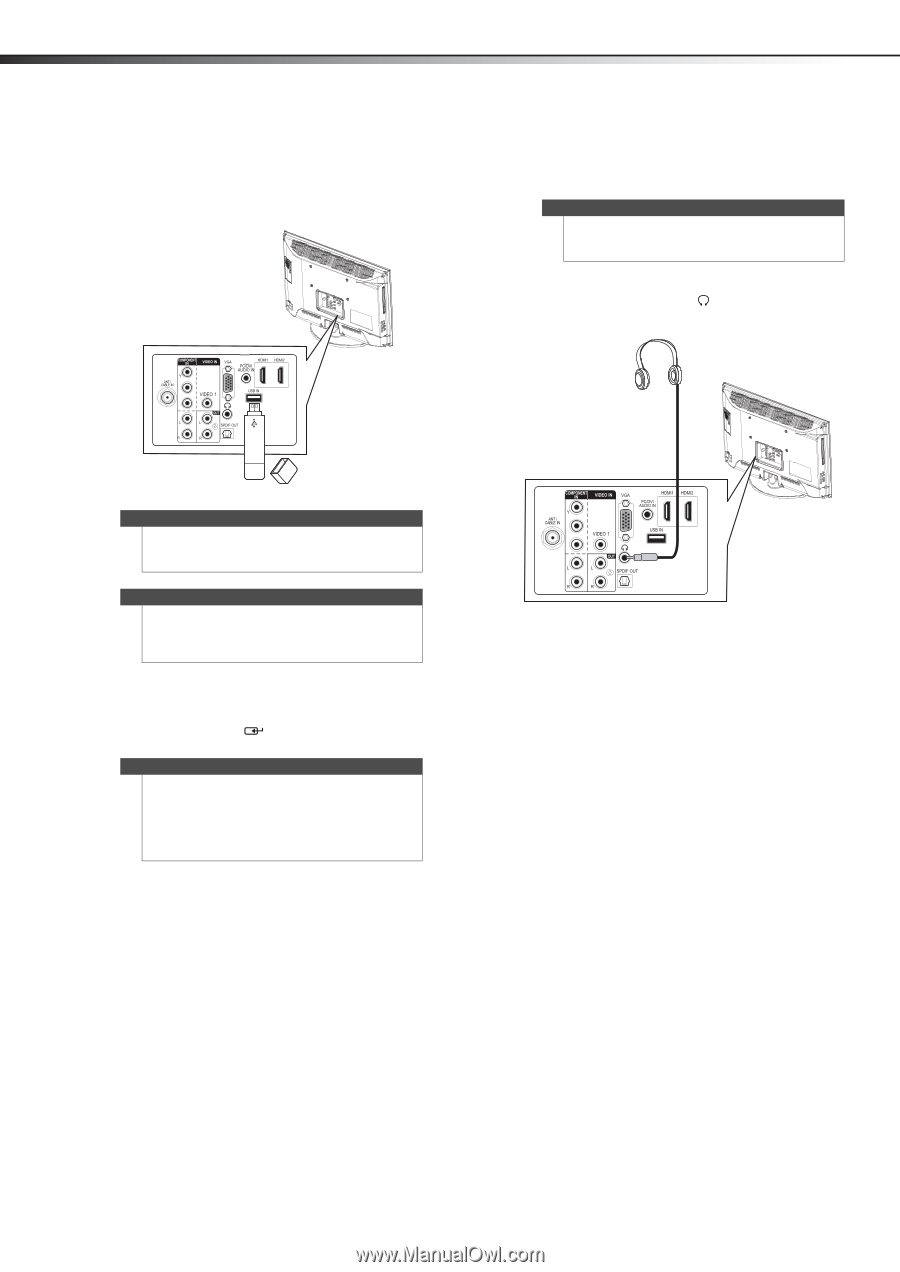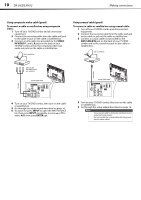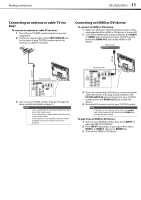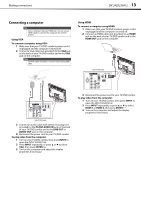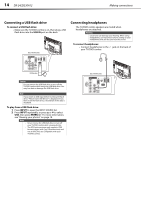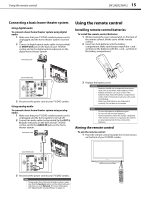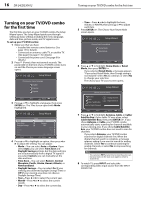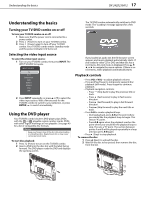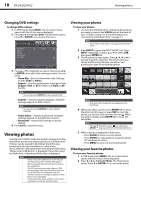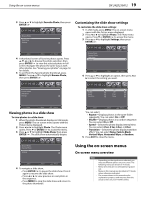Dynex DX-24LD230A12 User Manual (English) - Page 18
Connecting a USB flash drive, Connecting headphones
 |
View all Dynex DX-24LD230A12 manuals
Add to My Manuals
Save this manual to your list of manuals |
Page 18 highlights
14 DX-24LD230A12 Making connections Connecting a USB flash drive To connect a USB flash drive: • Make sure the TV/DVD combo is on, then plug a USB flash drive into the USB IN port on the back. Back of TV/DVD combo Connecting headphones The TV/DVD combo speakers are muted when headphones are attached. Warning Loud noise can damage your hearing. When using headphones, use the lowest volume setting on your headphones that still lets you hear the sound. To connect headphones: • Connect headphones to the your TV/DVD combo. jack on the back of PB PR USB flash drive Caution Do not remove the USB flash drive or turn off the TV/DVD combo while using the USB flash drive. You may lose data or damage the USB flash drive. Note If you switch to USB input before inserting the flash drive, "Please Insert USB Device" is displayed. If you then insert the flash drive, a thumbnail of the data is displayed. To play from a USB flash drive: 1 Press INPUT to open the INPUT SOURCE list. 2 Press INPUT repeatedly, or press or to select USB, then press ENTER/ . For more information, see "Viewing your photos" on page 18. Notes • • Never remove the USB flash drive or turn off your TV/DVD combo while viewing photos. The JPEG picture viewer only supports JPEG format images (with ".jpg" file extensions) and not all JPEG files are compatible with your TV/DVD combo. Back of TV/DVD combo PB PR