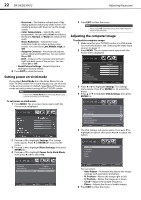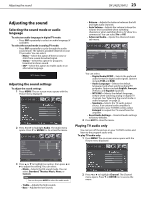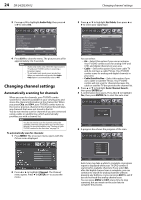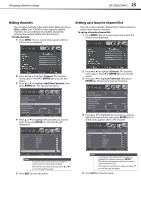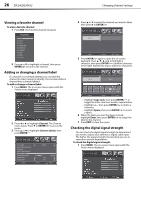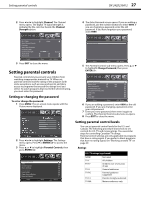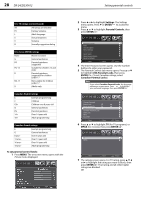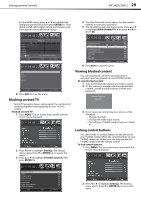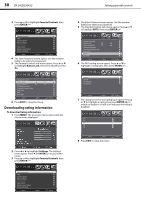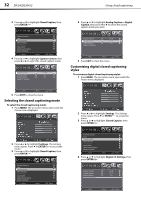Dynex DX-24LD230A12 User Manual (English) - Page 31
Setting parental controls
 |
View all Dynex DX-24LD230A12 manuals
Add to My Manuals
Save this manual to your list of manuals |
Page 31 highlights
Setting parental controls 2 Press or to highlight Channel. The Channel menu opens. The digital TV signal strength is indicated by the color bar beside the Channel Strength option. DX-24LD230A12 27 4 The Enter Password screen opens. If you are adding a password, use the number buttons to enter 0000. If you are changing a password, enter the old password. If you have forgotten your password, enter 9999. 3 Press EXIT to close the menu. Setting parental controls Parental controls let you prevent your children from watching inappropriate material on TV. When set, parental controls read the rating of the program (with some exceptions, such as news and sports) and deny access to programs that exceed the ratings level you select. To watch programs that exceed the selected rating, you must enter the password. Setting or changing the password To set or change the password: 1 Press MENU. The on-screen menu opens with the Picture menu displayed. 2 Press or to highlight Settings. The Settings menu opens. Press or ENTER/ to access the menu. 3 Press or to highlight Parental Controls, then press ENTER/ . Open Source Notice Reset to Default 5 The Parental Controls sub-menu opens. Press or to highlight Change Password, then press ENTER/ . 6 If you are adding a password, enter 0000 as the old password. If you are changing a password, enter your old password. 7 Enter your new password, then enter it again to confirm. The Parental Controls sub-menu re-opens. 8 Press EXIT to close the menu. Setting parental control levels You can set parental control levels for the U.S. and Canada. The following procedure shows how to set controls for U.S. TV and movie ratings. You use similar steps for controlling Canadian TV ratings. Parental control settings are only applicable to programs that have a rating signal. If you prefer to block programs that have no rating signal, see "Blocking unrated TV" on page 29. Ratings U.S. TV ratings (age-based) NONE TV-Y TV-Y7 TV-G TV-PG TV-14 TV-MA Not rated All children Children over seven years of age General audiences Parental guidance suggested Parents strongly cautioned Mature audiences only