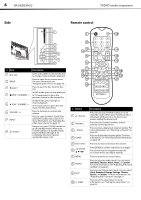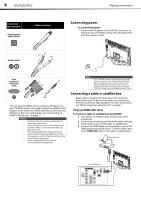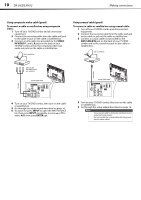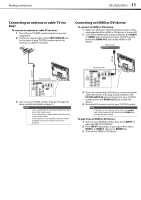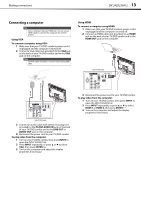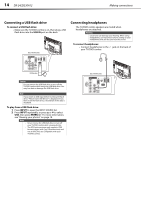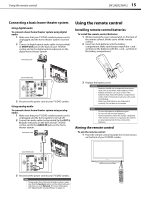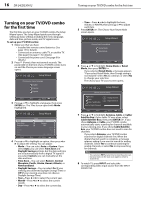Dynex DX-24LD230A12 User Manual (English) - Page 15
Connecting an antenna or cable TV no, Connecting an HDMI or DVI device
 |
View all Dynex DX-24LD230A12 manuals
Add to My Manuals
Save this manual to your list of manuals |
Page 15 highlights
Making connections DX-24LD230A12 11 Connecting an antenna or cable TV (no box) To connect an antenna or cable TV (no box): 1 Turn off your TV/DVD combo and all connected equipment. 2 Connect a coaxial cable to the ANT/CABLE IN jack on the back of your TV/DVD combo and to the antenna or cable TV wall jack. Connecting an HDMI or DVI device To connect an HDMI or DVI device: 1 Make sure that your TV/DVD combo's power cord is unplugged and the HDMI or DVI device is turned off. 2 Connect an HDMI cable (not provided) to the HDMI1 or HDMI2 jack on the back of your TV/DVD combo and to the HDMI OUT jack on the HDMI or DVI device. HDMI or DVI device Coaxial cable HDMI cable Back of TV/DVD combo Back of TV/DVD combo PB PR 3 Turn on your TV/DVD combo, then go through the setup wizard described on page 16. Notes • • • Use a coaxial cable to eliminate interference and noise from radio waves. Do not bundle the coaxial cable with the power cord or other cables. If the antenna is not installed correctly, contact qualified service personnel to correct the problem. PB PR 3 If you are connecting a DVI device, connect an audio cable with stereo mini plug (not provided) to the PC/DVI AUDIO IN jack on the back of your TV/DVD combo and to the AUDIO OUT jack on the DVI device. 4 Reconnect the power cord to your TV/DVD combo. Note A DVI device can only be connected to the HDMI1 jack. If you connect a DVI device to the HDMI2 jack, you will not hear sound. To play from an HDMI or DVI device: 1 Turn on your TV/DVD combo, then press INPUT to open the INPUT SOURCE list. 2 Press INPUT repeatedly, or press or to select HDMI 1 or HDMI 2, then press ENTER/ . 3 Turn on the HDMI or DVI device.