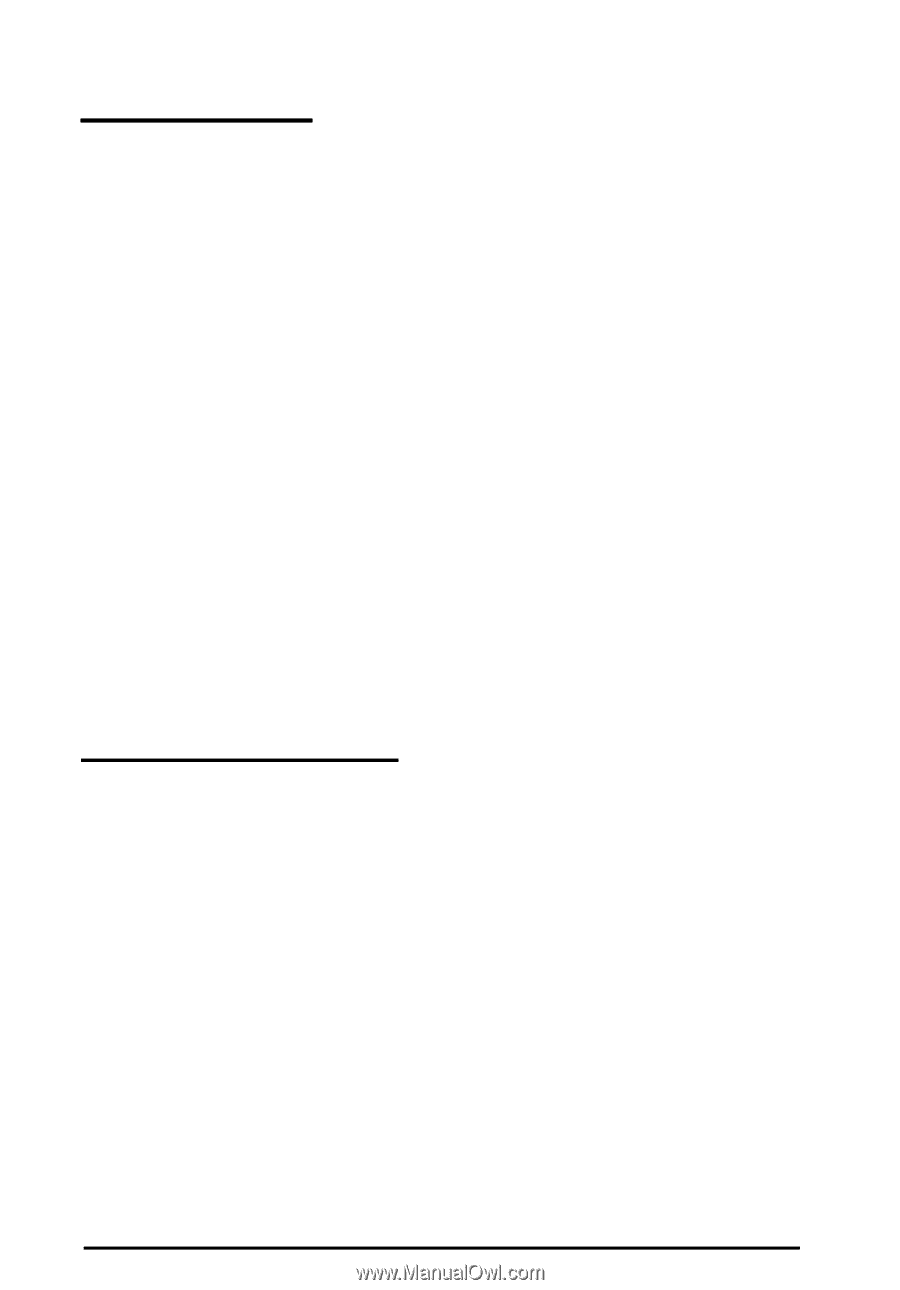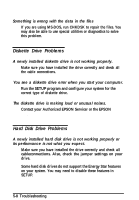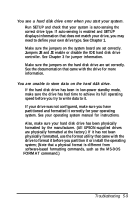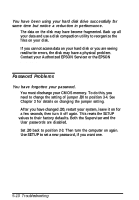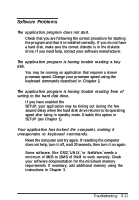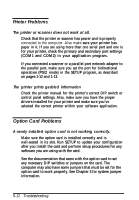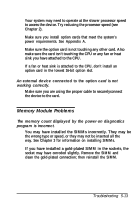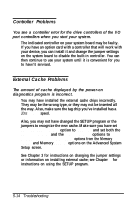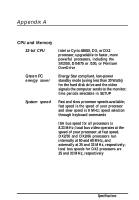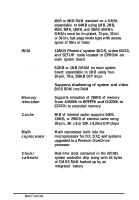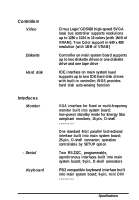Epson ActionTower 3000 User Manual - Page 103
Printer Problems, Option Card Problems, or scanner, newly installed
 |
View all Epson ActionTower 3000 manuals
Add to My Manuals
Save this manual to your list of manuals |
Page 103 highlights
Printer Problems The printer or scanner does not work at all. Check that the printer or scanner has power and is properly connected to the computer. Also make sure your printer has paper in it. If you are using more than one serial port and one is for your printer, check the primary and secondary port settings (COM1 and COM2) in your application program. If you connected a scanner or a parallel port network adapter to the parallel port, make sure you set the port for bidirectional operation (PS/2 mode) in the SETUP program, as described on pages 1-12 and 1-13. The printer prints garbled information Check the printer manual for the printer's correct DIP switch or control panel settings. Also, make sure you have the proper drivers installed for your printer and make sure you've selected the correct printer within your software application. Option Card Problems A newly installed option card is not working correctly. Make sure the option card is installed correctly and is well-seated in its slot. Run SETUP to update your configuration after you install the card and perform setup procedures for any software you are using with the card. See the documentation that came with the option card to set any necessary DIP switches or jumpers on the card. The computer may also have some jumpers that must be set for the option card to work properly. See Chapter 3 for system jumper information. 5-12 Troubleshooting