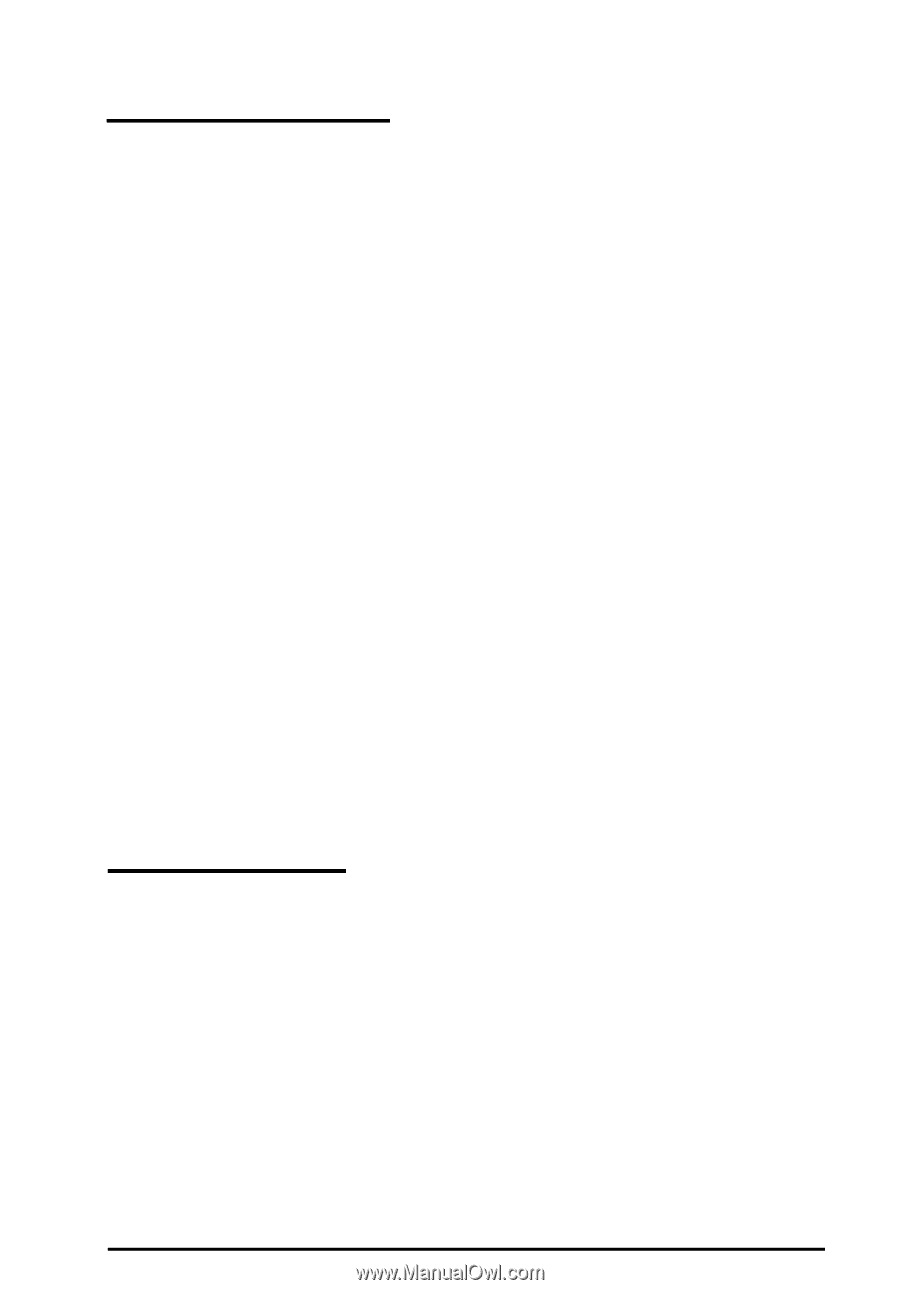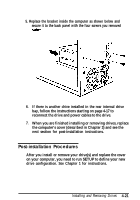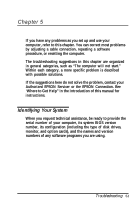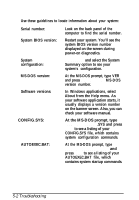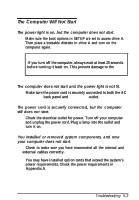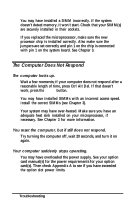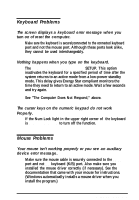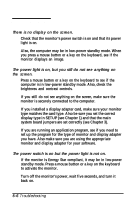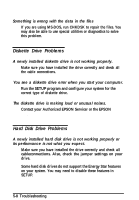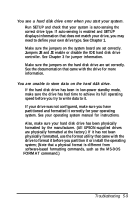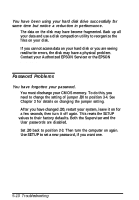Epson ActionTower 3000 User Manual - Page 96
Keyboard Problems, Mouse Problems, See The Computer Does Not Respond, above.
 |
View all Epson ActionTower 3000 manuals
Add to My Manuals
Save this manual to your list of manuals |
Page 96 highlights
Keyboard Problems The screen displays a keyboard error message when you turn on of reset the computer. Make sure the keyboard is securelyconnected to the connected keyboard port and not the mouse port. Although these ports look alike, they cannot be used interchangeably. Nothing happens when you type on the keyboard. The Lockout Timer may be set in SETUP. This option inactivates the keyboard for a specified period of time after the system returns to an active mode from a low-power standby mode. This delay gives Energy Star compliant monitors the time they need to return to an active mode. Wait a few seconds and try again. See "The Computer Does Not Respond," above. The cursor keys on the numeric keypad do not work Properly. If the Num Lock light in the upper right corner of the keyboard is lit, press NumLock to turn off the function. Mouse Problems Your mouse isn't working properly or you see an auxiliary device error message. Make sure the mouse cable is securely connected to the MOUSE port and not the keyboard (K/B) port. Also make sure you installed the mouse driver correctly (if necessary). See the documentation that came with your mouse for instructions. (Windows automatically installs a mouse driver when you install the program.) Troubleshooting 5-5