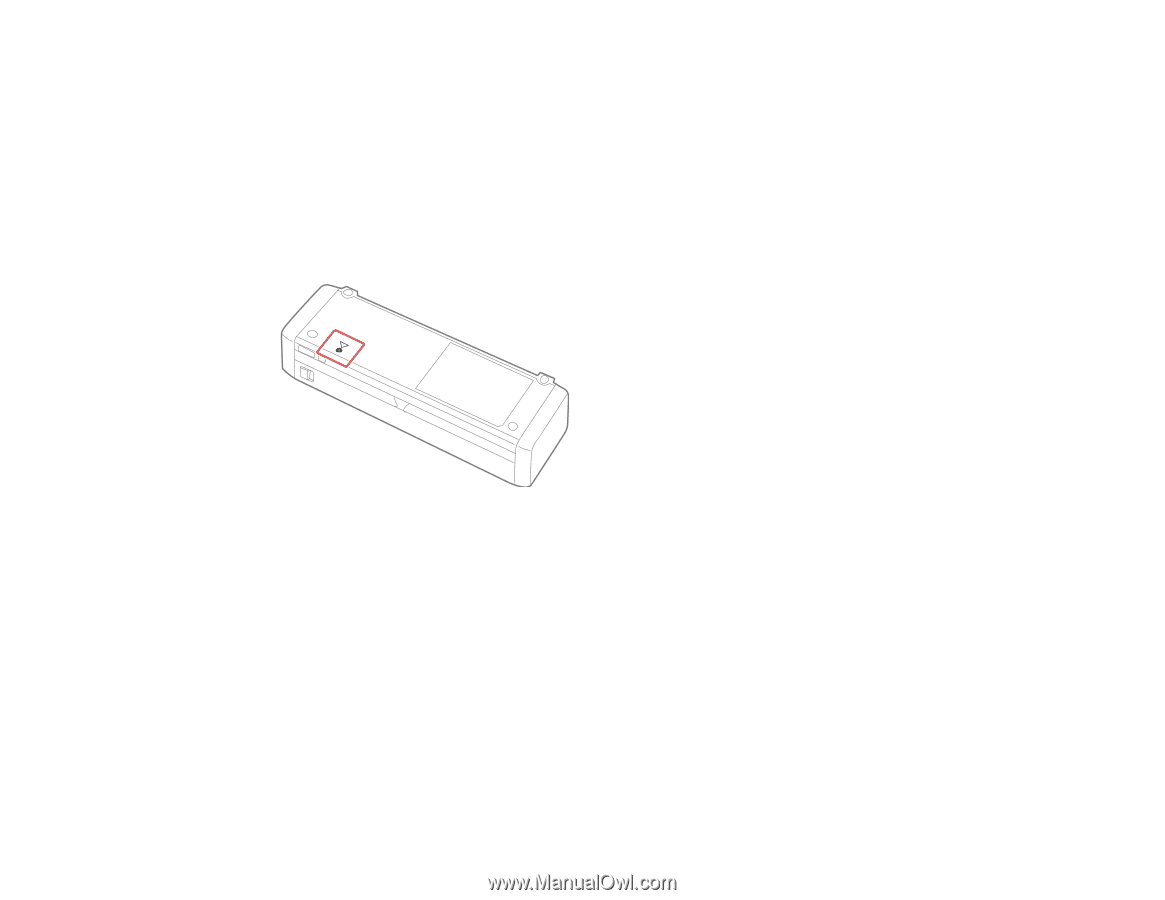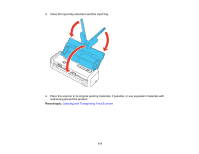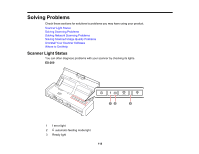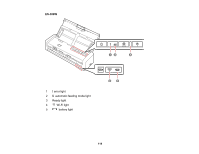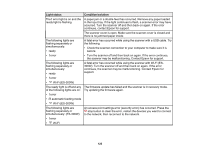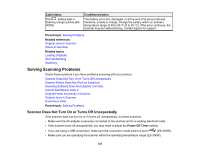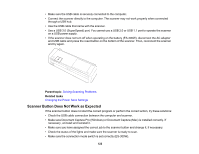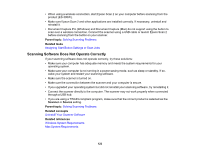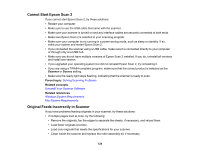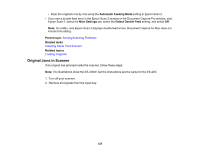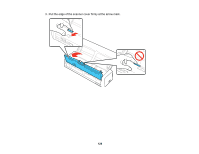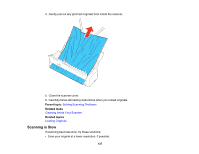Epson ES-300W Users Guide - Page 122
Scanner Button Does Not Work as Expected
 |
View all Epson ES-300W manuals
Add to My Manuals
Save this manual to your list of manuals |
Page 122 highlights
• Make sure the USB cable is securely connected to the computer. • Connect the scanner directly to the computer. The scanner may not work properly when connected through a USB hub. • Use the USB cable that came with the scanner. • Use a USB 3.0 (SuperSpeed) port. You cannot use a USB 2.0 or USB 1.1 port to operate the scanner on a USB power supply. • If the scanner does not turn off when operating on the battery (ES-300W), disconnect the AC adapter and USB cable and press the reset button on the bottom of the scanner. Then, reconnect the scanner and try again. Parent topic: Solving Scanning Problems Related tasks Changing the Power Save Settings Scanner Button Does Not Work as Expected If the scanner button does not start the correct program or perform the correct action, try these solutions: • Check the USB cable connection between the computer and scanner. • Make sure Document Capture Pro (Windows) or Document Capture (Mac) is installed correctly. If necessary, uninstall and reinstall it. • Make sure you have assigned the correct job to the scanner button and change it, if necessary. • Check the status of the lights and make sure the scanner is ready to scan. • Make sure the connection mode switch is set correctly (ES-300W). 122