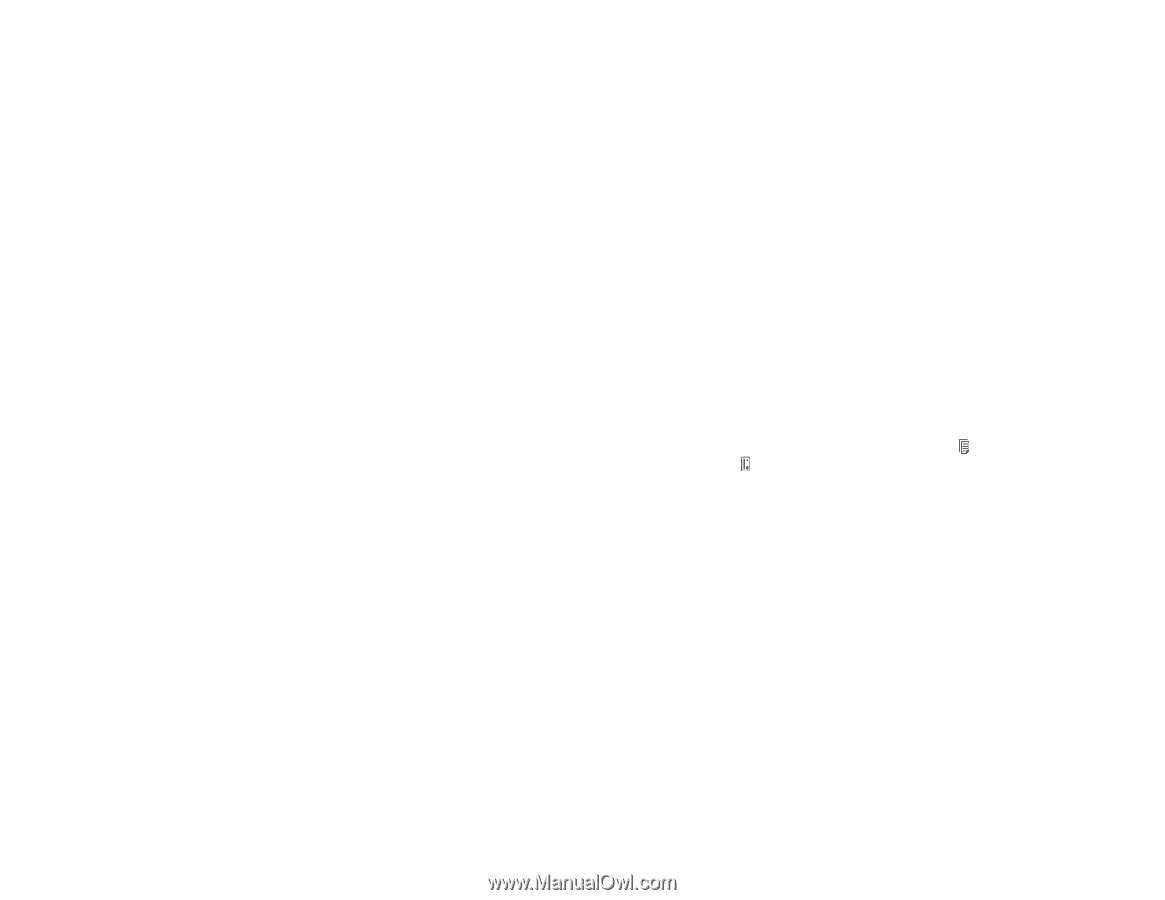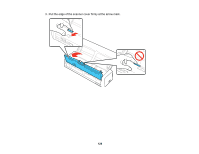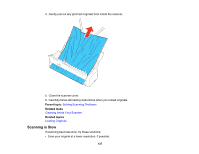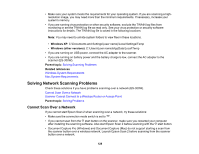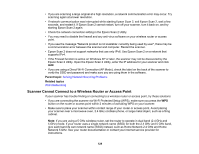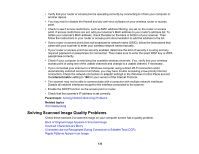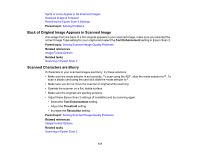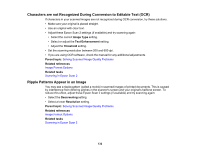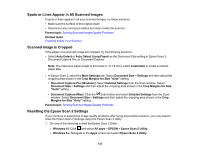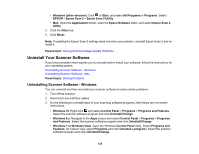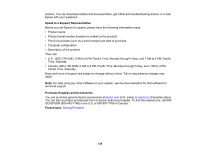Epson ES-300W Users Guide - Page 131
Back of Original Image Appears in Scanned Image, Scanned Characters are Blurry, Parent topic
 |
View all Epson ES-300W manuals
Add to My Manuals
Save this manual to your list of manuals |
Page 131 highlights
Spots or Lines Appear in All Scanned Images Scanned Image is Cropped Resetting the Epson Scan 2 Settings Parent topic: Solving Problems Back of Original Image Appears in Scanned Image If an image from the back of a thin original appears in your scanned image, make sure you selected the correct Image Type setting for your original and select the Text Enhancement setting in Epson Scan 2. Parent topic: Solving Scanned Image Quality Problems Related references Image Format Options Related tasks Scanning in Epson Scan 2 Scanned Characters are Blurry If characters in your scanned images are blurry, try these solutions: • Make sure the mode selector is set correctly. To scan using the ADF, slide the mode selector to . To scan a plastic card using the card slot, slide the mode selector to . • Make sure you do not move the scanner or original while scanning. • Operate the scanner on a flat, stable surface. • Make sure the originals are ejecting properly. • Adjust these Epson Scan 2 settings (if available) and try scanning again: • Select the Text Enhancement setting. • Adjust the Threshold setting. • Increase the Resolution setting. Parent topic: Solving Scanned Image Quality Problems Related references Image Format Options Related tasks Scanning in Epson Scan 2 131