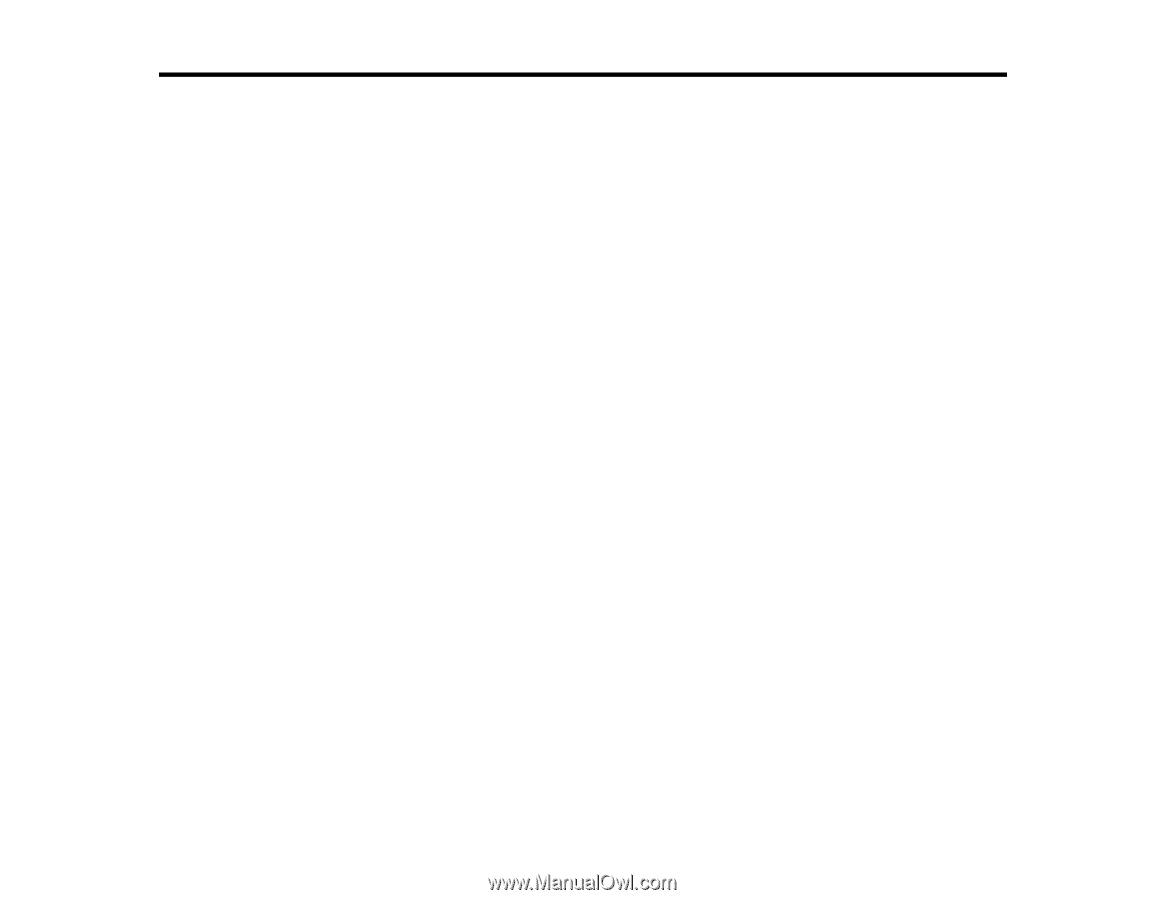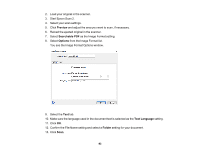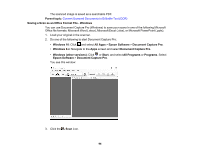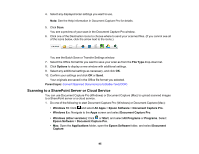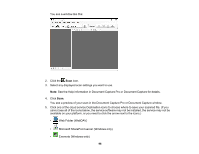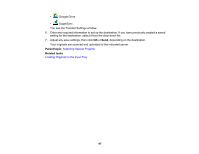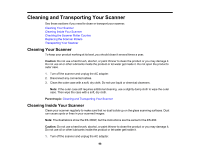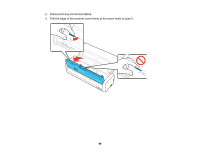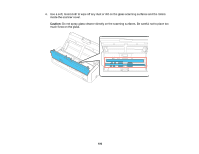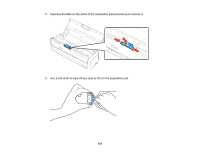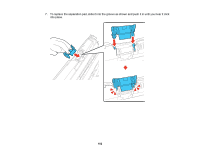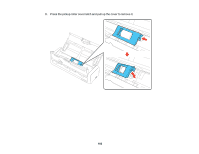Epson ES-300W Users Guide - Page 98
Cleaning and Transporting Your Scanner, Cleaning Your Scanner, Caution, Parent topic - case
 |
View all Epson ES-300W manuals
Add to My Manuals
Save this manual to your list of manuals |
Page 98 highlights
Cleaning and Transporting Your Scanner See these sections if you need to clean or transport your scanner. Cleaning Your Scanner Cleaning Inside Your Scanner Checking the Scanner Roller Counter Replacing the Scanner Rollers Transporting Your Scanner Cleaning Your Scanner To keep your product working at its best, you should clean it several times a year. Caution: Do not use a hard brush, alcohol, or paint thinner to clean the product or you may damage it. Do not use oil or other lubricants inside the product or let water get inside it. Do not open the product's outer case. 1. Turn off the scanner and unplug the AC adapter. 2. Disconnect any connected cables. 3. Clean the outer case with a soft, dry cloth. Do not use liquid or chemical cleansers. Note: If the outer case still requires additional cleaning, use a slightly damp cloth to wipe the outer case. Then wipe the case with a soft, dry cloth. Parent topic: Cleaning and Transporting Your Scanner Cleaning Inside Your Scanner Clean your scanner regularly to make sure that no dust builds up on the glass scanning surfaces. Dust can cause spots or lines in your scanned images. Note: The illustrations show the ES-300W, but the instructions are the same for the ES-200. Caution: Do not use a hard brush, alcohol, or paint thinner to clean the product or you may damage it. Do not use oil or other lubricants inside the product or let water get inside it. 1. Turn off the scanner and unplug the AC adapter. 98