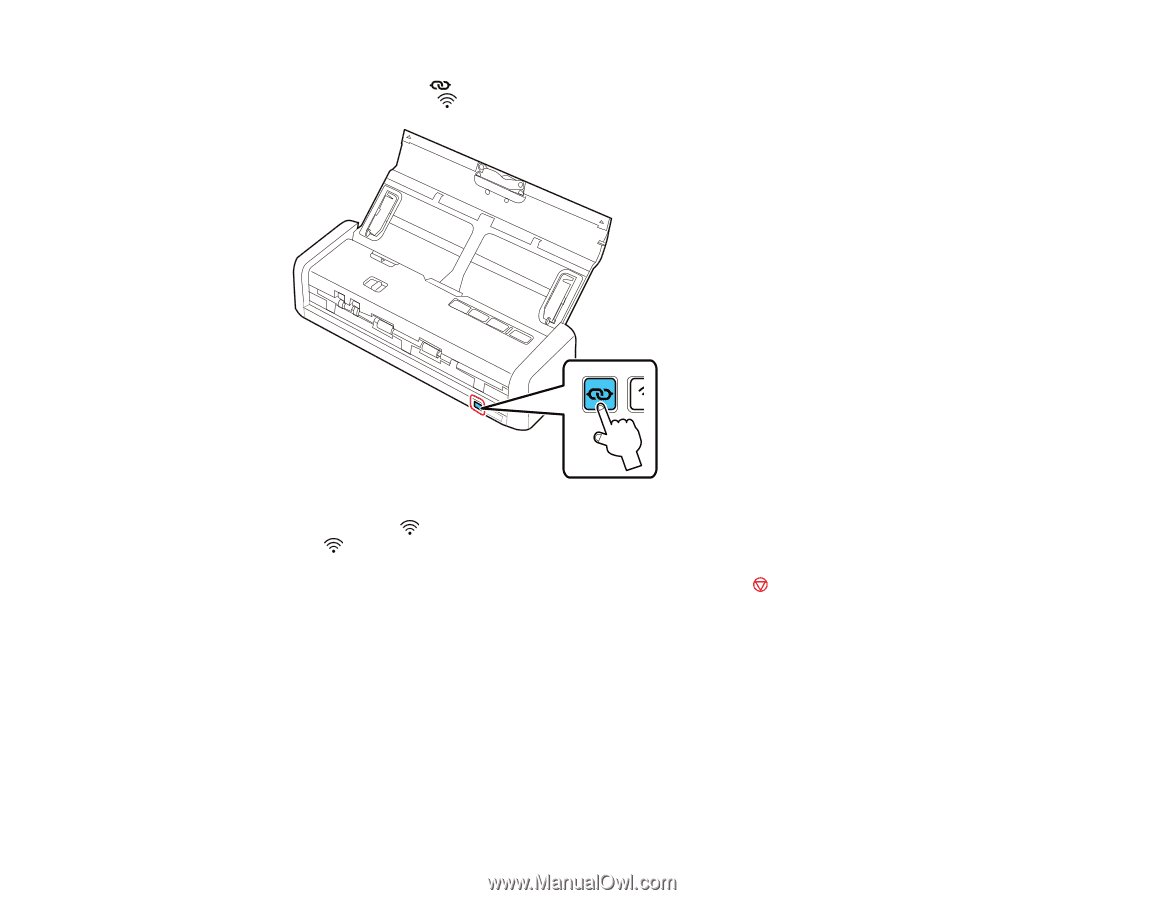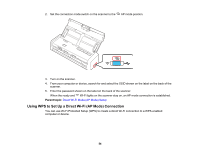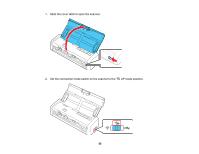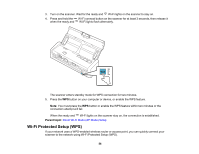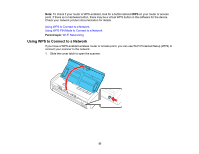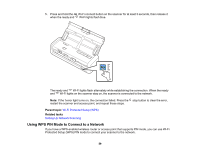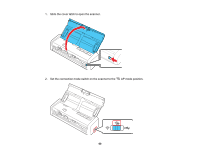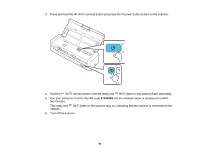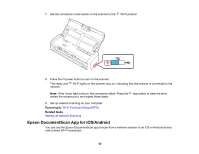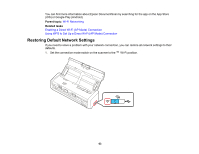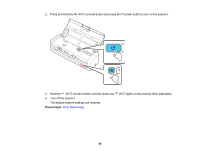Epson ES-300W Users Guide - Page 59
Using WPS PIN Mode to Connect to a Network, Wi-Fi Protected Setup WPS, Setting Up Network Scanning
 |
View all Epson ES-300W manuals
Add to My Manuals
Save this manual to your list of manuals |
Page 59 highlights
5. Press and hold the Wi-Fi connect button on the scanner for at least 3 seconds, then release it when the ready and Wi-Fi lights flash blue. The ready and Wi-Fi lights flash alternately while establishing the connection. When the ready and Wi-Fi lights on the scanner stay on, the scanner is connected to the network. Note: If the ! error light turns on, the connection failed. Press the stop button to clear the error, restart the scanner and access point, and repeat these steps. Parent topic: Wi-Fi Protected Setup (WPS) Related tasks Setting Up Network Scanning Using WPS PIN Mode to Connect to a Network If you have a WPS-enabled wireless router or access point that supports PIN mode, you can use Wi-Fi Protected Setup (WPS) PIN mode to connect your scanner to the network. 59