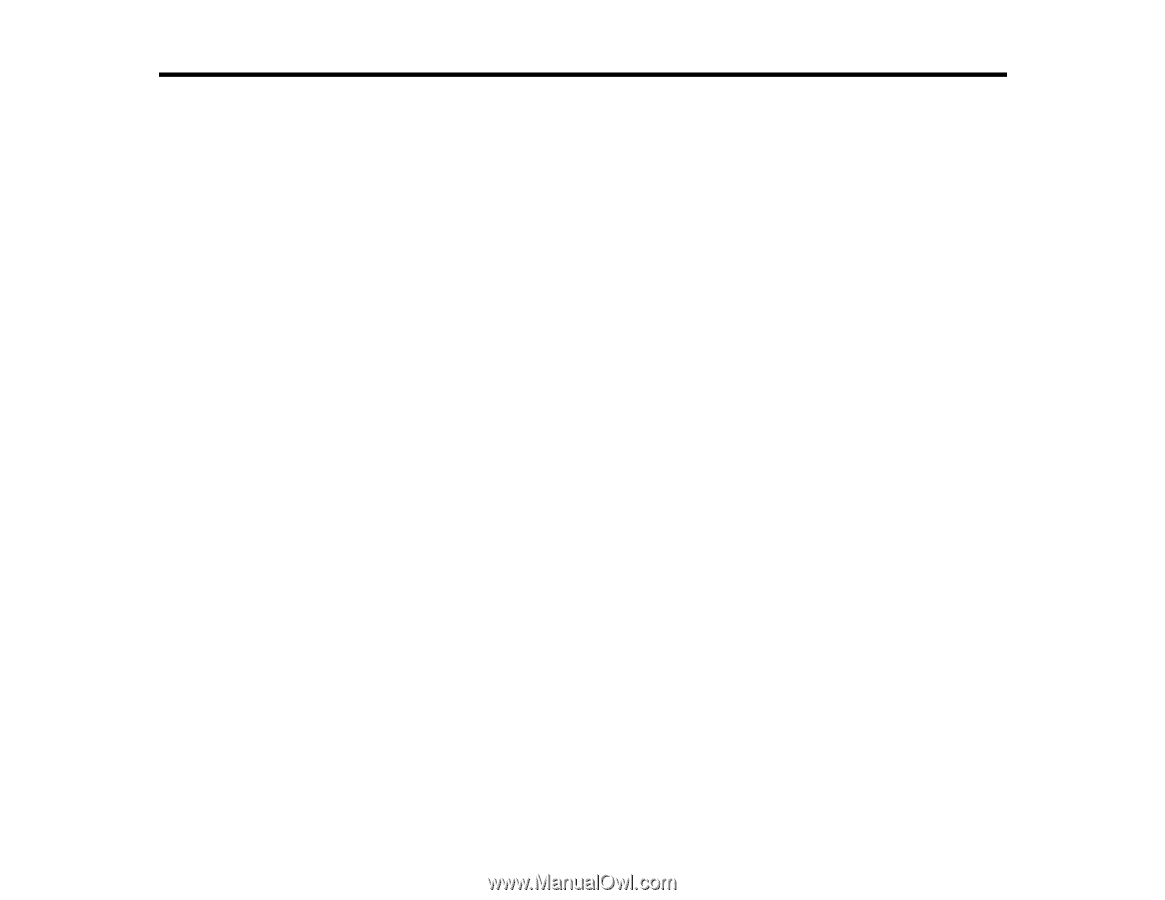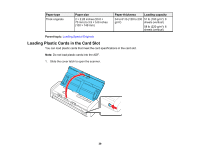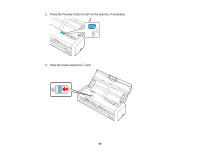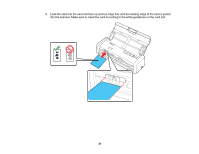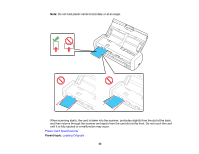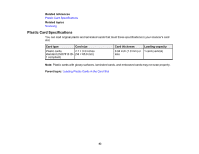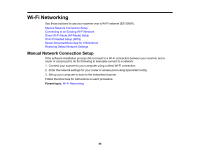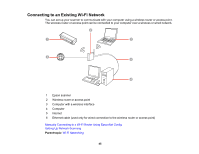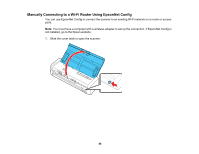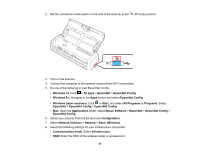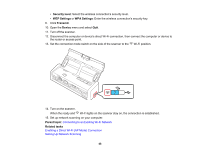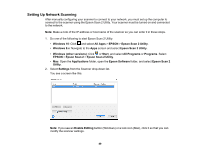Epson ES-300W Users Guide - Page 44
Wi-Fi Networking, Manual Network Connection Setup, Direct Wi-Fi Mode AP Mode Setup
 |
View all Epson ES-300W manuals
Add to My Manuals
Save this manual to your list of manuals |
Page 44 highlights
Wi-Fi Networking See these sections to use your scanner over a Wi-Fi network (ES-300W). Manual Network Connection Setup Connecting to an Existing Wi-Fi Network Direct Wi-Fi Mode (AP Mode) Setup Wi-Fi Protected Setup (WPS) Epson DocumentScan App for iOS/Android Restoring Default Network Settings Manual Network Connection Setup If the software installation process did not result in a Wi-Fi connection between your scanner and a router or access point, do the following to manually connect to a network: 1. Connect your scanner to your computer using a direct Wi-Fi connection. 2. Enter the network settings for your router or access point using EpsonNet Config. 3. Set up your computer to scan to the networked scanner. Follow the links here for instructions on each procedure. Parent topic: Wi-Fi Networking 44