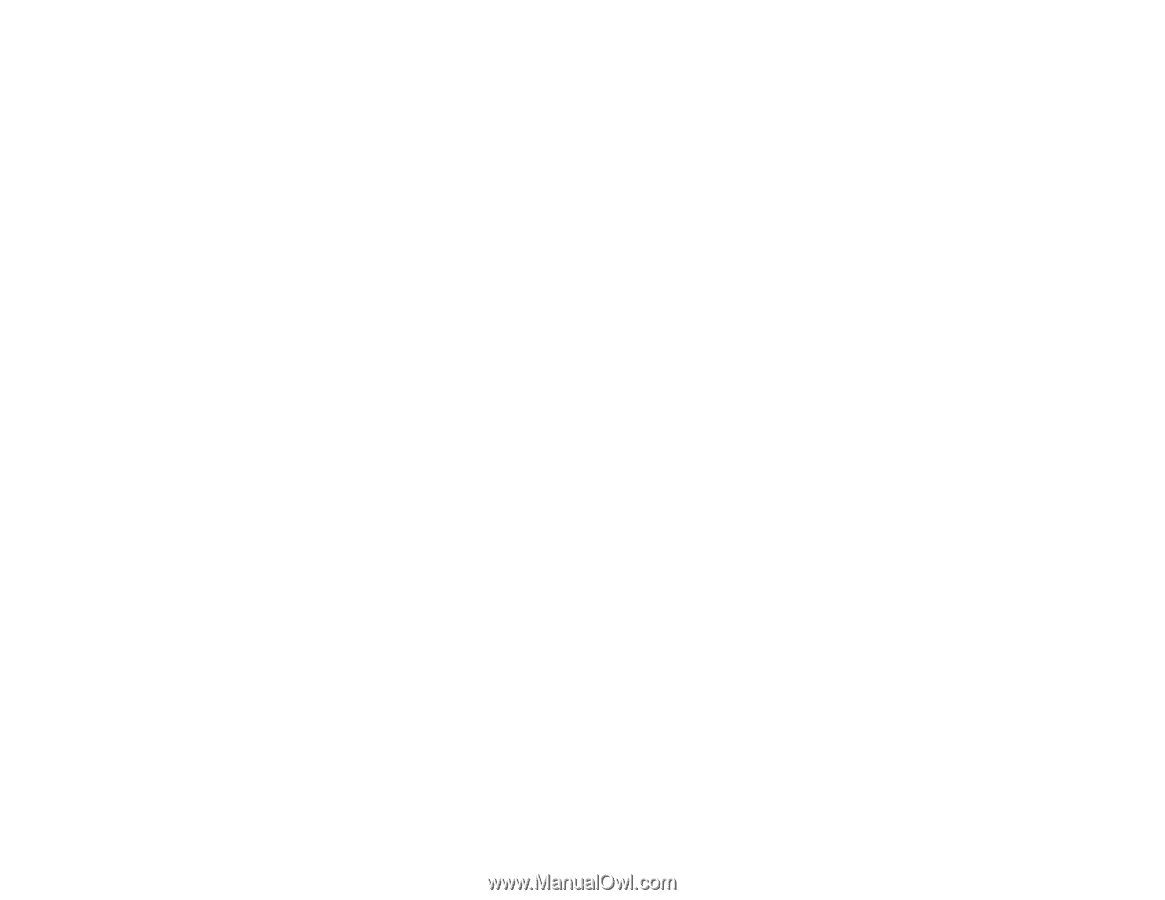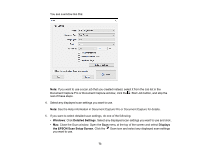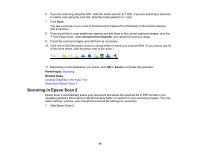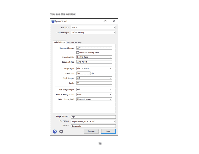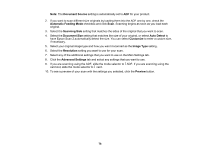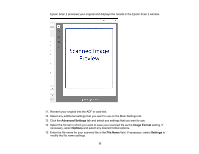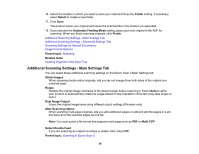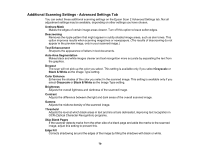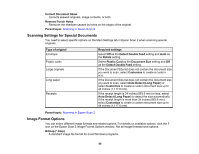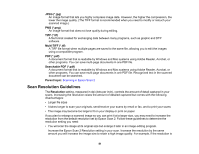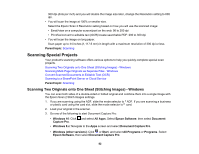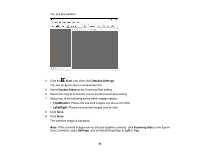Epson ES-300W Users Guide - Page 78
Additional Scanning Settings - Main Settings Tab, Detect Double Feed
 |
View all Epson ES-300W manuals
Add to My Manuals
Save this manual to your list of manuals |
Page 78 highlights
16. Select the location in which you want to save your scanned file as the Folder setting. If necessary, select Select to create a new folder. 17. Click Scan. The product scans your original and saves the scanned file in the location you specified. 18. If you selected the Automatic Feeding Mode setting, place your next original in the ADF for scanning. When you finish scanning originals, click Finish. Additional Scanning Settings - Main Settings Tab Additional Scanning Settings - Advanced Settings Tab Scanning Settings for Special Documents Image Format Options Parent topic: Scanning Related tasks Loading Originals in the Input Tray Additional Scanning Settings - Main Settings Tab You can select these additional scanning settings on the Epson Scan 2 Main Settings tab. Stitch Images When scanning double-sided originals, lets you lay out images from both sides of the original one scanned page. Rotate Rotates the original image clockwise to the desired angle before scanning it. Select Auto to allow your product to automatically rotate the image based on the orientation of the text (may take longer to scan). Dual Image Output Scans the original image twice using different output settings (Windows only). After Scanning Option When scanning multi-page originals, lets you add additional pages or add and edit the pages in a job and save all of the scanned pages as one file. Note: You must select a file format that supports multi-page such as PDF or Multi-TIFF. Detect Double Feed If you are scanning an original envelope or plastic card, select Off. Parent topic: Scanning in Epson Scan 2 78