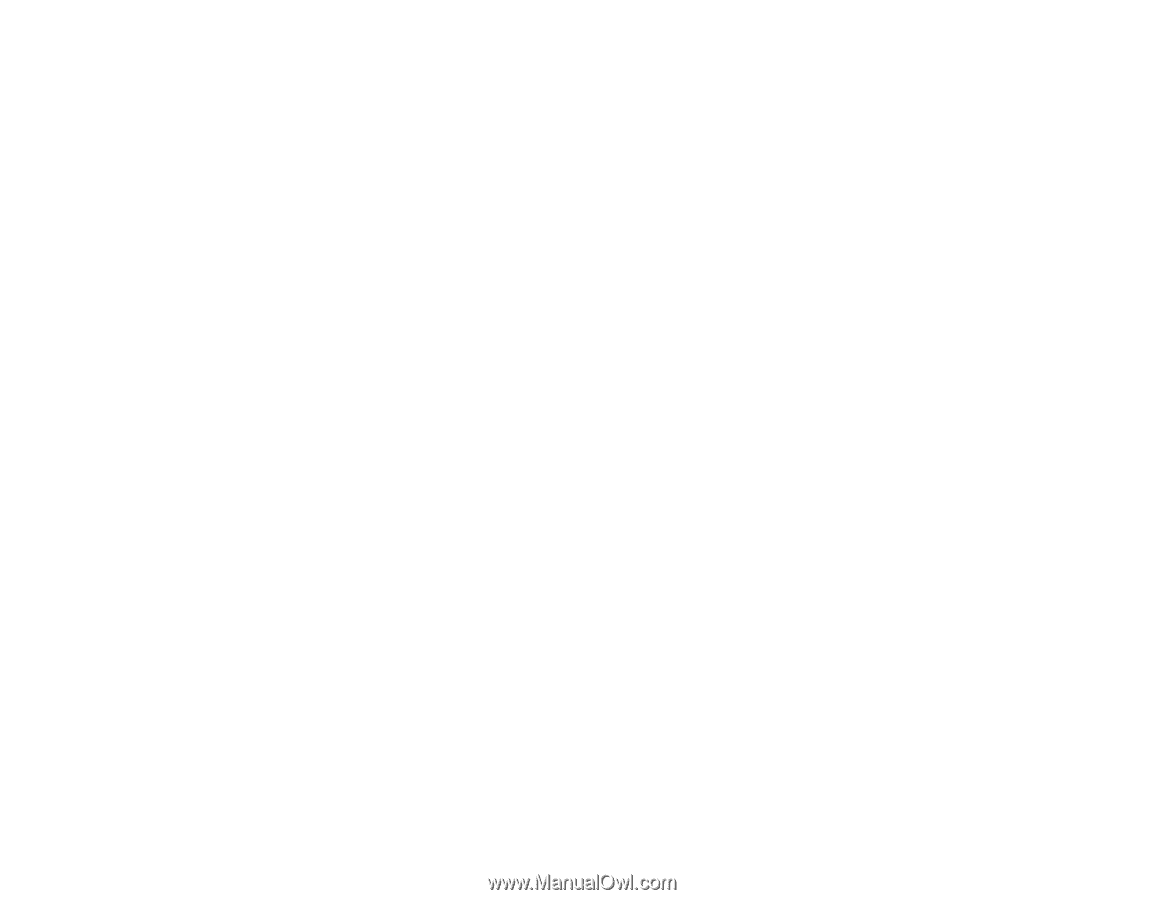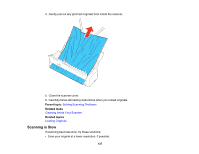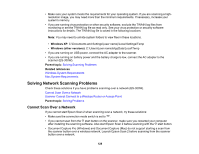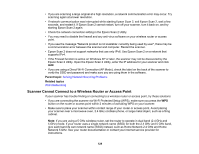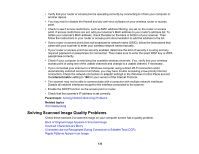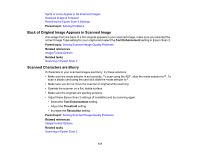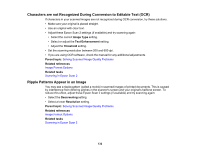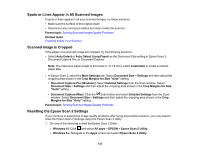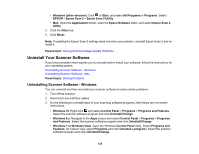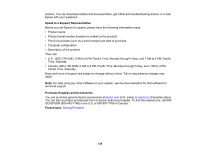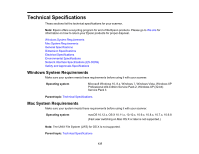Epson ES-300W Users Guide - Page 132
Characters are not Recognized During Conversion to Editable Text (OCR)
 |
View all Epson ES-300W manuals
Add to My Manuals
Save this manual to your list of manuals |
Page 132 highlights
Characters are not Recognized During Conversion to Editable Text (OCR) If characters in your scanned images are not recognized during OCR conversion, try these solutions: • Make sure your original is placed straight. • Use an original with clear text. • Adjust these Epson Scan 2 settings (if available) and try scanning again: • Select the correct Image Type setting. • Select or adjust the Text Enhancement setting. • Adjust the Threshold setting. • Set the scanning resolution between 200 and 600 dpi. • If you are using OCR software, check the manual for any additional adjustments. Parent topic: Solving Scanned Image Quality Problems Related references Image Format Options Related tasks Scanning in Epson Scan 2 Ripple Patterns Appear in an Image You may see a ripple pattern (called a moiré) in scanned images of printed documents. This is caused by interference from differing pitches in the scanner's screen and your original's halftone screen. To reduce this effect, adjust these Epson Scan 2 settings (if available) and try scanning again: • Select the Descreening setting. • Select a lower Resolution setting. Parent topic: Solving Scanned Image Quality Problems Related references Image Format Options Related tasks Scanning in Epson Scan 2 132