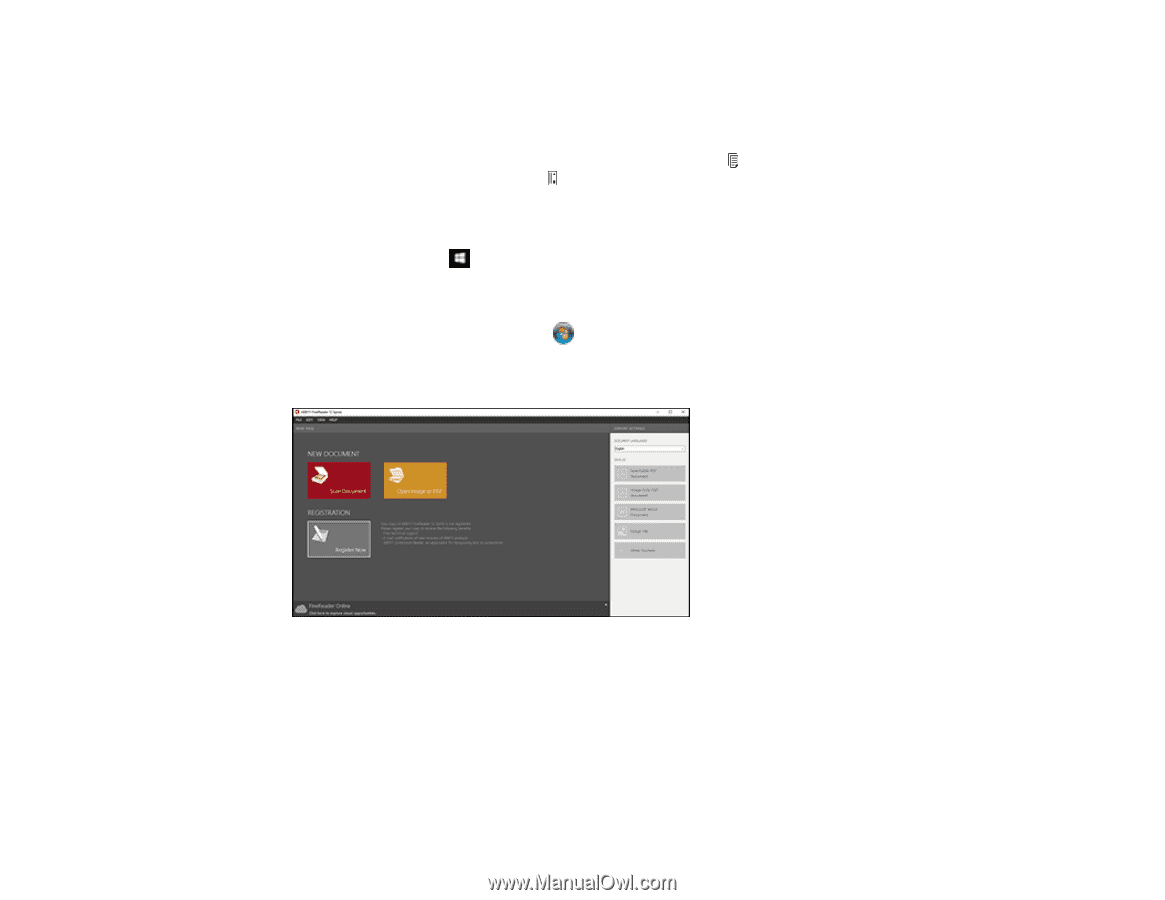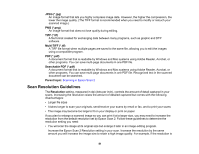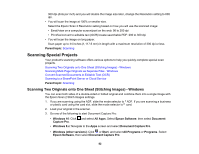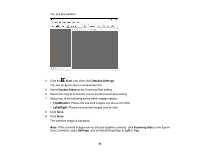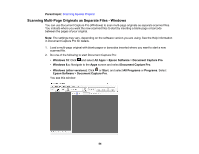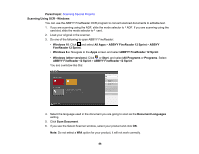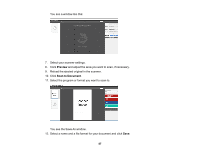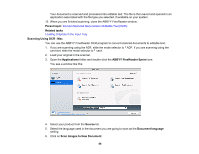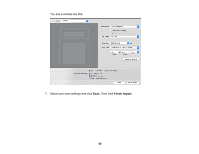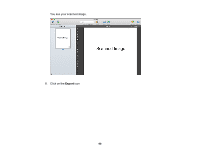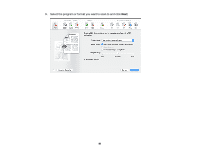Epson ES-300W Users Guide - Page 86
Scanning Using OCR - Windows, ABBYY FineReader 12 Sprint
 |
View all Epson ES-300W manuals
Add to My Manuals
Save this manual to your list of manuals |
Page 86 highlights
Parent topic: Scanning Special Projects Scanning Using OCR - Windows You can use the ABBYY FineReader OCR program to convert scanned documents to editable text. 1. If you are scanning using the ADF, slide the mode selector to ADF. If you are scanning using the card slot, slide the mode selector to card. 2. Load your original in the scanner. 3. Do one of the following to open ABBYY FineReader: • Windows 10: Click and select All Apps > ABBYY FineReader 12 Sprint > ABBYY FineReader 12 Sprint. • Windows 8.x: Navigate to the Apps screen and select ABBYY FineReader 12 Sprint. • Windows (other versions): Click or Start, and select All Programs or Programs. Select ABBYY FineReader 12 Sprint > ABBYY FineReader 12 Sprint. You see a window like this: 4. Select the language used in the document you are going to scan as the Document Languages setting. 5. Click Scan Document. 6. If you see the Select Scanner window, select your product and click OK. Note: Do not select a WIA option for your product; it will not work correctly. 86