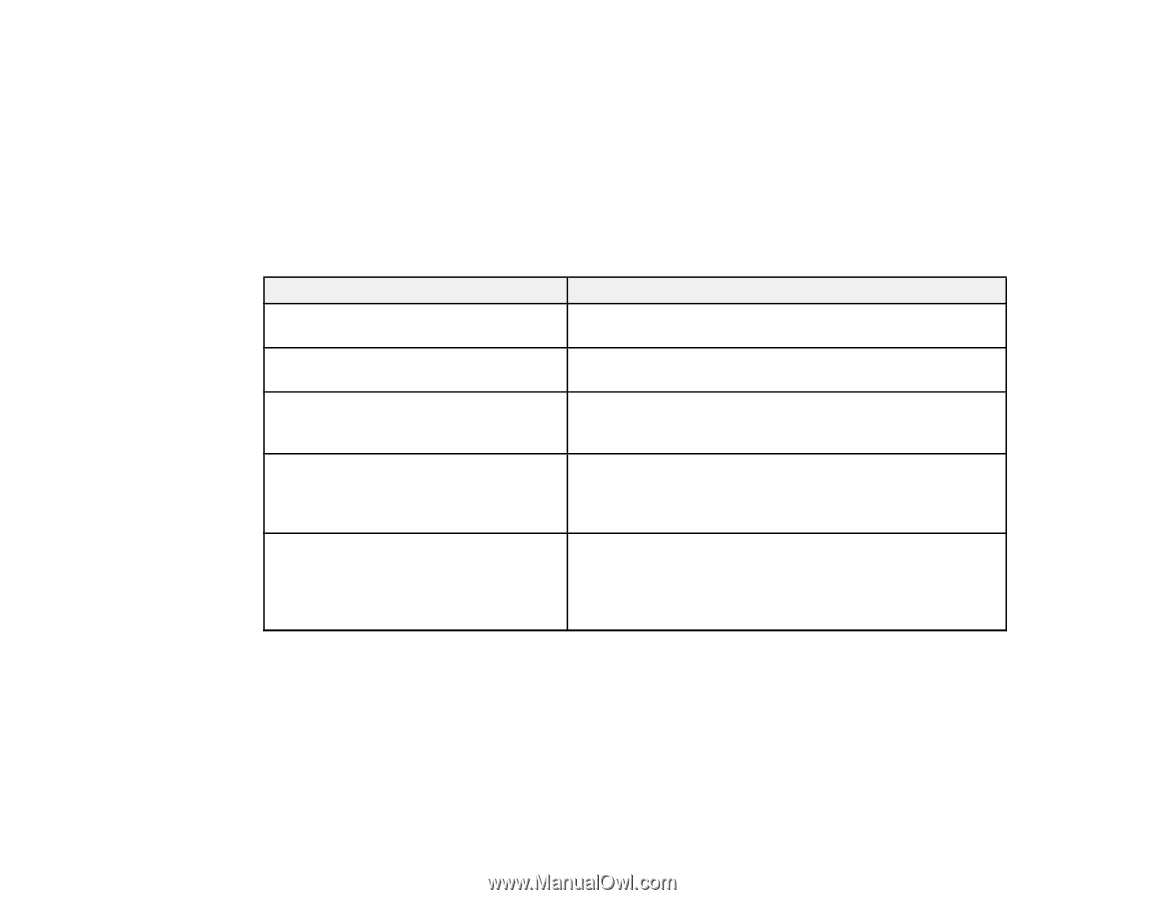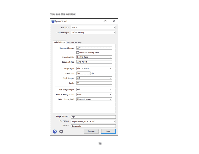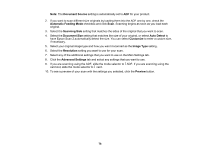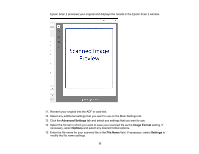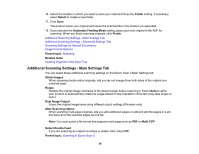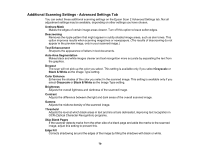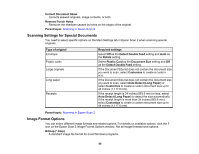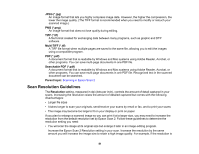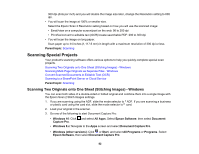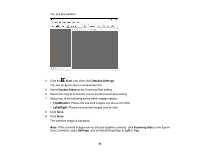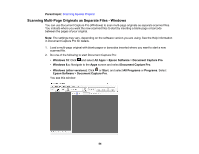Epson ES-300W Users Guide - Page 80
Scanning Settings for Special Documents, Image Format Options, Auto Detect Long Paper
 |
View all Epson ES-300W manuals
Add to My Manuals
Save this manual to your list of manuals |
Page 80 highlights
Correct Document Skew Corrects skewed originals, image contents, or both. Remove Punch Holes Removes the shadows caused by holes on the edges of the original. Parent topic: Scanning in Epson Scan 2 Scanning Settings for Special Documents You need to select specific options on the Main Settings tab in Epson Scan 2 when scanning special originals. Type of original Envelope Plastic cards Large originals Long paper Receipts Required settings Select Off as the Detect Double Feed setting and Auto as the Rotate setting. Select Plastic Card as the Document Size setting and Off as the Detect Double Feed setting. If the Document Size list does not contain the document size you want to scan, select Customize to create a custom size. If the Document Size list does not contain the document size you want to scan, select Auto Detect (Long Paper) or select Customize to create a custom document size up to 44 inches (1,117.6 mm). If the receipt length is 34 inches (863.6 mm) or less, select Auto Detect (Long Paper) to detect the size automatically. If the receipt length is more than 34 inches (863.6 mm), select Customize to create a custom document size up to 44 inches (1,117.6 mm). Parent topic: Scanning in Epson Scan 2 Image Format Options You can select different image formats and related options. For details on available options, click the ? icon on the Epson Scan 2 Image Format Options window. Not all image formats have options. Bitmap (*.bmp) A standard image file format for most Windows programs. 80