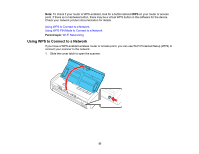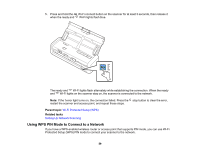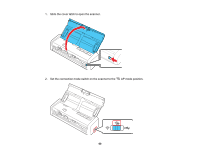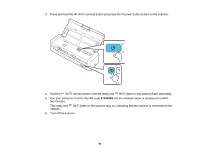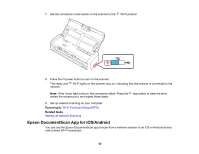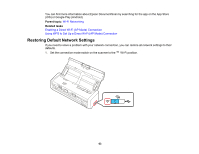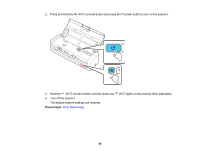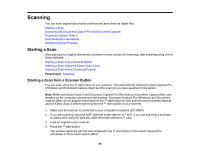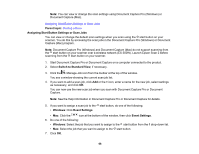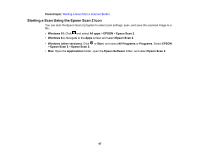Epson ES-300W Users Guide - Page 62
Epson DocumentScan App for iOS/Android, Parent topic, Related tasks
 |
View all Epson ES-300W manuals
Add to My Manuals
Save this manual to your list of manuals |
Page 62 highlights
7. Set the connection mode switch on the scanner to the Wi-Fi position. 8. Press the power button to turn on the scanner. The ready and Wi-Fi lights on the scanner stay on, indicating that the scanner is connected to the network. Note: If the ! error light turns on, the connection failed. Press the stop button to clear the error, restart the access point, and repeat these steps. 9. Set up network scanning on your computer. Parent topic: Wi-Fi Protected Setup (WPS) Related tasks Setting Up Network Scanning Epson DocumentScan App for iOS/Android You can use the Epson DocumentScan app to scan from a network scanner to an iOS or Android device over a direct Wi-Fi connection. 62
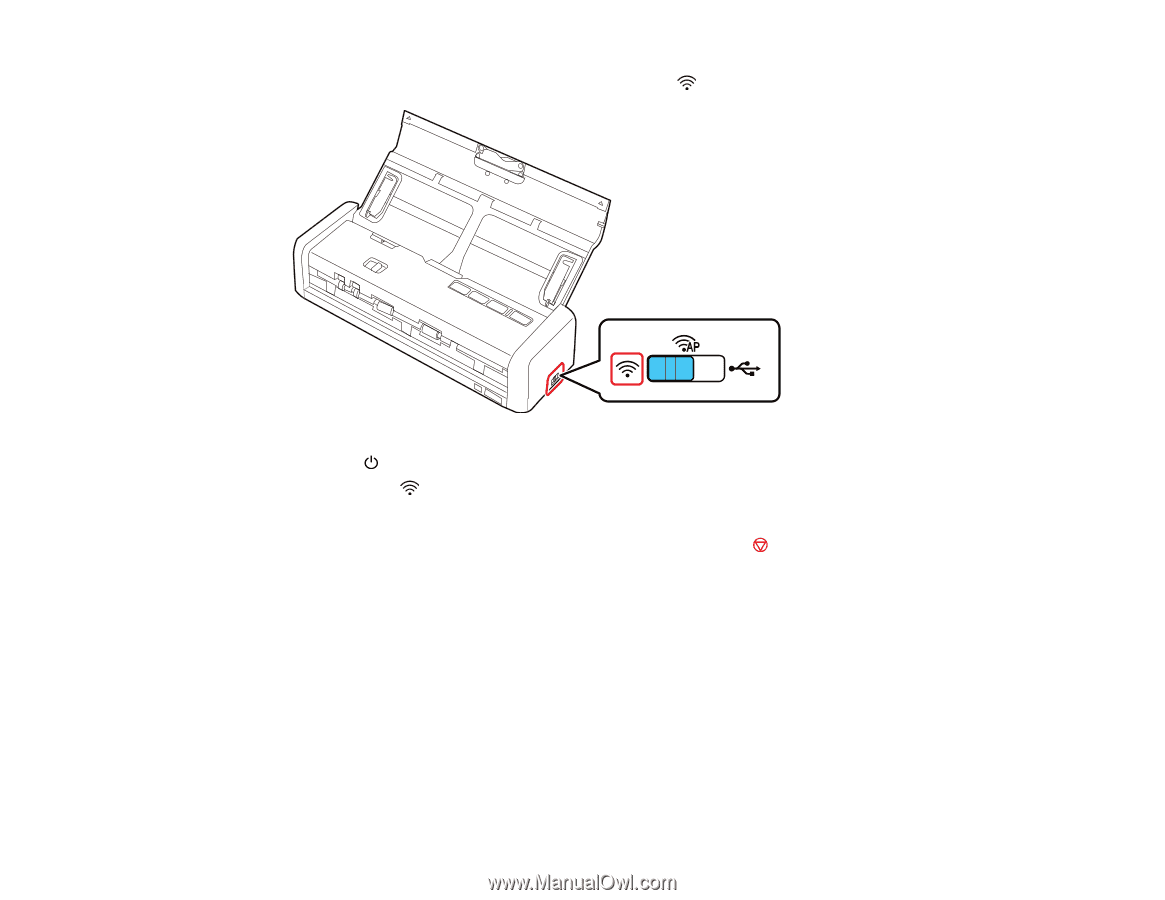
62
7.
Set the connection mode switch on the scanner to the
Wi-Fi position.
8.
Press the
power button to turn on the scanner.
The ready and
Wi-Fi lights on the scanner stay on, indicating that the scanner is connected to the
network.
Note:
If the
!
error light turns on, the connection failed. Press the
stop button to clear the error,
restart the access point, and repeat these steps.
9.
Set up network scanning on your computer.
Parent topic:
Wi-Fi Protected Setup (WPS)
Related tasks
Setting Up Network Scanning
Epson DocumentScan App for iOS/Android
You can use the Epson DocumentScan app to scan from a network scanner to an iOS or Android device
over a direct Wi-Fi connection.