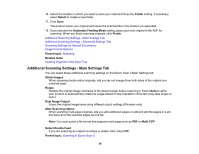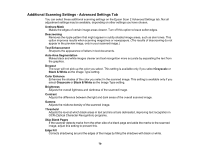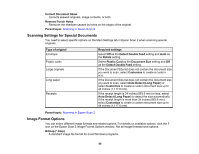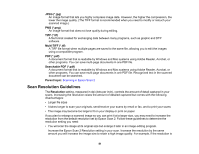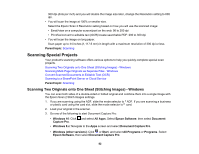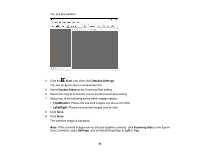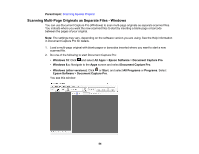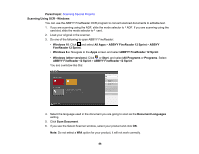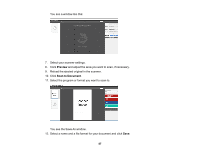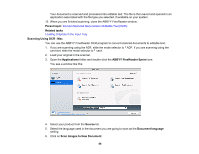Epson ES-300W Users Guide - Page 83
Detailed Settings, Double-Sided, Top&Bottom, Left&Right, Scanning Side, Settings
 |
View all Epson ES-300W manuals
Add to My Manuals
Save this manual to your list of manuals |
Page 83 highlights
You see this window: 4. Click the Scan icon, then click Detailed Settings. You see an Epson Scan 2 window like this: 5. Select Double-Sided as the Scanning Side setting. 6. Select the original document size as the Document Size setting. 7. Select one of the following as the Stitch Images setting: • Top&Bottom: Places the scanned images one above the other. • Left&Right: Places the scanned images side by side. 8. Click Save. 9. Click Scan. The scanned image is displayed. Note: If the scanned images are not stitched together correctly, click Scanning Side on the Epson Scan 2 window, select Settings, and set the Binding Edge to Left or Top. 83
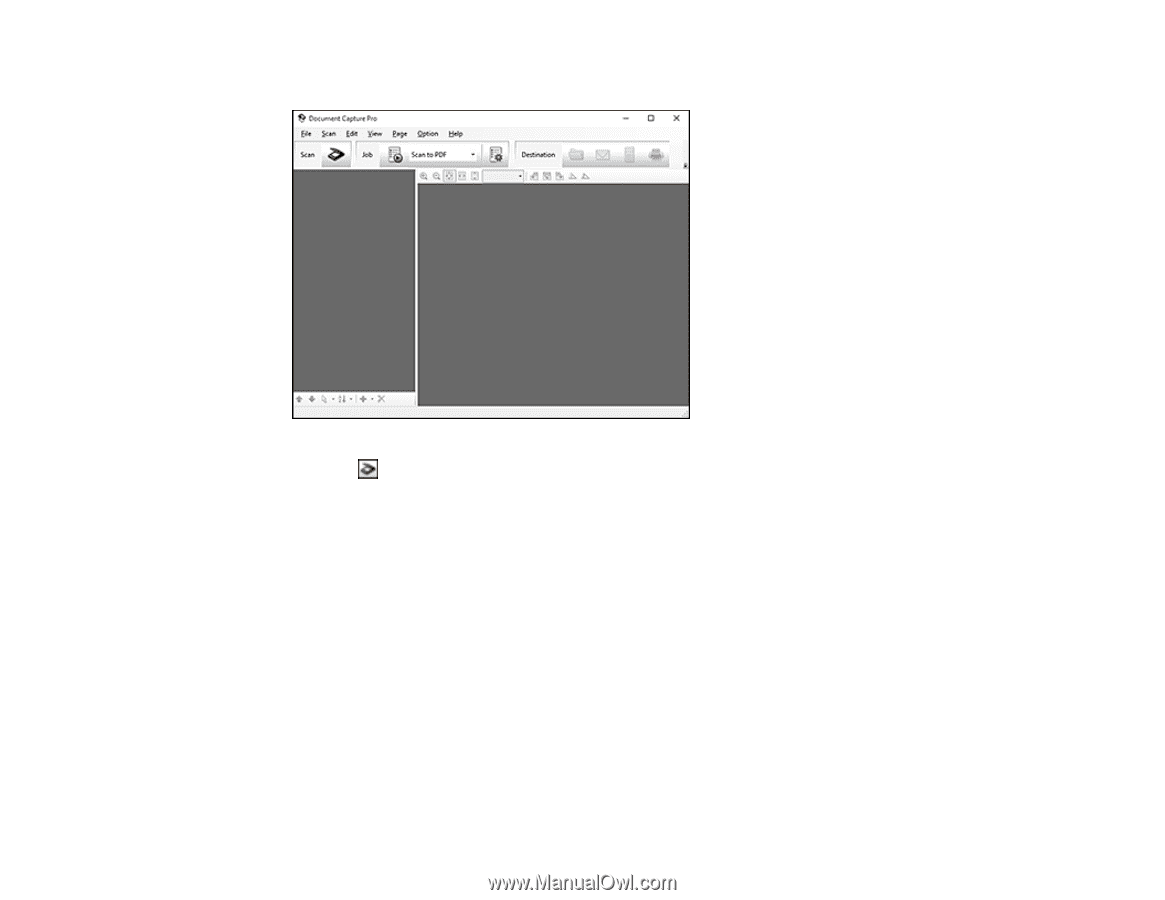
83
You see this window:
4.
Click the
Scan
icon, then click
Detailed Settings
.
You see an Epson Scan 2 window like this:
5.
Select
Double-Sided
as the Scanning Side setting.
6.
Select the original document size as the Document Size setting.
7.
Select one of the following as the Stitch Images setting:
•
Top&Bottom
: Places the scanned images one above the other.
•
Left&Right
: Places the scanned images side by side.
8.
Click
Save
.
9.
Click
Scan
.
The scanned image is displayed.
Note:
If the scanned images are not stitched together correctly, click
Scanning Side
on the Epson
Scan 2 window, select
Settings
, and set the Binding Edge to
Left
or
Top
.