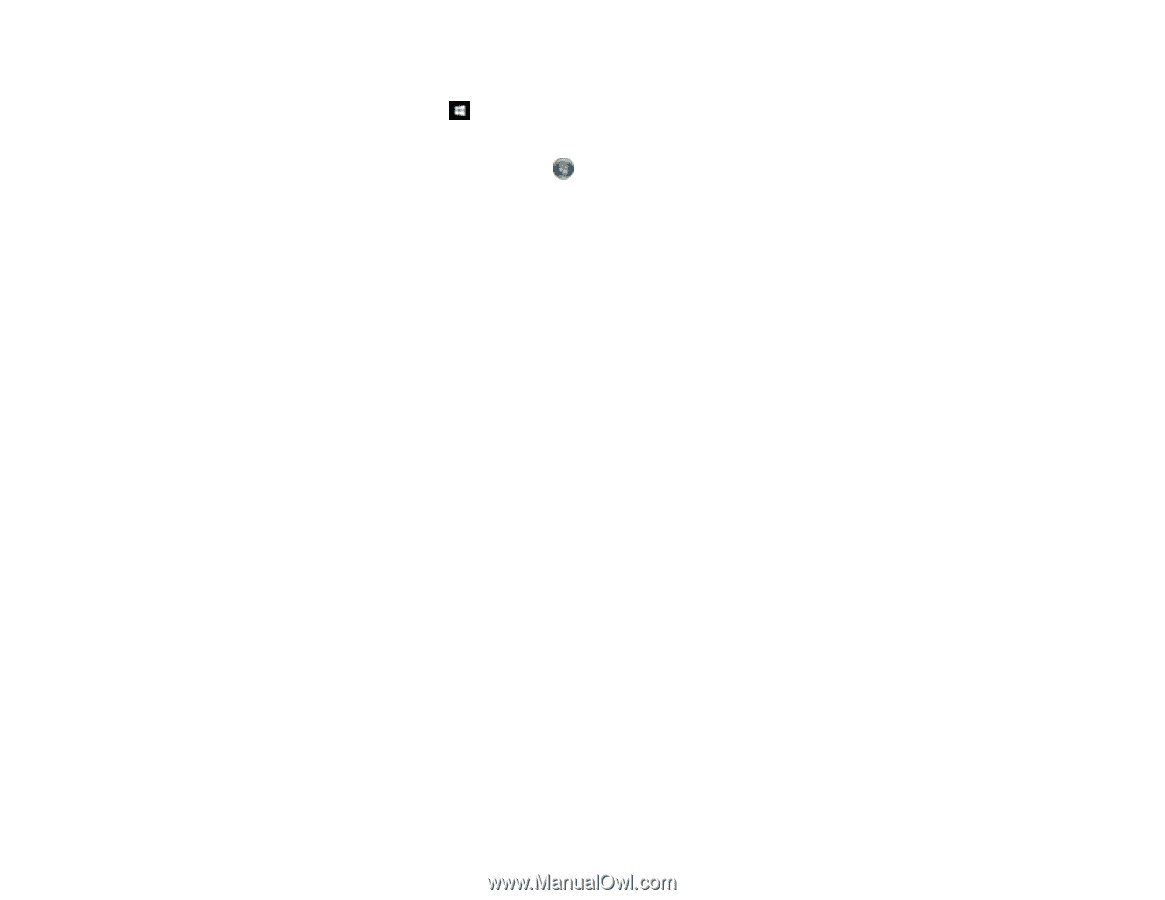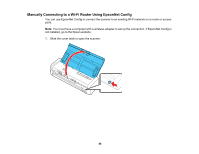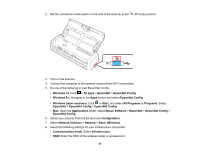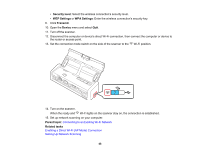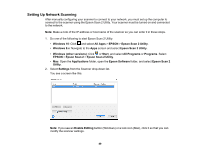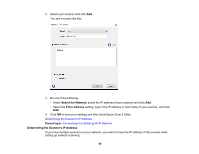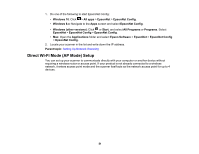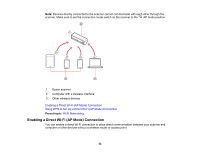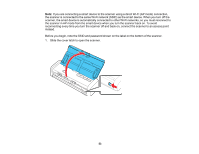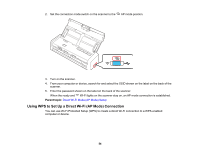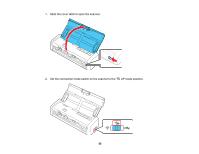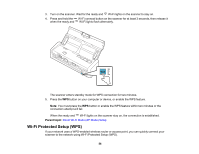Epson ES-300W Users Guide - Page 51
Direct Wi-Fi Mode (AP Mode) Setup, Windows 10, All apps, EpsonNet, EpsonNet Config - wireless setup
 |
View all Epson ES-300W manuals
Add to My Manuals
Save this manual to your list of manuals |
Page 51 highlights
1. Do one of the following to start EpsonNet Config: • Windows 10: Click > All apps > EpsonNet > EpsonNet Config. • Windows 8.x: Navigate to the Apps screen and select EpsonNet Config. • Windows (other versions): Click or Start, and select All Programs or Programs. Select EpsonNet > EpsonNet Config > EpsonNet Config. • Mac: Open the Applications folder and select Epson Software > EpsonNet > EpsonNet Config > EpsonNet Config. 2. Locate your scanner in the list and write down the IP address. Parent topic: Setting Up Network Scanning Direct Wi-Fi Mode (AP Mode) Setup You can set up your scanner to communicate directly with your computer or another device without requiring a wireless router or access point. If your product is not already connected to a wireless network, it enters access point mode and the scanner itself acts as the network access point for up to 4 devices. 51