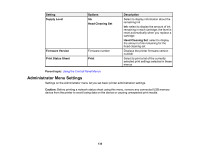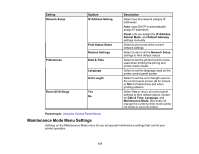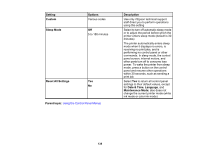Epson F2000 Users Guide - Page 133
Printer Setup Menu Settings, Setting, Options, Description, Replace White Ink, Storage Mode
 |
View all Epson F2000 manuals
Add to My Manuals
Save this manual to your list of manuals |
Page 133 highlights
Setting Replace White Ink Storage Mode Options Yes No Yes No Description Select to switch the printer from white ink mode to color mode or vice-versa (White Edition) Select if you have stored the printer for a long time (one month or more) so you can replace the cleaning fluid Parent topic: Using the Control Panel Menus Related tasks Performing a Nozzle Check Cleaning the Print Head Washing the White Ink Tubes (White Edition) Shaking and Replacing the Ink Cartridges Replacing the Waste Ink Bottle Replacing the Head Cleaning Set Cleaning the Suction Cap Printer Setup Menu Settings Settings on the Printer Setup menu let you run print quality adjustment utilities. Caution: Follow the instructions in the topic links below the table to use these menu settings correctly. Setting Head Alignment Options - Description Select to run the head alignment utility to correct grainy or blurry print results by realigning the print head for each platen size; this alignment does not affect your print results if you selected Uni-Directional as the Head Move Direction setting on the USB File List menu 133