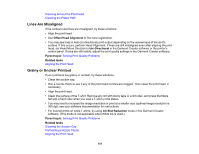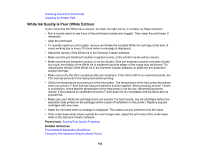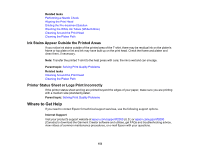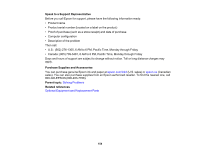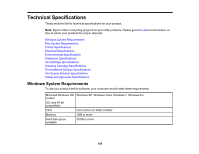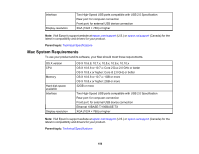Epson F2000 Users Guide - Page 151
Lines Are Misaligned, Grainy or Unclear Printout, Offset Head Alignment, Uni-Directional, Parent topic
 |
View all Epson F2000 manuals
Add to My Manuals
Save this manual to your list of manuals |
Page 151 highlights
Cleaning Around the Print Head Cleaning the Platen Path Lines Are Misaligned If the vertical ruled lines are misaligned, try these solutions: • Align the print head. • Use Offset Head Alignment to fine tune registration. • You may see lines in Auto (bi-directional) print output depending on the unevenness of the shirt's surface. If this occurs, perform Head Alignment. If lines are still misaligned even after aligning the print head, set Head Move Direction to Uni-Directional in the Garment Creator software or the printer's control panel. If lines are still visible, adjust the print quality settings in the Garment Creator software. Parent topic: Solving Print Quality Problems Related tasks Aligning the Print Head Grainy or Unclear Printout If your printouts are grainy or unclear, try these solutions: • Clean the suction cap. • Run a nozzle check to see if any of the print head nozzles are clogged. Then clean the print head, if necessary. • Align the print head. • Clean the surface of the T-shirt. Remove any lint with sticky tape or a lint roller, and press the fibers flat with a hard roller when you load a T-shirt on the platen. • You may need to increase the image resolution or print at a smaller size (optimal image resolution is 360 dpi); see your software documentation for instructions. • For colored prints on white T-shirts, try using Ink Blot Reduction mode in the Garment Creator software. (This mode is not applicable when White ink is used.) Parent topic: Solving Print Quality Problems Related tasks Cleaning the Suction Cap Performing a Nozzle Check Aligning the Print Head 151