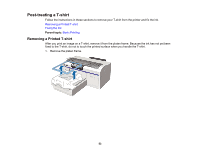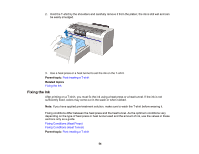Epson F2000 Users Guide - Page 58
Connecting and Printing from a USB Memory Device, USB File List, Select Print File, Nozzle, Check
 |
View all Epson F2000 manuals
Add to My Manuals
Save this manual to your list of manuals |
Page 58 highlights
Connecting and Printing from a USB Memory Device You can print from a USB memory device connected to your printer. 1. Make sure the power light is not flashing. Note: Do not connect or disconnect a USB memory device when the power light is flashing. 2. Connect the USB memory device containing the saved data to the USB memory port on the control panel. 3. Press the right arrow button on the control panel to display the menu screen. 4. Confirm that USB File List is highlighted and press the right arrow button. 5. Confirm that Select Print File is highlighted and press the right arrow button. 6. Press the up or down arrow button to highlight the data you want to print, and press OK. 7. Press the up or down arrow button to set the number of copies, and press OK. 8. Load the T-shirt on the platen and press the start button. Note: If you press the maintenance button while the start light is on, you can select Nozzle Check or Cleaning without canceling the print job. If you select Nozzle Check from the menu, the check pattern is printed at the platen size displayed on the control panel screen. If you highlight 58