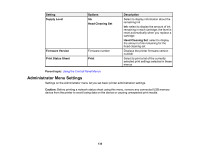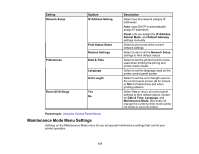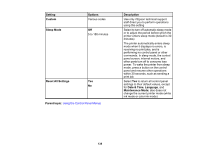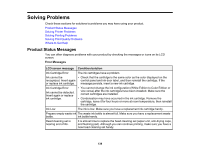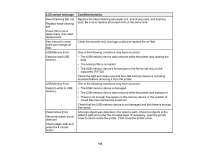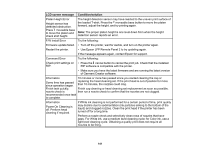Epson F2000 Users Guide - Page 137
Maintenance Mode Menu Settings, Date & Time
 |
View all Epson F2000 manuals
Add to My Manuals
Save this manual to your list of manuals |
Page 137 highlights
Setting Network Setup Preferences Reset All Settings Options IP Address Setting Print Status Sheet Restore Settings Date & Time Language Unit:Length Yes No Description Select how the network assigns IP addresses Auto: uses DHCP to automatically assign IP addresses Panel: lets you assign the IP Address, Subnet Mask, and Default Gateway settings manually Select to print a list of the current network settings Select to return all the Network Setup settings to their default values Select to set the printer's built-in clock, used when printing the job log and printer status sheets Select to set the language used on the printer control panel screen Select to set the unit of length used on the control panel screen (m for meters or ft/in for feet/inches) and when printing patterns Select Yes to return all control panel settings to their default values, except for Date & Time, Language, and Maintenance Mode; also does not change the current printer mode (white ink mode or color ink mode) Parent topic: Using the Control Panel Menus Maintenance Mode Menu Settings Settings on the Maintenance Mode menu let you set special maintenance settings that control your printer operation. 137