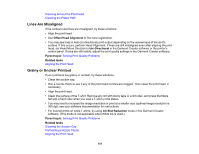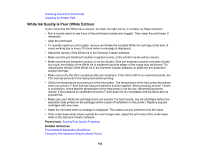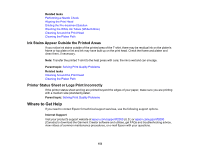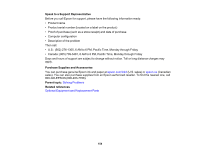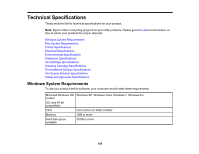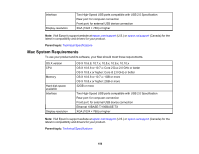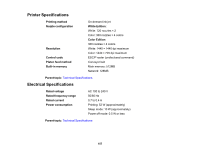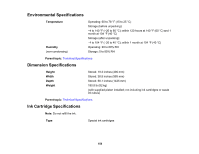Epson F2000 Users Guide - Page 153
Ink Stains Appear Outside the Printed Areas, Printer Status Sheet or Logs Print Incorrectly - troubleshooting
 |
View all Epson F2000 manuals
Add to My Manuals
Save this manual to your list of manuals |
Page 153 highlights
Related tasks Performing a Nozzle Check Aligning the Print Head Diluting the Pre-treatment Solution Washing the White Ink Tubes (White Edition) Cleaning Around the Print Head Cleaning the Platen Path Ink Stains Appear Outside the Printed Areas If you notice ink stains outside of the printed area of the T-shirt, there may be residual ink on the platen's frame or top plate or lint and ink may have built up on the print head. Check the frame and platen and clean them, if necessary. Note: Transfer the printed T-shirt to the heat press with care; the ink is wet and can smudge. Parent topic: Solving Print Quality Problems Related tasks Cleaning Around the Print Head Cleaning the Platen Path Printer Status Sheet or Logs Print Incorrectly If the printer status sheet and log are printed beyond the edges of your paper, make sure you are printing with a medium size (standard) platen. Parent topic: Solving Print Quality Problems Where to Get Help If you need to contact Epson for technical support services, use the following support options. Internet Support Visit your product's support website at epson.com/support/f2000 (U.S.) or epson.ca/support/f2000 (Canada) to download the Garment Creator software and utilities, get FAQs and troubleshooting advice, view videos of common maintenance procedures, or e-mail Epson with your questions. 153