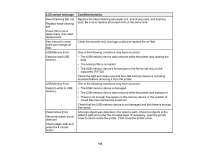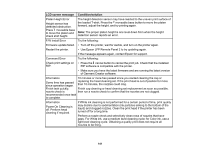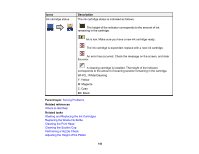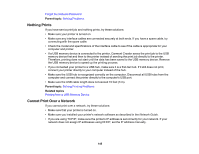Epson F2000 Users Guide - Page 145
Nothing Prints, Cannot Print Over a Network, Forgot the Network Password, Solving Problems - direct to garment printer
 |
View all Epson F2000 manuals
Add to My Manuals
Save this manual to your list of manuals |
Page 145 highlights
Forgot the Network Password Parent topic: Solving Problems Nothing Prints If you have sent a print job and nothing prints, try these solutions: • Make sure your printer is turned on. • Make sure any interface cables are connected securely at both ends. If you have a spare cable, try connecting with the spare cable. • Check the model and specifications of the interface cable to see if the cable is appropriate for your computer and printer. • If a USB memory device is connected to the printer, Garment Creator saves the print job to the USB memory device first and then to the printer instead of sending the print job directly to the printer. Therefore, printing does not start until the data has been saved to the USB memory device. Remove the USB memory device to speed up the printing process. • If you connected your printer to a USB hub, make sure it is a first-tier hub. If it still does not print, connect your printer directly to your computer instead of the hub. • Make sure the USB hub is recognized correctly on the computer. Disconnect all USB hubs from the computer and connect the printer directly to the computer's USB port. • Make sure the USB cable length does not exceed 10 feet (3 m). Parent topic: Solving Printing Problems Related topics Printing from a USB Memory Device Cannot Print Over a Network If you cannot print over a network, try these solutions: • Make sure that your printer is turned on. • Make sure you installed your printer's network software as described in the Network Guide. • If you are using TCP/IP, make sure the printer's IP address is set correctly for your network. If your network does not assign IP addresses using DHCP, set the IP address manually. 145