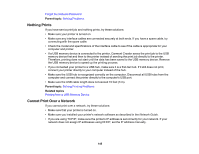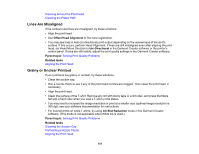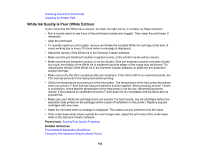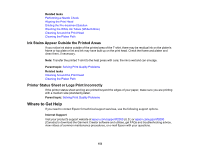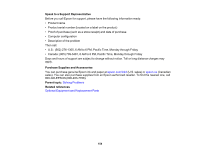Epson F2000 Users Guide - Page 149
Nozzle Check Pattern Prints Incorrectly, Overall Print Quality Is Poor
 |
View all Epson F2000 manuals
Add to My Manuals
Save this manual to your list of manuals |
Page 149 highlights
Ink Stains Appear Outside the Printed Areas Printer Status Sheet or Logs Print Incorrectly Parent topic: Solving Problems Nozzle Check Pattern Prints Incorrectly If the nozzle check pattern does not print correctly, try these solutions: • Clean the print head and print the check pattern again. If cleaning the print head several times does not solve the problem, clean the suction cap. For White ink, also wash the tubes. • If the printer has not been used for a long time, nozzles may be dried and clogged. If cleaning the print head does not solve the problem, replace the ink cartridges with cleaning cartridges. • Lint may have adhered to the platen near the print head. Clean the area using the maintenance kit. • Check to see if cleaning cartridges are installed. If so, the rows printed with the cleaning solution are difficult to see. • If you are printing the nozzle check pattern on paper in White ink mode, the rows printed with white ink are difficult to see. Try printing directly on the platen to confirm the nozzle check pattern using White ink. Parent topic: Solving Print Quality Problems Related tasks Cleaning the Print Head Cleaning the Suction Cap Washing the White Ink Tubes (White Edition) Shaking and Replacing the Ink Cartridges Performing a Nozzle Check Cleaning Around the Print Head Cleaning the Platen Path Overall Print Quality Is Poor If you notice that your print quality is uneven, too light, too dark, or there are lines in the print (banding), try these solutions: • Run a nozzle check to see if any of the print head nozzles are clogged. Then clean the print head, if necessary. • If the print surface is too far from the print head, the following problems may occur: • Lines in the image (banding) 149