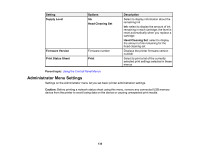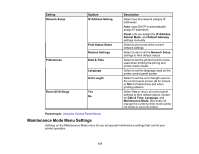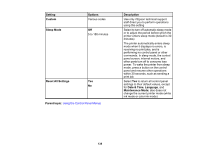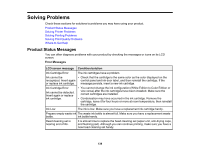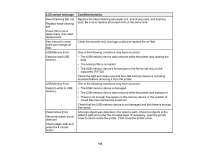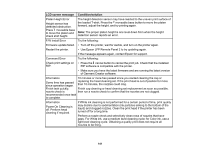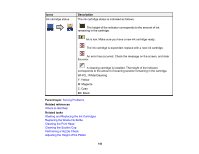Epson F2000 Users Guide - Page 139
Solving Problems, Product Status Messages
 |
View all Epson F2000 manuals
Add to My Manuals
Save this manual to your list of manuals |
Page 139 highlights
Solving Problems Check these sections for solutions to problems you may have using your product. Product Status Messages Solving Printer Problems Solving Printing Problems Solving Print Quality Problems Where to Get Help Product Status Messages You can often diagnose problems with your product by checking the messages or icons on its LCD screen. Error Messages LCD screen message Condition/solution Ink Cartridge Error The ink cartridges have a problem. Ink cannot be • Check that the cartridge is the same color as the color displayed on the recognized. Insert again control panel and ink door label, and then reinstall the cartridge. If the or replace ink cartridge. message persists, insert a new ink cartridge. Ink Cartridge Error Ink cannot be detected. Insert again or replace ink cartridge. • You cannot change the ink configuration (White Edition to Color Edition or vice versa) after the ink cartridges have been installed. Make sure the correct cartridges are installed. • Condensation may have occurred in the ink cartridge. Remove the cartridge, leave it for four hours or more at room temperature, then reinstall the cartridge. Ink Low The ink is low. Make sure you have a replacement ink cartridge handy. Prepare empty waste ink The waste ink bottle is almost full. Make sure you have a replacement waste bottle. ink bottle handy. Head cleaning set is nearing end of life. It is almost time to replace the head cleaning set (wiper unit, anti-drying caps, and flushing pad). Although you can continue printing, make sure you have a new head cleaning set handy. 139