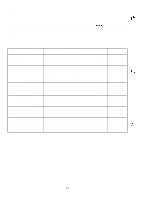Epson FX 1170 Service Manual - Page 103
Bidirectional Alignment Adjustment Procedure
 |
View all Epson FX 1170 manuals
Add to My Manuals
Save this manual to your list of manuals |
Page 103 highlights
4.2.2 Bidirectional Alignment Adjustment Procedure REV.-A The FX-870/l 170 provides bidirectional alignment adjustment pro9ram. When YOU load PaPer and run the program, the printer automatically feeds the paper and prints some patterns. You use the printout to adjust the printer's bidirectional alignment as described in the following steps. Adjustment Operation [STEP 1] [STEP 2] [STEP 31 [STEP 4] [STEP 51 [STEP 6] [STEP 7] Turn on the printer's power while pressing the PAUSE, PAPER FEED, and FONT buttons simultaneously. The printer enters Draft mode and prints an Adjust value and four lines of I characters. (See Figure 4-2.) If the venical lines are well aligned, go to STEP 4. Otherwise, go to STEP 3. Referring to the odd-numbered lines (1 st and 3rd), adjust the even-numbered lines (2nd and 4th). (1) [f the even-numbered lines are shifted to the right, press the FONT button to shift them to the left. The Adjust value increases by the shifted amount. (2) [f the even-numbered lines are shifted to the left, press the PAPER FEED button to shift them to the right. The Adjust value decreases by the shifted amount. Press the PAUSE/TEAR OFF button when you finish the Draft mode adjustment. The printer enters NLQ mode and prints an Adjust value and four lines of I characters. (See Figure 4-3.) If the vertical lines are well aligned, go to STEP 7. Otherwise, go to STEP 6. Follow the instructions in STEP 3. Turn off the printer's power. 3 r-aft Figure 4-2. Bidirectional Alignment Adjustment (Draft mode) ill I II 1 El tl Ii II II 1 II II H II II II 11 Ii Ii I 1 II II II II II II I El Ii B II Figure 4-3. Bidirectional Alignment Adjustment (NLQ mode) 4-3