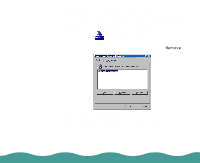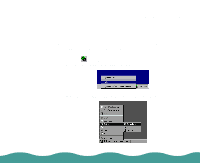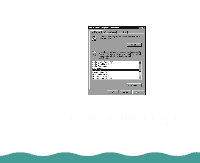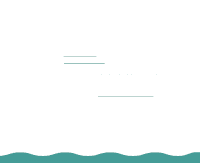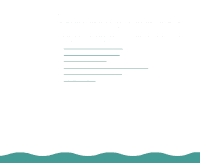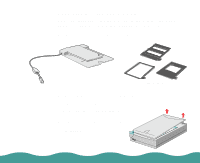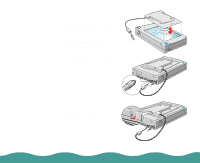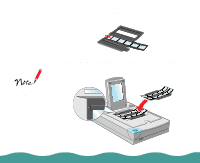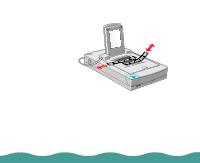Epson Perfection 636 User Manual - Page 19
Unpacking the Transparency Unit, Installing the Optional Equipment,
 |
View all Epson Perfection 636 manuals
Add to My Manuals
Save this manual to your list of manuals |
Page 19 highlights
Unpacking the Transparency Unit Make sure that all the following items are included in the transparency unit box. If any items are missing or damaged, contact your EPSON dealer immediately. Keep all the packing materials so you can use them for storage when you are not scanning transparencies. transparency unit film holders Installing the Transparency Unit Follow the steps below to install the transparency unit on the scanner. 1 Make sure the scanner is turned off. 2 Remove the document cover from the scanner by lifting the back straight up. Installing the Optional Equipment Page 19
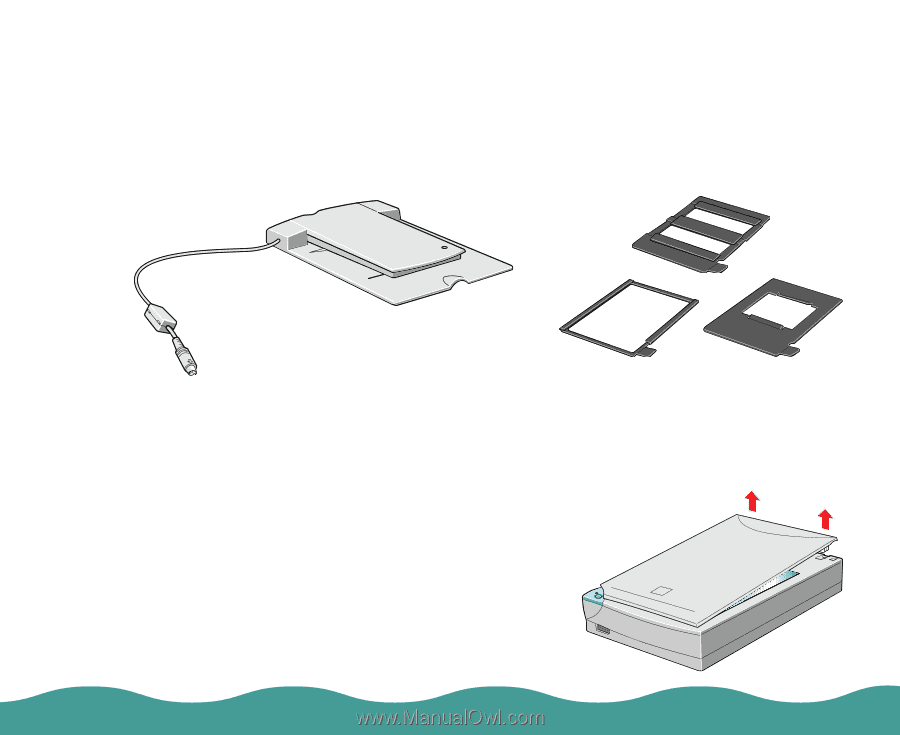
Installing the Optional Equipment
Page 19
Unpacking the Transparency Unit
Make sure that all the following items are included in the transparency
unit box. If any items are missing or damaged, contact your EPSON
dealer immediately. Keep all the packing materials so you can use them
for storage when you are not scanning transparencies.
Installing the Transparency Unit
Follow the steps below to install the transparency unit on the scanner.
1
Make sure the scanner is turned
off.
2
Remove the document cover from
the scanner by lifting the back
straight up.
film holders
transparency unit