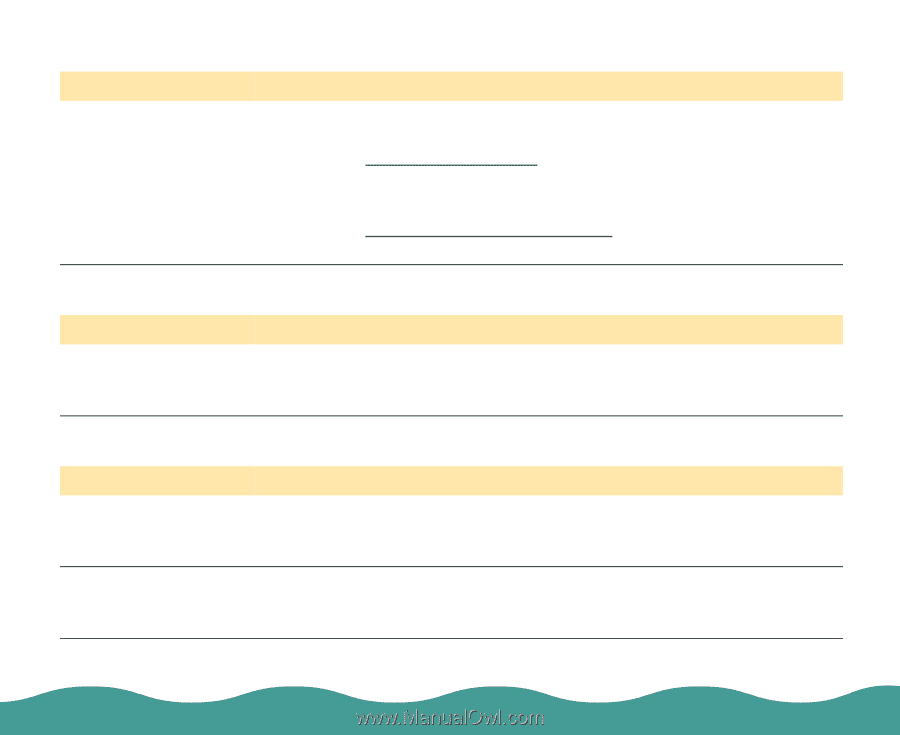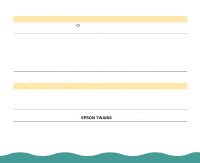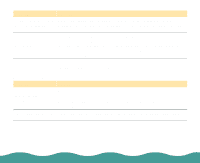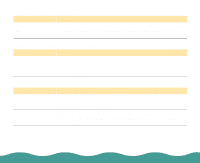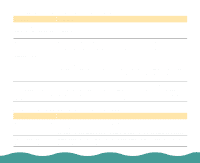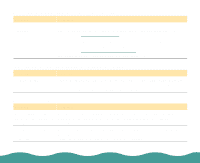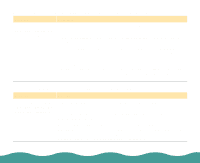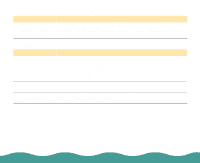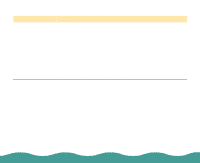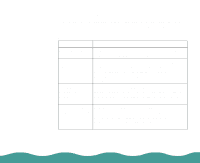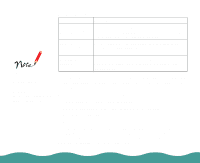Epson Perfection 636 User Manual - Page 56
A line of dots always appears in the scanned image.
 |
View all Epson Perfection 636 manuals
Add to My Manuals
Save this manual to your list of manuals |
Page 56 highlights
A line of dots always appears in the scanned image. Problem Solution Your scanner needs cleaning. If this happens on both your screen and printout, the document table glass may be dusty or scratched. Clean the document table glass as described in Cleaning the Scanner. If you are using the auto document feeder, the paper path guide of the auto document feeder may be dusty. Clean the paper path guide as described in Cleaning the Paper Path Guide. If the problem still exists, the guide may be scratched and must be replaced. Textured patterns of dots appear on areas of an image. Problem Solution You are using halftoning. This is normal and caused by moiré patterns. Your scanner automatically minimizes the problem if Best & de-screening is selected as the Quality & de-screening setting in the Image Type dialog box. Colors in the image look odd. Problem Solution Your software settings See your electronic EPSON TWAIN User's Guide and LaserSoft for are not correct for your EPSON Perfection 636 User's Guide for information on software document type. settings. You are not using the transparency unit correctly. When you are using the transparency unit, make sure the rectangular window near the hinges on the base is uncovered, or make sure the top of the transparency unit is closed when scanning. Troubleshooting Page 56