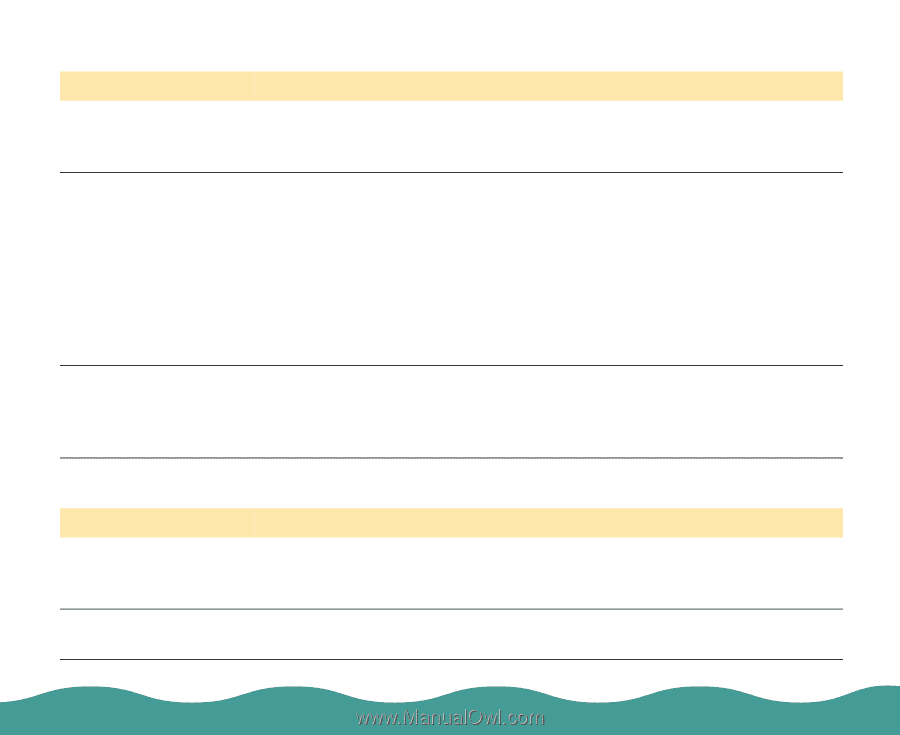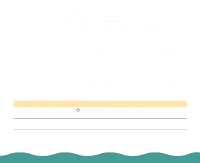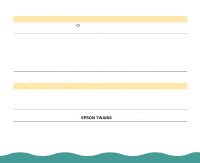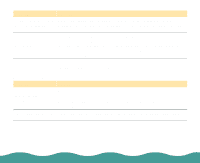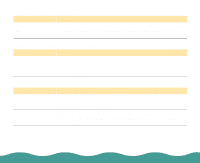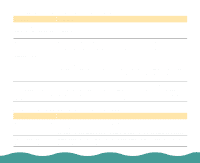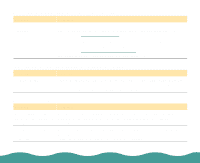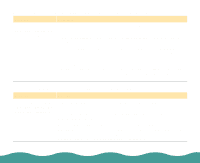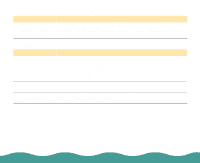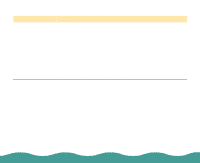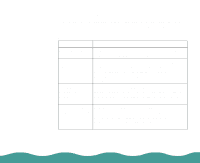Epson Perfection 636 User Manual - Page 55
The image does not look the same as the original.
 |
View all Epson Perfection 636 manuals
Add to My Manuals
Save this manual to your list of manuals |
Page 55 highlights
The image does not look the same as the original. Problem Solution Your software settings Try different combinations of image settings using your scanner are not correct for your software. document type. The colors displayed on your monitor don't match the original or printed colors. Try increasing your monitor's color palette to 16 bit or 24 bit. Because your monitor and printer use different technologies to represent colors, your printed colors cannot exactly match the colors you see on your monitor screen. Your software may not have sufficient color matching and color management features, or these components of your software may not be correctly installed. (See your software, monitor, and computer manuals for information on color matching and calibration.) You selected an incompatible image type for your scanned image. If you are importing an image file into your application software, make sure the file format is one your software can read. Also check that the image settings in your application are appropriate for the type of image you want to scan. (See your software manual.) A line of dots is always missing in the scanned image. Problem Solution Your printer is running If this happens in your printed image only, your printer is low on ink or out of ink or toner. toner. Replace your ink or toner cartridge. If this does not solve the problem, your printer may be malfunctioning. (See your printer manual.) The scanner is malfunctioning. If this happens on both your screen and printout, the scanner's sensor may be malfunctioning. Consult your dealer. Troubleshooting Page 55