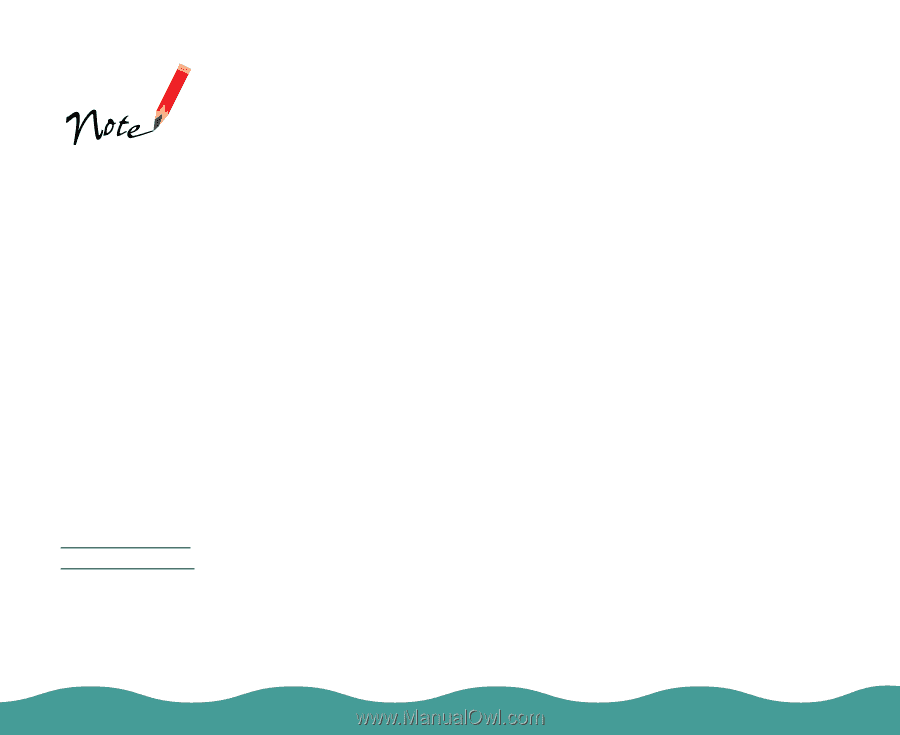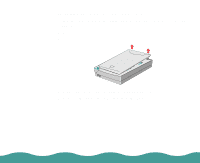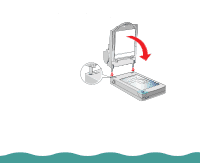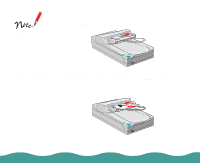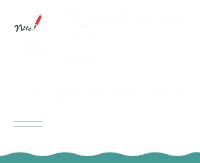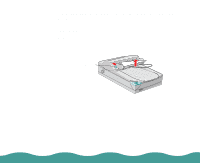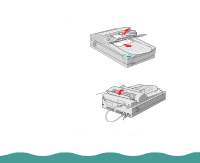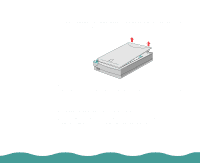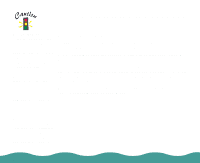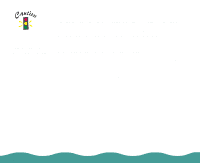Epson Perfection 636 User Manual - Page 37
Loading Documents Manually, Selecting Settings, EPSON TWAIN User's Guide - driver
 |
View all Epson Perfection 636 manuals
Add to My Manuals
Save this manual to your list of manuals |
Page 37 highlights
Opening the auto document feeder or its cover while it is operating results in an option error and paper feeding stops. When scanning thin documents, you may see an impression of the underside of the auto document feeder in your scans. If so, remove the auto document feeder and re-install the document cover as described in Reattaching the Document Cover. Loading Documents Manually You can load documents manually even when the auto document feeder (ADF) is installed. Lift the ADF and place the document on the document table. Then lower the ADF and scan the document. Always close the ADF and its cover before scanning. If you are scanning thick material or documents more than 1.6 inches (2 cm) thick, leave the ADF in the upright position. Be sure to cover any exposed areas of the document table glass. Be sure to select Flatbed in the Document Source settings in EPSON TWAIN. Selecting Settings When you are using the auto document feeder, you must use the EPSON TWAIN driver. For information on selecting driver settings, see the EPSON TWAIN User's Guide. Installing the Optional Equipment Page 37