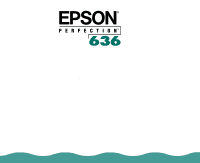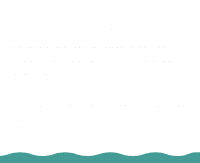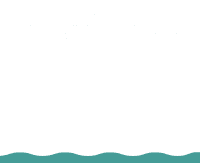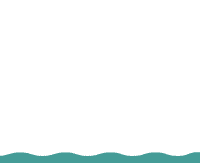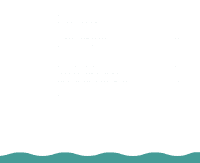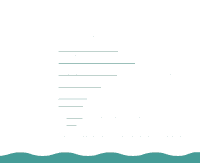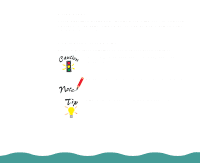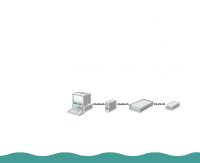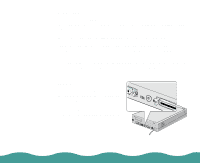Epson Perfection 636 User Manual - Page 5
Maintaining the Scanner, Loading Paper into the Auto Document Feeder
 |
View all Epson Perfection 636 manuals
Add to My Manuals
Save this manual to your list of manuals |
Page 5 highlights
Auto Document Feeder 31 Unpacking the Auto Document Feeder 31 Installing the Auto Document Feeder 32 Loading Paper into the Auto Document Feeder 35 Loading Documents Manually 37 Selecting Settings 37 Clearing Jammed Paper from the Auto Document Feeder 38 Removing the Document Cover 40 Reattaching the Document Cover 40 Maintaining the Scanner 41 Cleaning the Scanner 41 Replacing the Fluorescent Lamp 42 Cleaning the Paper Path Guide 42 Removing the Paper Path Guide 43 Cleaning the Paper Path Guide 45 Attaching the Paper Path Guide 46 Transporting the Scanner 47 Page 5
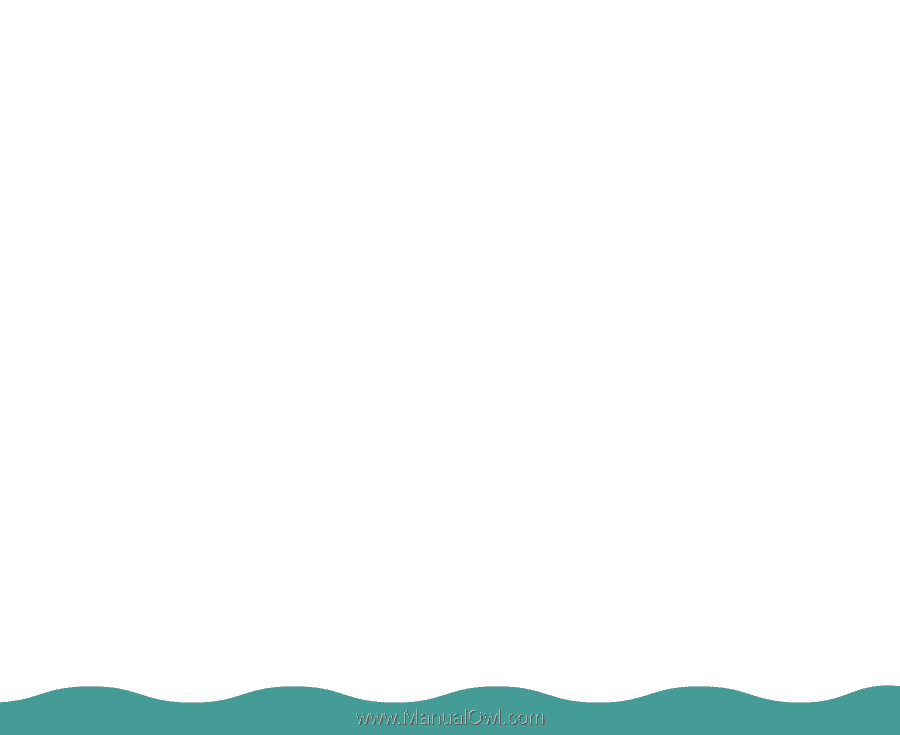
Page 5
Auto Document Feeder
31
Unpacking the Auto Document Feeder
31
Installing the Auto Document Feeder
32
Loading Paper into the Auto Document Feeder
35
Loading Documents Manually
37
Selecting Settings
37
Clearing Jammed Paper from the
Auto Document Feeder
38
Removing the Document Cover
40
Reattaching the Document Cover
40
Maintaining the Scanner
41
Cleaning the Scanner
41
Replacing the Fluorescent Lamp
42
Cleaning the Paper Path Guide
42
Removing the Paper Path Guide
43
Cleaning the Paper Path Guide
45
Attaching the Paper Path Guide
46
Transporting the Scanner
47