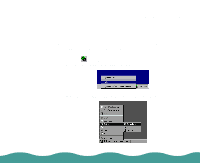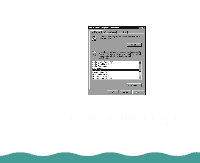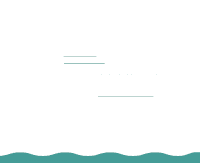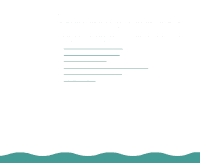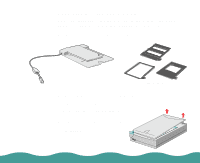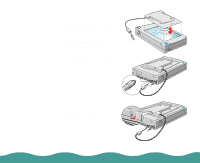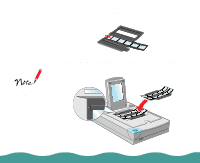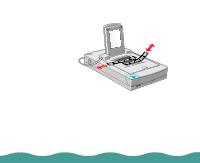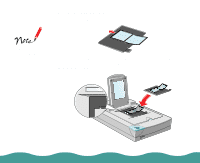Epson Perfection 636 User Manual - Page 20
Installing the Optional Equipment, the scanner's option interface
 |
View all Epson Perfection 636 manuals
Add to My Manuals
Save this manual to your list of manuals |
Page 20 highlights
3 Make sure the document table glass is clean and dust free. 4 Place the transparency unit on the document table glass so that the hinges face the rear of the scanner and it fits on the document table glass: 5 Connect the transparency unit connector (arrow faces up) to the scanner's option interface: 6 Turn on the scanner. 7 Turn on the transparency unit: 8 See the next section for information on loading transparencies. Installing the Optional Equipment Page 20
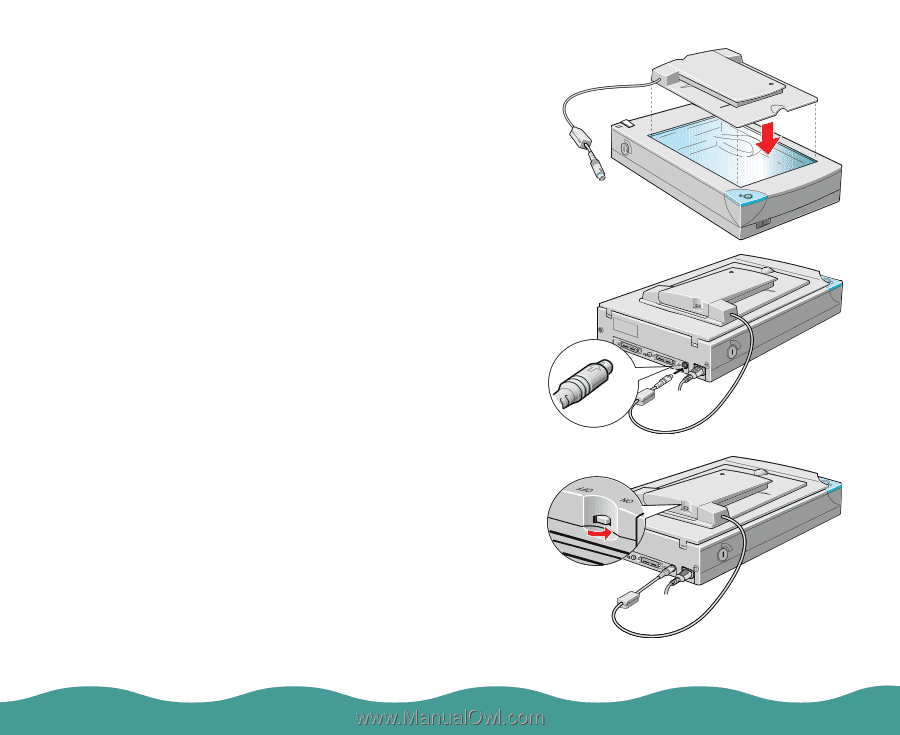
Installing the Optional Equipment
Page 20
3
Make sure the document table
glass is clean and dust free.
4
Place the transparency unit on
the document table glass so that
the hinges face the rear of the
scanner and it fits on the
document table glass:
5
Connect the transparency unit
connector (arrow faces up) to
the scanner’s option interface:
6
Turn on the scanner.
7
Turn on the transparency unit:
8
See the next section for
information on loading
transparencies.