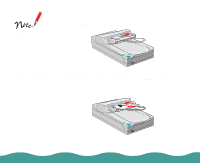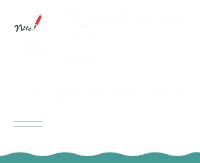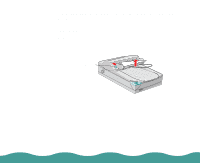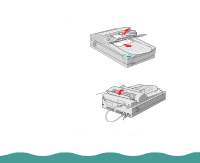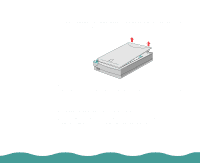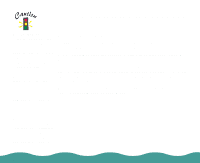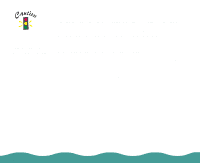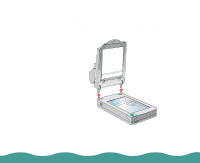Epson Perfection 636 User Manual - Page 40
Removing the Document Cover, Installing the Optional Equipment,
 |
View all Epson Perfection 636 manuals
Add to My Manuals
Save this manual to your list of manuals |
Page 40 highlights
Removing the Document Cover If you're scanning something that doesn't fit under the document cover, you can remove it. To do this, simply lift the back of the document cover straight up. When scanning with the cover removed, make sure you cover any exposed areas of the document table glass to prevent interference from external light. Reattaching the Document Cover When reattaching the document cover, be sure to hold the cover in a vertical position as you push its attachments into place. Installing the Optional Equipment Page 40
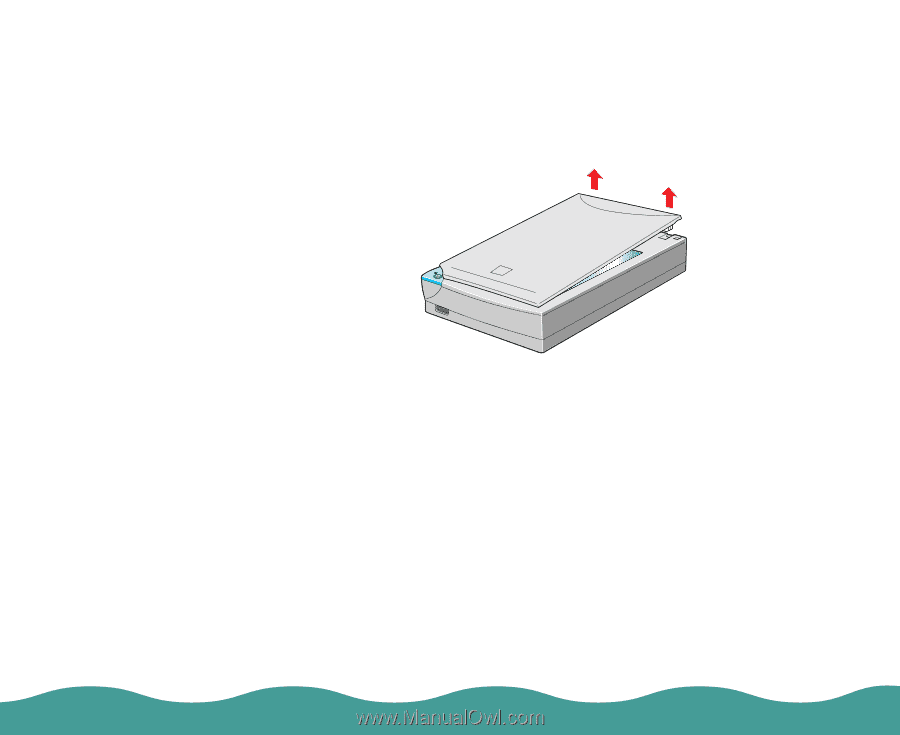
Installing the Optional Equipment
Page 40
Removing the Document Cover
If you’re scanning something that doesn’t fit under the document cover,
you can remove it. To do this, simply lift the back of the document cover
straight up.
When scanning with the cover removed, make sure you cover any
exposed areas of the document table glass to prevent interference from
external light.
Reattaching the Document Cover
When reattaching the document cover, be sure to hold the cover in a
vertical position as you push its attachments into place.