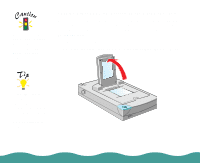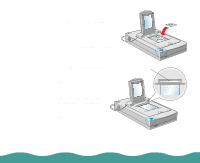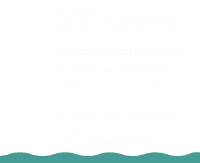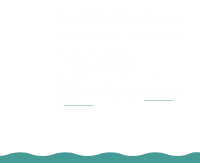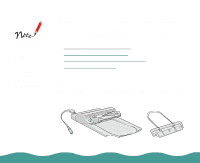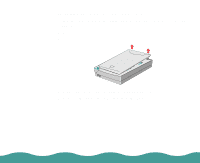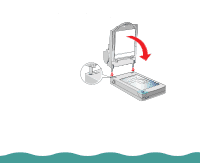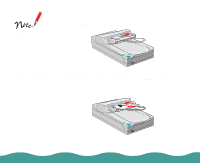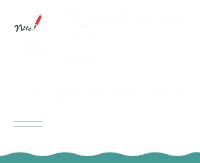Epson Perfection 636 User Manual - Page 32
Installing the Auto Document Feeder, Installing the Optional Equipment,
 |
View all Epson Perfection 636 manuals
Add to My Manuals
Save this manual to your list of manuals |
Page 32 highlights
Installing the Auto Document Feeder Follow the steps below to install the auto document feeder (ADF) on your scanner. 1 Make sure your scanner is turned off. 2 Remove your scanner's document cover by lifting the back straight up. 3 Make sure the document table is clean and dust free. 4 Remove the protective materials from the ADF. Installing the Optional Equipment Page 32

Installing the Optional Equipment
Page 32
Installing the Auto Document Feeder
Follow the steps below to install the auto document feeder (ADF) on your
scanner.
1
Make sure your scanner is turned off.
2
Remove your scanner’s document cover by lifting the back straight up.
3
Make sure the document table is clean and dust free.
4
Remove the protective materials from the ADF.