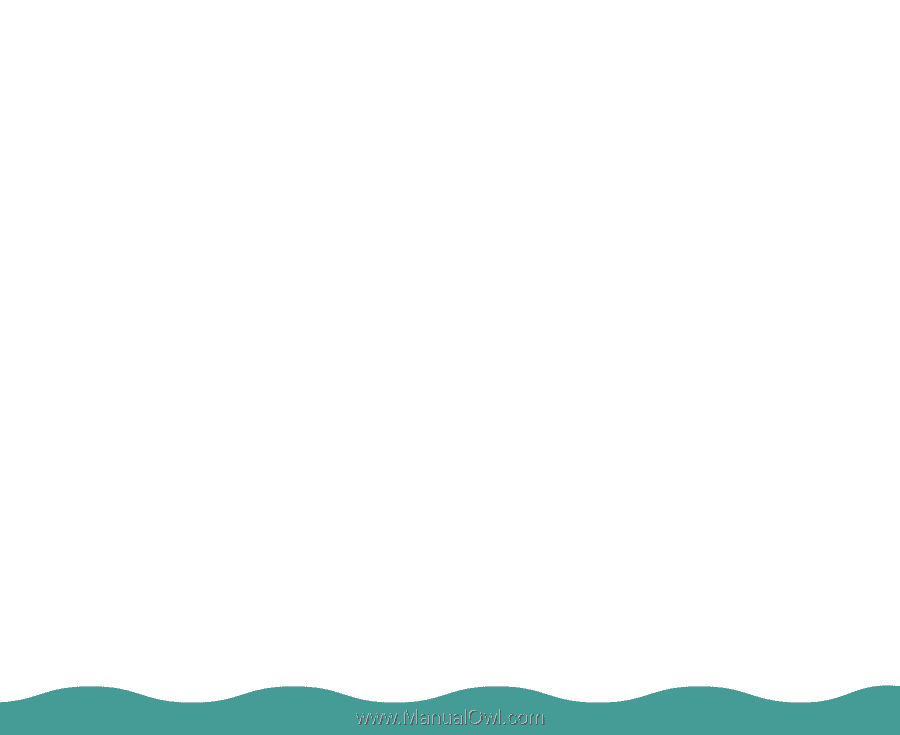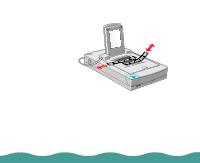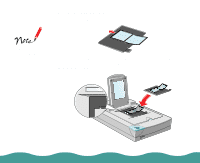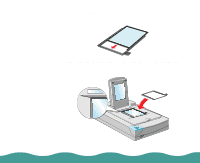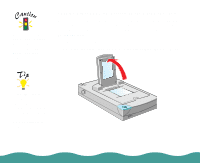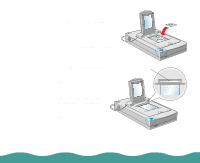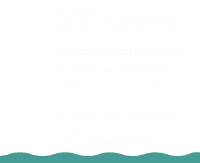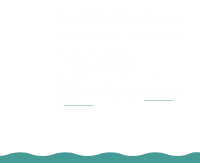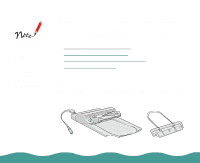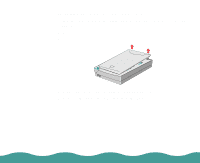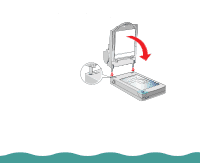Epson Perfection 636 User Manual - Page 29
Selecting Settings, Scanning Reflective Documents or Photographs, EPSON TWAIN User's Guide
 |
View all Epson Perfection 636 manuals
Add to My Manuals
Save this manual to your list of manuals |
Page 29 highlights
Selecting Settings If you are using EPSON TWAIN, select TPU - Neg. Film or TPU - Pos. Film in the Document Source settings, depending on the type of film (35 mm film strips or slides) you are scanning. When previewing images of negatives scanned using a film holder, the color may appear odd as the frame of the film holder is perceived as white, causing your scans to appear darker. To see the correct color, click and drag the mouse over an area, then click the zoom preview button. For details on scanner software settings, see the electronic EPSON TWAIN User's Guide. If you are using LaserSoft, select Neg. Transparency or 35 mm for negative film or 35 mm film strips or Pos. Transparency for 35 mm slides and positive film in the Original setting. When previewing images, you may need to adjust the marquee (frame border). For details on scanner software settings, see the electronic LaserSoft for EPSON Perfection 636 User's Guide. Scanning Reflective Documents or Photographs When you return to scanning normal reflective documents (such as memos or photographs), you can turn off the transparency unit, then place documents between it and the document table. Remember to change the Document Source setting to Flatbed in EPSON TWAIN or the Original setting to Reflective in LaserSoft. Be aware that the entire document table will be scanned so you will scan not only your document, but also the underside of the transparency unit. To prevent scanning the underside of the transparency unit, you can place a white piece of paper between your document and the transparency unit. Installing the Optional Equipment Page 29