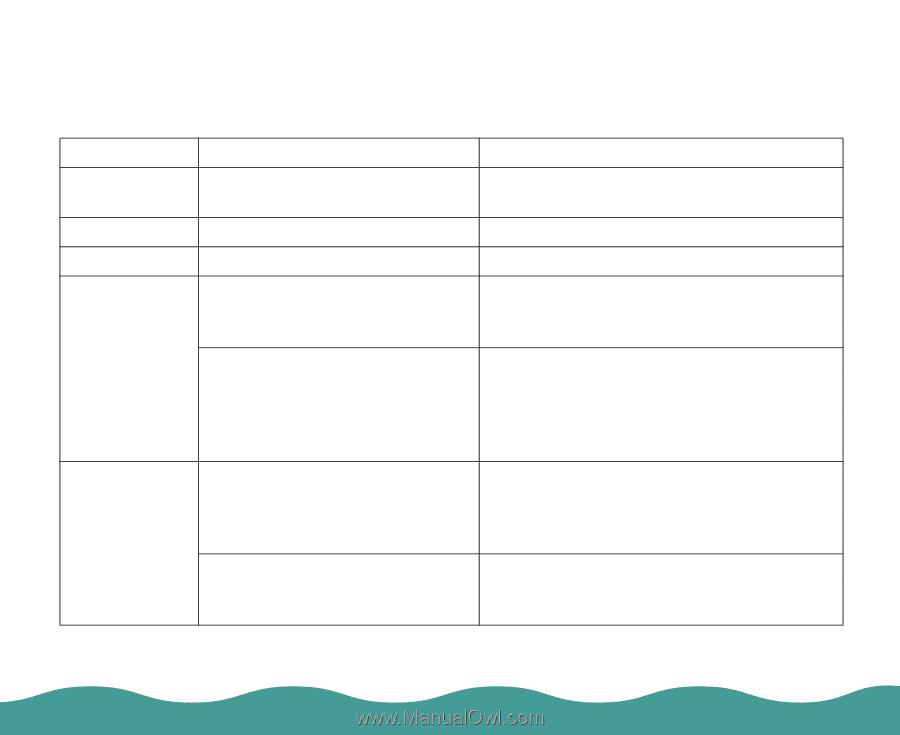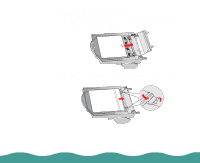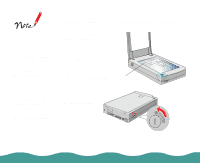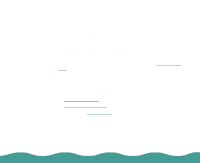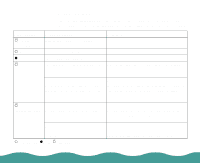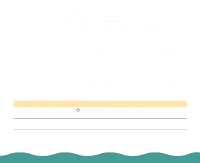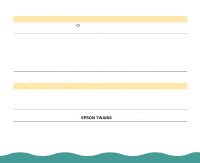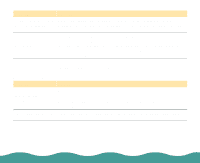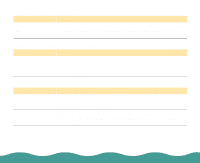Epson Perfection 636 User Manual - Page 49
Scanner Light, Troubleshooting,
 |
View all Epson Perfection 636 manuals
Add to My Manuals
Save this manual to your list of manuals |
Page 49 highlights
Scanner Light The operate light indicates the status of the scanner. If an error occurs, the scanner stops operating and the operate light shows the type of error. Light status Scanner status Solution F (slowly Initializing or busy scanning - flashing green) N (green) Ready to scan images - O The scanner is turned off - F The interface setup is wrong, or (rapidly flashing the scanner is not properly red) connected to the computer. Check the interface connection. Then turn the scanner off and back on to reset it. The transportation lock has not been released, the fluorescent lamp needs to be replaced, or the scanner is broken. Make sure that the transportation lock is in the unlocked position; then turn the scanner off and then back on. If the scanner still does not operate properly, or if this error occurs repeatedly, consult your dealer. F (rapidly flashing orange) The cover of the optional auto document feeder is open, or the release lever is pressed and paper feeding unit is slightly open. Make sure that the cover of the optional auto document feeder is closed and/or push the paper feeding mechanism down until it clicks into place. No paper is loaded, or paper has Load paper in the auto document feeder, or jammed in the auto document turn the scanner off and remove the jammed feeder. paper from the auto document feeder. N = on (green), O = off, F = flashing Troubleshooting Page 49