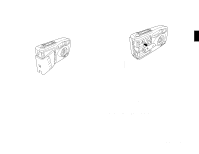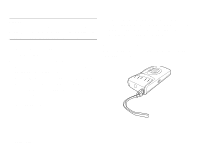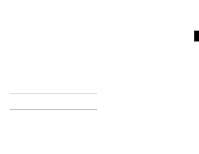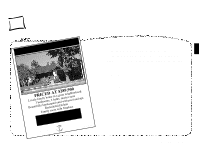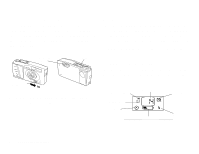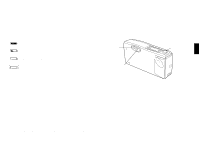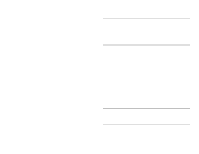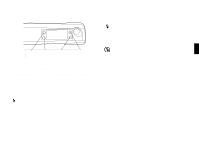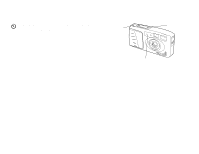Epson PhotoPC User Manual - Page 18
Checking the Battery Icon, Snapping the Shutter, camera beeps.
 |
View all Epson PhotoPC manuals
Add to My Manuals
Save this manual to your list of manuals |
Page 18 highlights
Checking the Battery Icon Before you take pictures, check the battery icon on the control panel. The icon shows how much battery power you have left, in the following four stages: 3 Slowly press the shutter button. 4 Hold the camera still until the standby light starts flashing and the camera beeps. Full battery power (or AC adapter in use) Battery power is decreasing viewfinder shutter button 2 Battery power is almost out Change batteries green standby light The battery icon is not precise, so you should use it only as a guide to remaining power. Note that several factors can affect battery life, including the surrounding temperature and the type of batteries you use. Low temperatures (especially below 50° F) will weaken your batteries. See page 1-2 for information about changing batteries. The flashing light indicates that the image is captured and the camera is processing it. (If you try to press the shutter button again, you'll hear an "error" beep.) When the light stops flashing, the image is saved. Saved Snapping the Shutter Follow these steps to take a picture: 1 Turn the camera on and wait until the green standby light stops flashing. images remain in memory for up to a year, even when the camera is turned off and the batteries are removed. You can take another picture when the standby light stops flashing. If the A light flashes longer each time you take a picture, your batteries are becoming weaker. 2 Look straight through the viewfinder and center your subject. Taking Pictures with PhotoPC 2-3