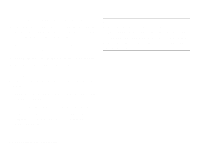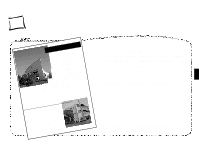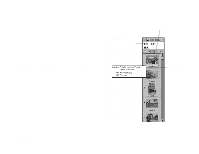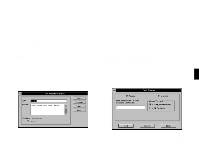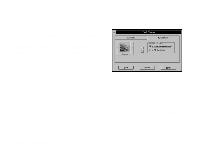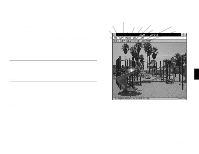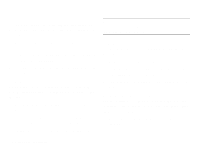Epson PhotoPC User Manual - Page 36
Finding a Picture, Click the T button. The Edit Photo Information box appears,
 |
View all Epson PhotoPC manuals
Add to My Manuals
Save this manual to your list of manuals |
Page 36 highlights
You can click on the title bar to display the following information: ƒ Caption ƒ File name and path ƒ File location (hard disk drive, diskette, or CD). You can use this information to help you find a picture if you don't remember where you stored it. See "Finding a Picture" on this page for more information. Follow these steps to add or change a picture's information: 1 Click the photo to select it. 2 Click the T button. The Edit Photo Information box appears, as shown. 3 Type in the text you want for the picture's title or caption. You can type up to 32 characters for the title and 256 for the caption. This doesn't affect the picture's file name. 4 Click close. Finding a Picture It's easy to find a picture in one of your galleries. You can search for a picture that has a word or phrase in its title or caption. You can even find a picture that resembles another picture. Follow these steps to search for pictures by words: 1 Choose Find Photos from the Edit menu. The Find Photos box 4 appears, as shown below. A Working with Your Pictures 4-3