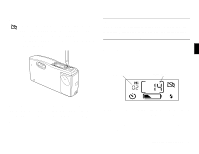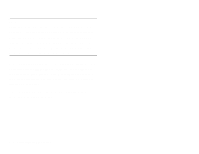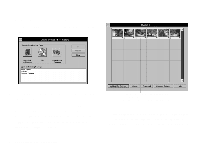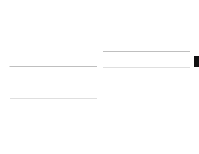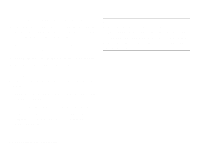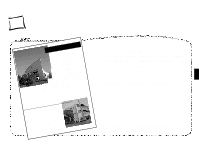Epson PhotoPC User Manual - Page 29
transfer speed settings, see settings and click Retry. For more information about port
 |
View all Epson PhotoPC manuals
Add to My Manuals
Save this manual to your list of manuals |
Page 29 highlights
Follow these steps to transfer your pictures to your computer: 1 Double-click the EasyPhoto icon. You see the EasyPhoto opening screen. 2 Click the PhotoPC button. Your pictures appear one-by-one on the PhotoPC screen. If you connected your camera to a port other than COM1, or your port doesn't support the default transfer speed, you will see a message asking you to check your port settings. Select the correct settings and click Retry. For more information about port and transfer speed settings, see page 5-4. Click below a picture to display the date and time when the picture was taken. These are not accurate unless you connected the camera and set the clock before taking the picture. 3 To transfer all pictures to your computer, click Add All to Gallery. To select pictures individually, click on them, and then click Add to Gallery. If you select a single picture, EasyPhoto prompts you to 3-4 Using PhotoPC with Your Computer