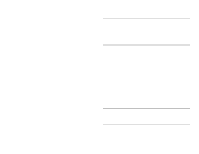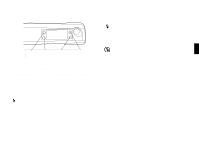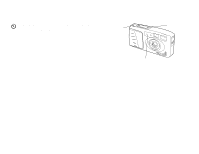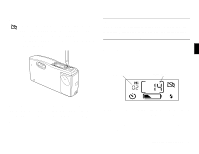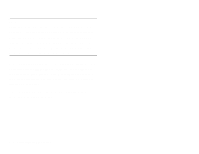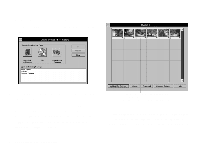Epson PhotoPC User Manual - Page 24
Erasing Pictures, Checking the Picture Counter
 |
View all Epson PhotoPC manuals
Add to My Manuals
Save this manual to your list of manuals |
Page 24 highlights
Erasing Pictures If you don't want to keep a picture after you take it, you can erase it from the camera's memory. Using a small pointed object such as a ballpoint pen, press the erase button on the top of the camera. The erase icon on the control panel flashes when TIP You can also erase all the pictures in the camera's memory. Press the erase button. While you hold it down, press and hold the timer button. The erase icon flashes until all pictures are deleted. you press the button. Checking the Picture Counter 2 The large number in the center of the control panel below shows you how many pictures you have taken. The smaller number shows how many pictures you can take. pictures remaining pictures taken AUTO After a few seconds, the last picture you took is erased from the camera's memory. The picture counter (number of pictures taken) decreases by one. You can continue pressing the button to erase more pictures. The number of pictures remaining depends on the resolution setting you have chosen. If you switch between standard resolution and high A resolution, the number of pictures remaining will change. For example, if the counter shows 2 pictures remaining at high resolution, it will change to 4 when you switch to standard resolution. Taking Pictures with PhotoPC 2-9